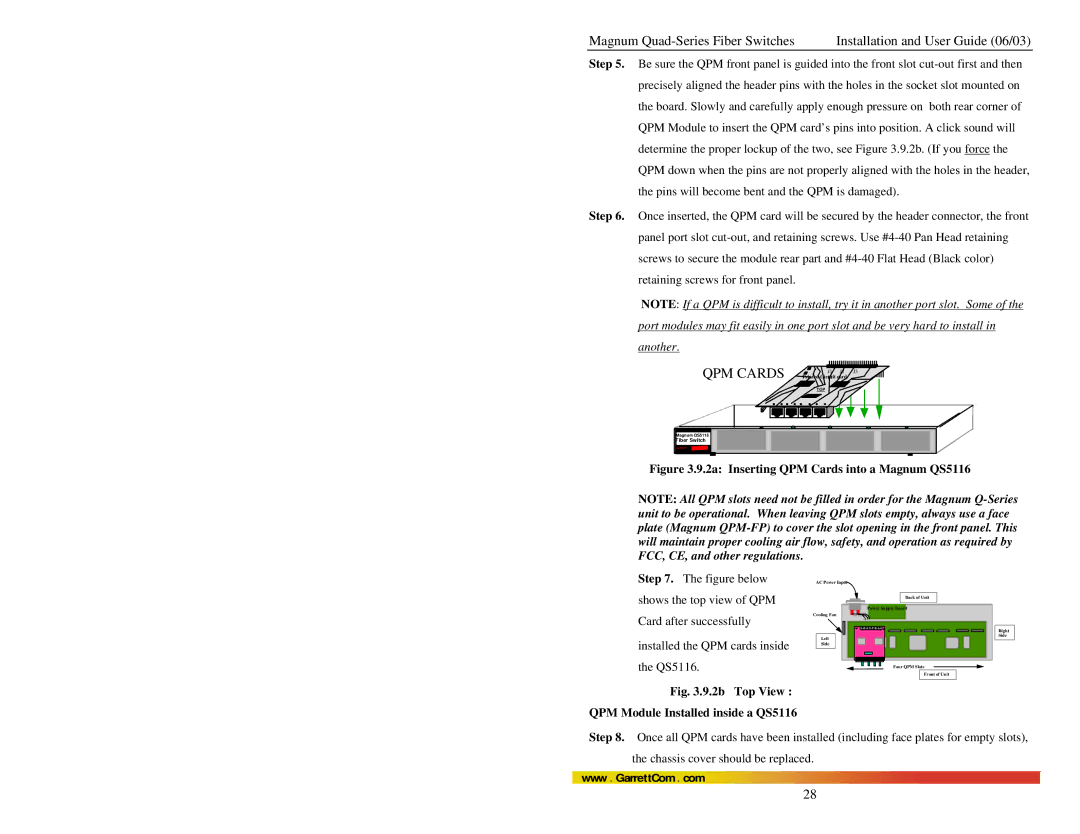Magnum | Installation and User Guide (06/03) |
Step 5. Be sure the QPM front panel is guided into the front slot
Step 6. Once inserted, the QPM card will be secured by the header connector, the front panel port slot
NOTE: If a QPM is difficult to install, try it in another port slot. Some of the port modules may fit easily in one port slot and be very hard to install in another.
QPM CARDS Printed CircuitJ4 | card | J3 |
J1 | J2 |
TOP
Magnum QS5116
Fiber Switch
GARRETT
Figure 3.9.2a: Inserting QPM Cards into a Magnum QS5116
NOTE: All QPM slots need not be filled in order for the Magnum
Step 7. The figure below
AC Power Input
shows the top view of QPM Card after successfully
installed the QPM cards inside the QS5116.
Fig. 3.9.2b Top View : QPM Module Installed inside a QS5116
Cooling Fan
Left
Side
Back of Unit
Power Supply Board |
Four QPM Slots
Front of Unit
Right Side
Step 8. Once all QPM cards have been installed (including face plates for empty slots), the chassis cover should be replaced.
www . GarrettCom . com
28