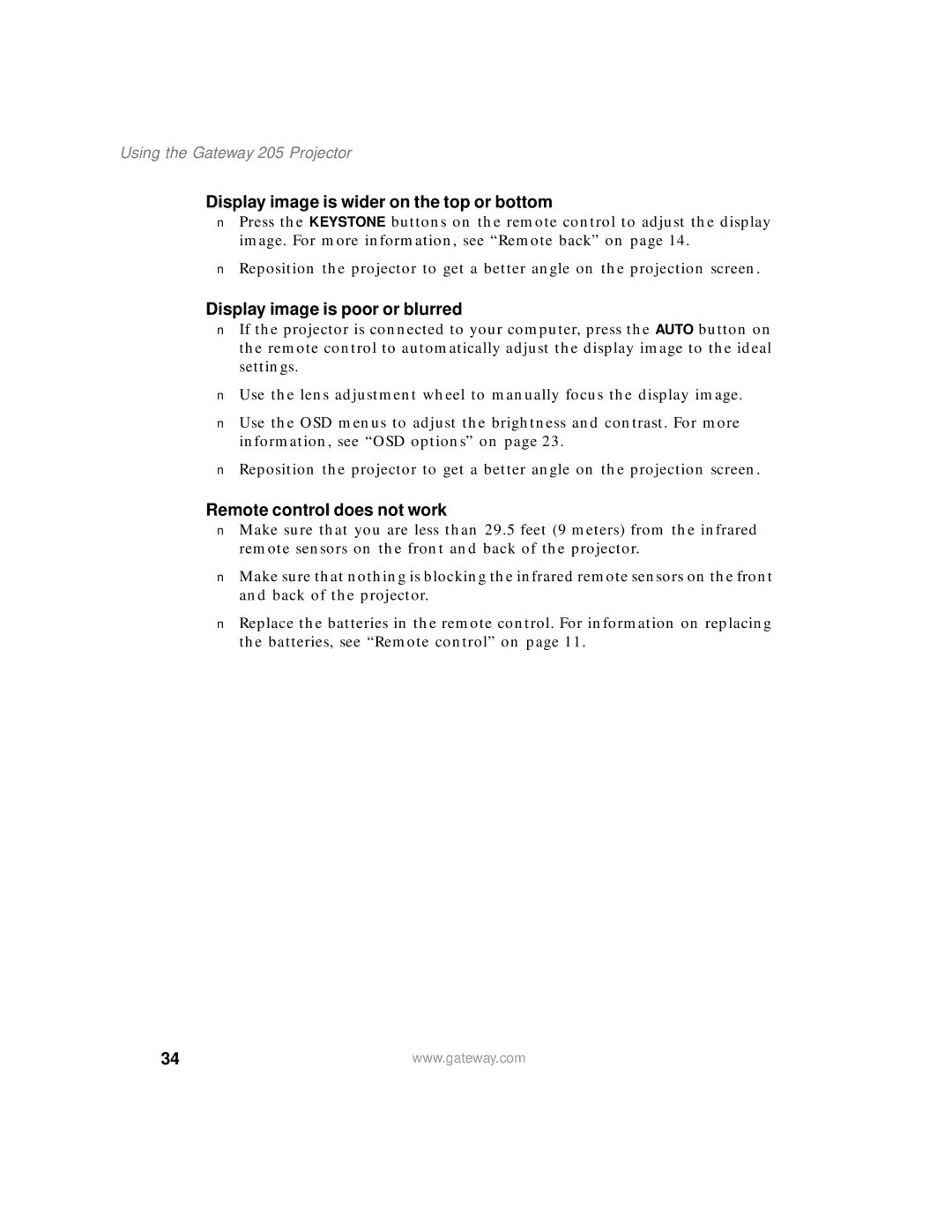Using the Gateway 205 Projector
Display image is wider on the top or bottom
■Press the KEYSTONE buttons on the remote control to adjust the display image. For more information, see “Remote back” on page 14.
■Reposition the projector to get a better angle on the projection screen.
Display image is poor or blurred
■If the projector is connected to your computer, press the AUTO button on the remote control to automatically adjust the display image to the ideal settings.
■Use the lens adjustment wheel to manually focus the display image.
■Use the OSD menus to adjust the brightness and contrast. For more information, see “OSD options” on page 23.
■Reposition the projector to get a better angle on the projection screen.
Remote control does not work
■Make sure that you are less than 29.5 feet (9 meters) from the infrared remote sensors on the front and back of the projector.
■Make sure that nothing is blocking the infrared remote sensors on the front and back of the projector.
■Replace the batteries in the remote control. For information on replacing the batteries, see “Remote control” on page 11.
34 | www.gateway.com |