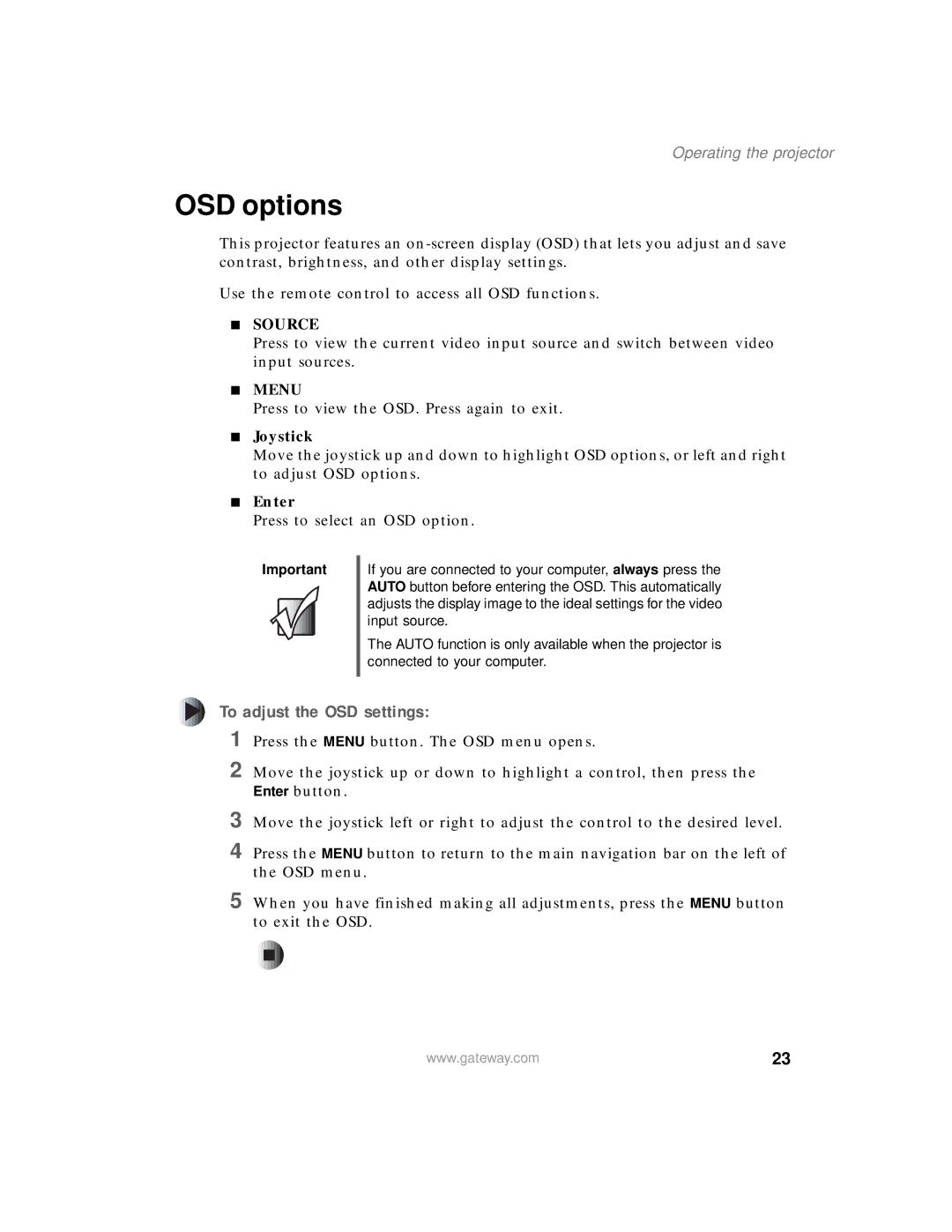Operating the projector
OSD options
This projector features an
Use the remote control to access all OSD functions.
■SOURCE
Press to view the current video input source and switch between video input sources.
■MENU
Press to view the OSD. Press again to exit.
■Joystick
Move the joystick up and down to highlight OSD options, or left and right to adjust OSD options.
■Enter
Press to select an OSD option.
Important
If you are connected to your computer, always press the AUTO button before entering the OSD. This automatically adjusts the display image to the ideal settings for the video input source.
The AUTO function is only available when the projector is connected to your computer.
To adjust the OSD settings:
1
2 Move the joystick up or down to highlight a control, then press the Enter button.
3
4 Press the MENU button to return to the main navigation bar on the left of the OSD menu.
5 When you have finished making all adjustments, press the MENU button to exit the OSD.
www.gateway.com | 23 |