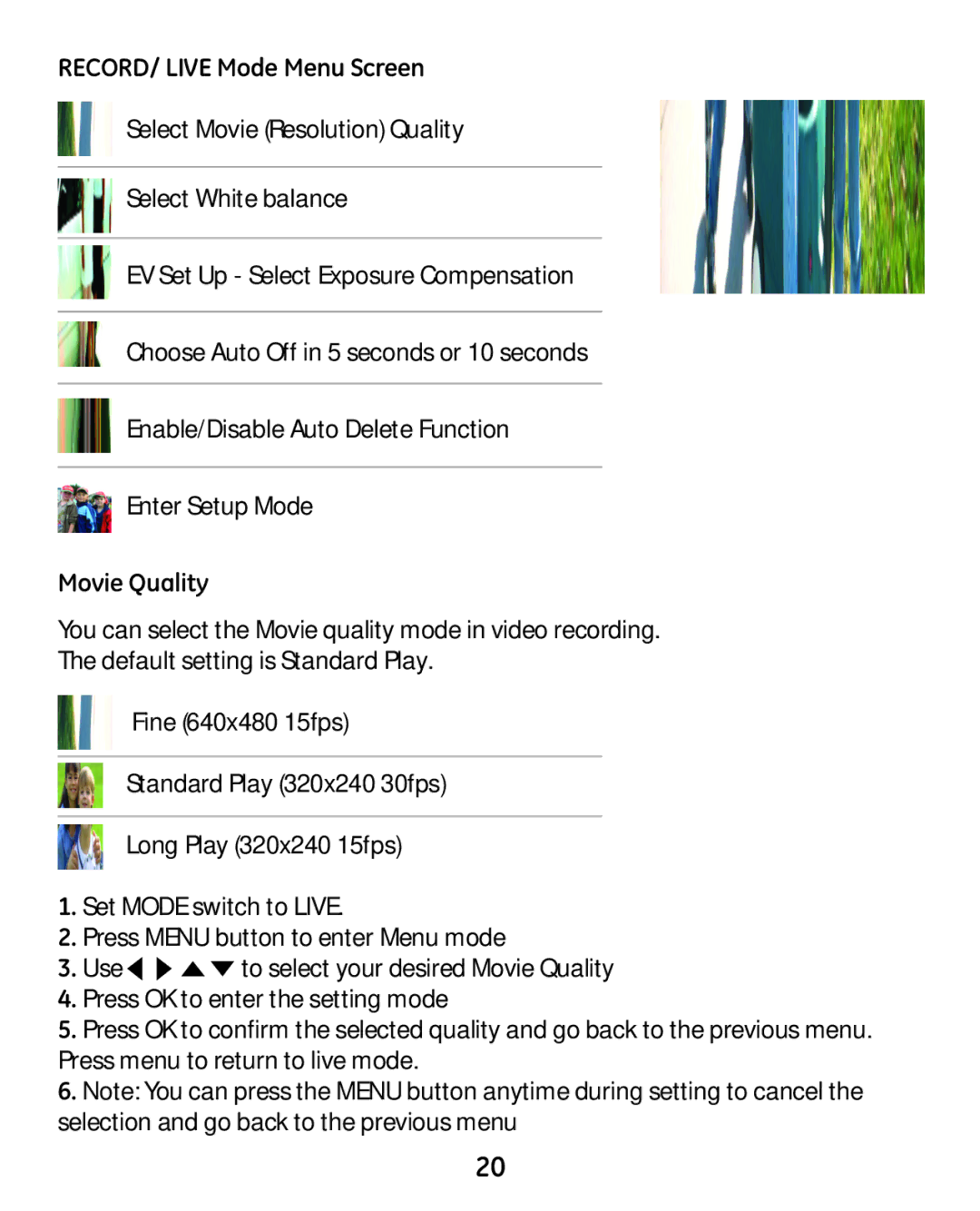RECORD/ LIVE Mode Menu Screen
Select Movie (Resolution) Quality
Select White balance
EV Set Up - Select Exposure Compensation
Choose Auto Off in 5 seconds or 10 seconds
Enable/Disable Auto Delete Function
Enter Setup Mode
Movie Quality
You can select the Movie quality mode in video recording.
The default setting is Standard Play.
Fine (640x480 15fps)
Standard Play (320x240 30fps)
Long Play (320x240 15fps)
1.Set MODE switch to LIVE.
2.Press MENU button to enter Menu mode
3.Use ![]()
![]()
![]() to select your desired Movie Quality
to select your desired Movie Quality
4.Press OK to enter the setting mode
5.Press OK to confirm the selected quality and go back to the previous menu. Press menu to return to live mode.
6.Note: You can press the MENU button anytime during setting to cancel the selection and go back to the previous menu
20