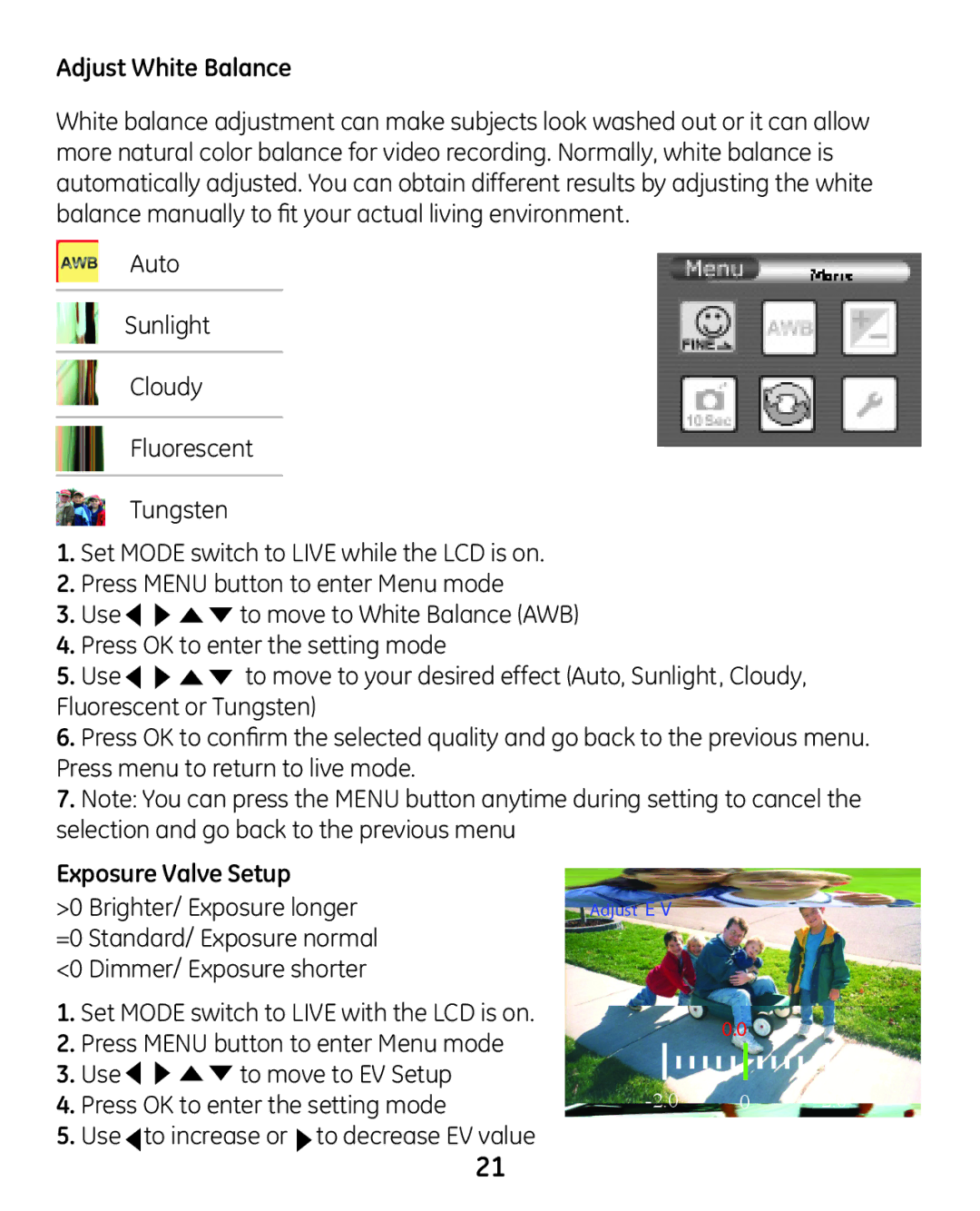Adjust White Balance
White balance adjustment can make subjects look washed out or it can allow more natural color balance for video recording. Normally, white balance is automatically adjusted. You can obtain different results by adjusting the white balance manually to fit your actual living environment.
Auto
Sunlight
Cloudy
Fluorescent
Tungsten
1.Set MODE switch to LIVE while the LCD is on.
2.Press MENU button to enter Menu mode
3.Use ![]()
![]()
![]() to move to White Balance (AWB)
to move to White Balance (AWB)
4.Press OK to enter the setting mode
5.Use ![]()
![]()
![]() to move to your desired effect (Auto, Sunlight, Cloudy, Fluorescent or Tungsten)
to move to your desired effect (Auto, Sunlight, Cloudy, Fluorescent or Tungsten)
6.Press OK to confirm the selected quality and go back to the previous menu. Press menu to return to live mode.
7.Note: You can press the MENU button anytime during setting to cancel the selection and go back to the previous menu
Exposure Valve Setup
>0 Brighter/ Exposure longer =0 Standard/ Exposure normal <0 Dimmer/ Exposure shorter
1.Set MODE switch to LIVE with the LCD is on.
2.Press MENU button to enter Menu mode
3.Use ![]()
![]()
![]() to move to EV Setup
to move to EV Setup
4.Press OK to enter the setting mode
5.Use to increase or ![]() to decrease EV value
to decrease EV value
Adjust E V
0.0
21