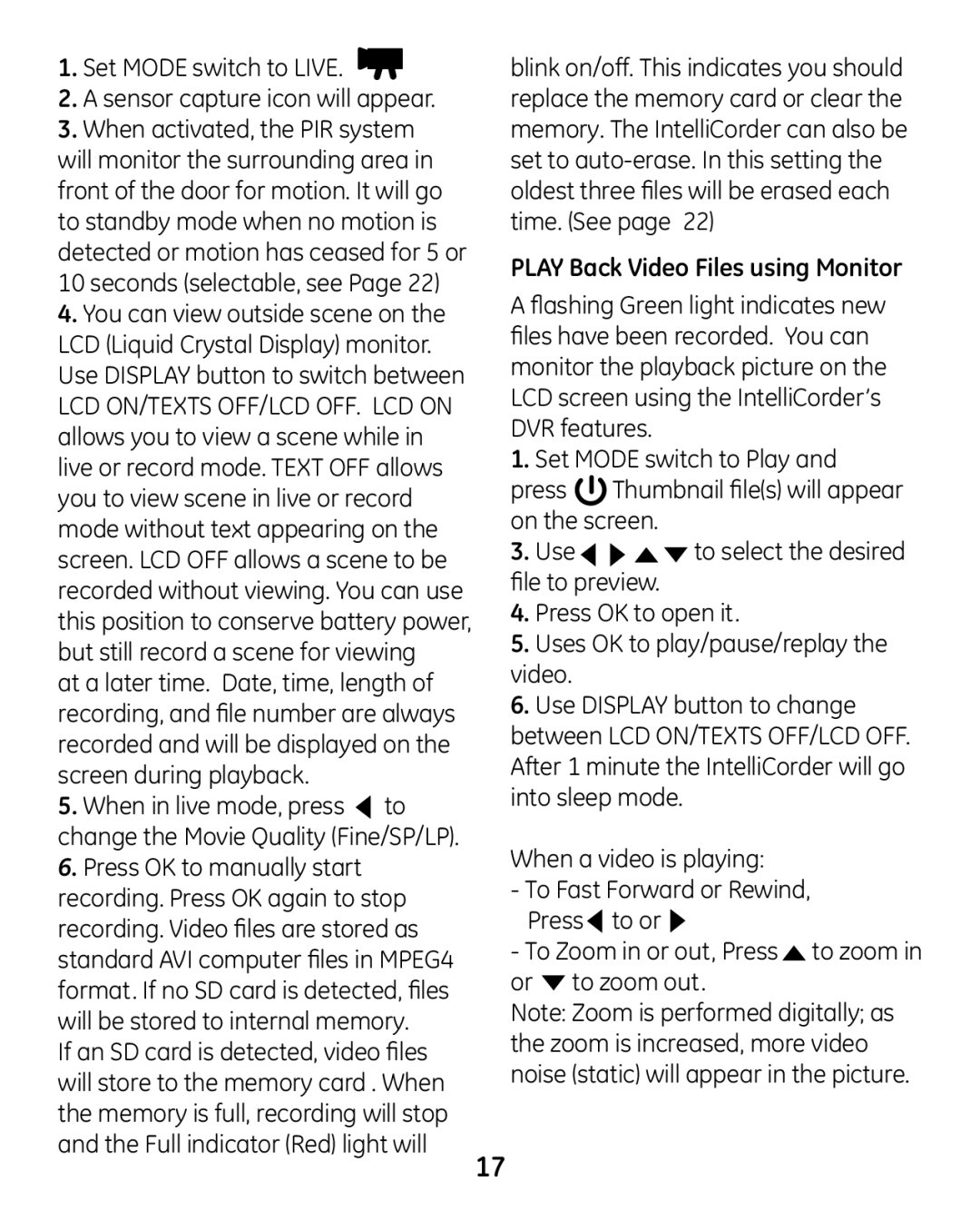1. Set MODE switch to LIVE. |
|
2. A sensor capture icon will appear. |
|
3. When activated, the PIR system |
|
will monitor the surrounding area in |
|
front of the door for motion. It will go |
|
to standby mode when no motion is |
|
detected or motion has ceased for 5 or |
|
10 seconds (selectable, see Page 22) |
|
4. You can view outside scene on the |
|
LCD (Liquid Crystal Display) monitor. |
|
Use DISPLAY button to switch between |
|
LCD ON/TEXTS OFF/LCD OFF. LCD ON |
|
allows you to view a scene while in |
|
live or record mode. TEXT OFF allows |
|
you to view scene in live or record |
|
mode without text appearing on the |
|
screen. LCD OFF allows a scene to be |
|
recorded without viewing. You can use |
|
this position to conserve battery power, |
|
but still record a scene for viewing |
|
at a later time. Date, time, length of |
|
recording, and file number are always |
|
recorded and will be displayed on the |
|
screen during playback. |
|
5. When in live mode, press to |
|
change the Movie Quality (Fine/SP/LP). |
|
6. Press OK to manually start |
|
recording. Press OK again to stop |
|
recording. Video files are stored as |
|
standard AVI computer files in MPEG4 |
|
format. If no SD card is detected, files |
|
will be stored to internal memory. |
|
If an SD card is detected, video files |
|
will store to the memory card . When |
|
the memory is full, recording will stop |
|
and the Full indicator (Red) light will | 17 |
|
blink on/off. This indicates you should replace the memory card or clear the memory. The IntelliCorder can also be set to
PLAY Back Video Files using Monitor
A flashing Green light indicates new files have been recorded. You can monitor the playback picture on the LCD screen using the IntelliCorder’s DVR features.
1.Set MODE switch to Play and
press ![]() Thumbnail file(s) will appear on the screen.
Thumbnail file(s) will appear on the screen.
3. Use | to select the desired |
file to preview. |
|
4.Press OK to open it.
5.Uses OK to play/pause/replay the video.
6.Use DISPLAY button to change between LCD ON/TEXTS OFF/LCD OFF. After 1 minute the IntelliCorder will go into sleep mode.
When a video is playing:
-To Fast Forward or Rewind, Press ![]() to or
to or ![]()
- To Zoom in or out, Press to zoom in or  to zoom out.
to zoom out.
Note: Zoom is performed digitally; as the zoom is increased, more video noise (static) will appear in the picture.