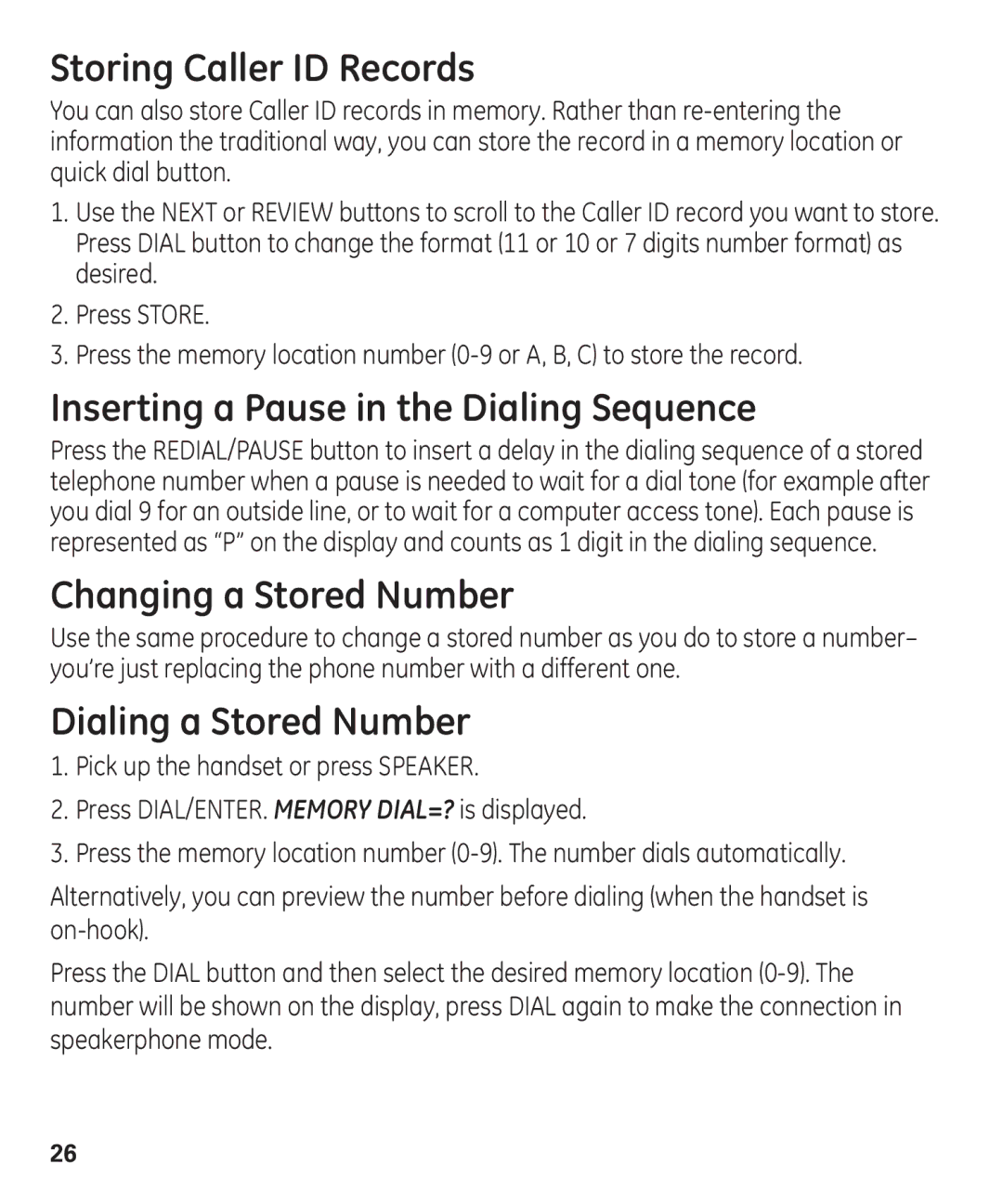Storing Caller ID Records
You can also store Caller ID records in memory. Rather than
1.Use the NEXT or REVIEW buttons to scroll to the Caller ID record you want to store. Press DIAL button to change the format (11 or 10 or 7 digits number format) as desired.
2.Press STORE.
3.Press the memory location number
Inserting a Pause in the Dialing Sequence
Press the REDIAL/PAUSE button to insert a delay in the dialing sequence of a stored telephone number when a pause is needed to wait for a dial tone (for example after you dial 9 for an outside line, or to wait for a computer access tone). Each pause is represented as “P” on the display and counts as 1 digit in the dialing sequence.
Changing a Stored Number
Use the same procedure to change a stored number as you do to store a number– you’re just replacing the phone number with a different one.
Dialing a Stored Number
1.Pick up the handset or press SPEAKER.
2.Press DIAL/ENTER. MEMORY DIAL=? is displayed.
3.Press the memory location number
Alternatively, you can preview the number before dialing (when the handset is
Press the DIAL button and then select the desired memory location
26