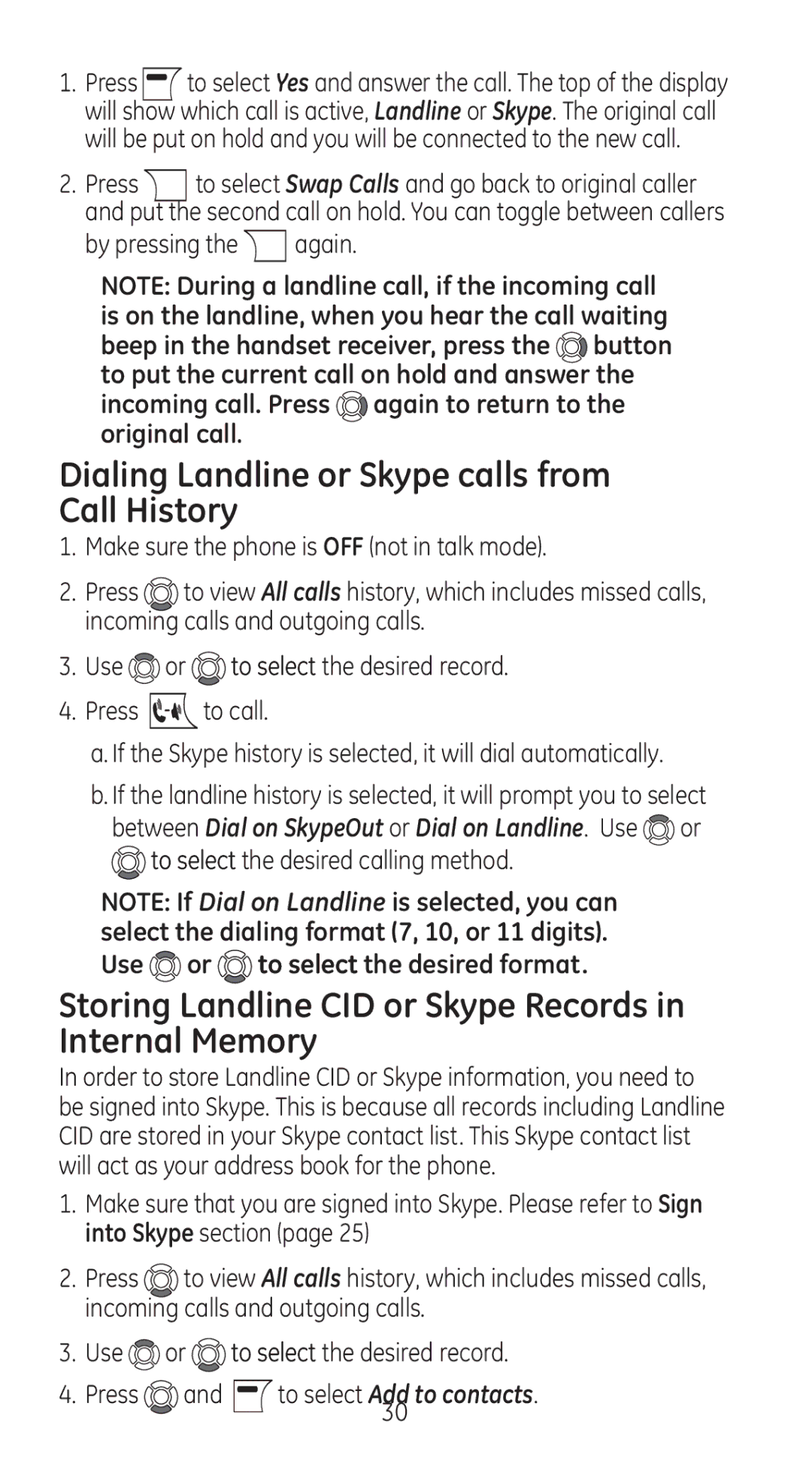1. | Press |
| to select Yes and answer the call. The top of the display | |
| ||||
| will show which call is active, Landline or Skype. The original call | |||
| will be put on hold and you will be connected to the new call. | |||
2. | Press |
| to select Swap Calls and go back to original caller | |
| and put the second call on hold. You can toggle between callers | |||
| by pressing the | again. | ||
NOTE: During a landline call, if the incoming call is on the landline, when you hear the call waiting beep in the handset receiver, press the ![]() button to put the current call on hold and answer the incoming call. Press
button to put the current call on hold and answer the incoming call. Press ![]() again to return to the original call.
again to return to the original call.
Dialing Landline or Skype calls from Call History
1.Make sure the phone is OFF (not in talk mode).
2.Press ![]() to view All calls history, which includes missed calls, incoming calls and outgoing calls.
to view All calls history, which includes missed calls, incoming calls and outgoing calls.
3.Use ![]() or
or ![]() to select the desired record.
to select the desired record.
4.Press ![]() to call.
to call.
a.If the Skype history is selected, it will dial automatically.
b.If the landline history is selected, it will prompt you to select
between Dial on SkypeOut or Dial on Landline. Use ![]() or
or
 to select the desired calling method.
to select the desired calling method.
NOTE: If Dial on Landline is selected, you can select the dialing format (7, 10, or 11 digits). Use ![]() or
or ![]() to select the desired format.
to select the desired format.
Storing Landline CID or Skype Records in Internal Memory
In order to store Landline CID or Skype information, you need to be signed into Skype. This is because all records including Landline CID are stored in your Skype contact list. This Skype contact list will act as your address book for the phone.
1.Make sure that you are signed into Skype. Please refer to Sign into Skype section (page 25)
2.Press ![]() to view All calls history, which includes missed calls, incoming calls and outgoing calls.
to view All calls history, which includes missed calls, incoming calls and outgoing calls.
3.Use ![]() or
or ![]() to select the desired record.
to select the desired record.
4. Press | and | to select Add to contacts. |
|
| 30 |