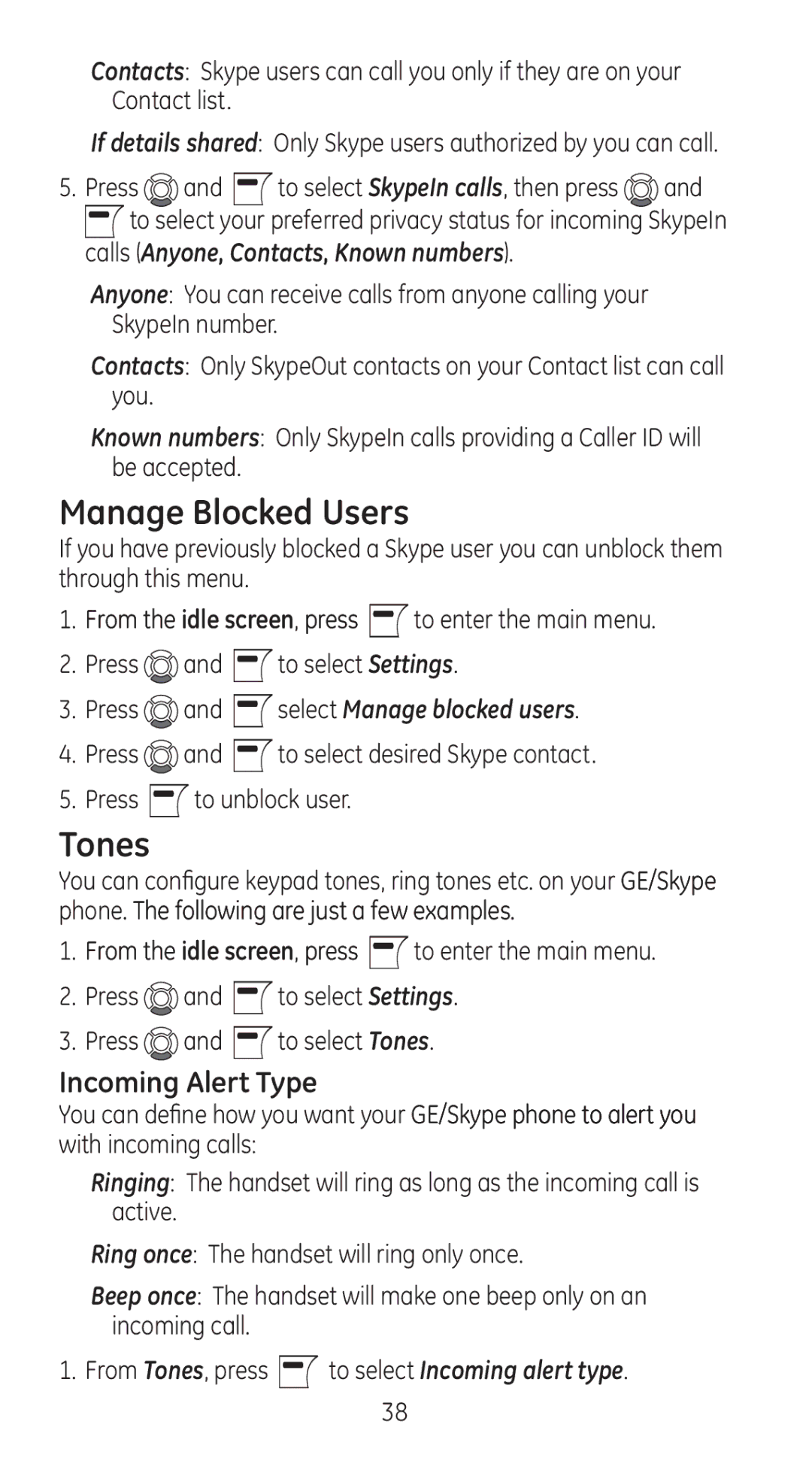Contacts: Skype users can call you only if they are on your Contact list.
If details shared: Only Skype users authorized by you can call.
5.Press ![]() and
and ![]() to select SkypeIn calls, then press
to select SkypeIn calls, then press ![]() and
and
![]() to select your preferred privacy status for incoming SkypeIn calls (Anyone, Contacts, Known numbers).
to select your preferred privacy status for incoming SkypeIn calls (Anyone, Contacts, Known numbers).
Anyone: You can receive calls from anyone calling your SkypeIn number.
Contacts: Only SkypeOut contacts on your Contact list can call you.
Known numbers: Only SkypeIn calls providing a Caller ID will be accepted.
Manage Blocked Users
If you have previously blocked a Skype user you can unblock them through this menu.
1.From the idle screen, press ![]() to enter the main menu.
to enter the main menu.
2.Press ![]() and
and ![]() to select Settings.
to select Settings.
3.Press ![]() and
and ![]() select Manage blocked users.
select Manage blocked users.
4.Press ![]() and
and ![]() to select desired Skype contact.
to select desired Skype contact.
5.Press ![]() to unblock user.
to unblock user.
Tones
You can configure keypad tones, ring tones etc. on your GE/Skype phone. The following are just a few examples.
1.From the idle screen, press ![]() to enter the main menu.
to enter the main menu.
2.Press ![]() and
and ![]() to select Settings.
to select Settings.
3.Press ![]() and
and ![]() to select Tones.
to select Tones.
Incoming Alert Type
You can define how you want your GE/Skype phone to alert you with incoming calls:
Ringing: The handset will ring as long as the incoming call is active.
Ring once: The handset will ring only once.
Beep once: The handset will make one beep only on an incoming call.
1. From Tones, press ![]() to select Incoming alert type.
to select Incoming alert type.
38