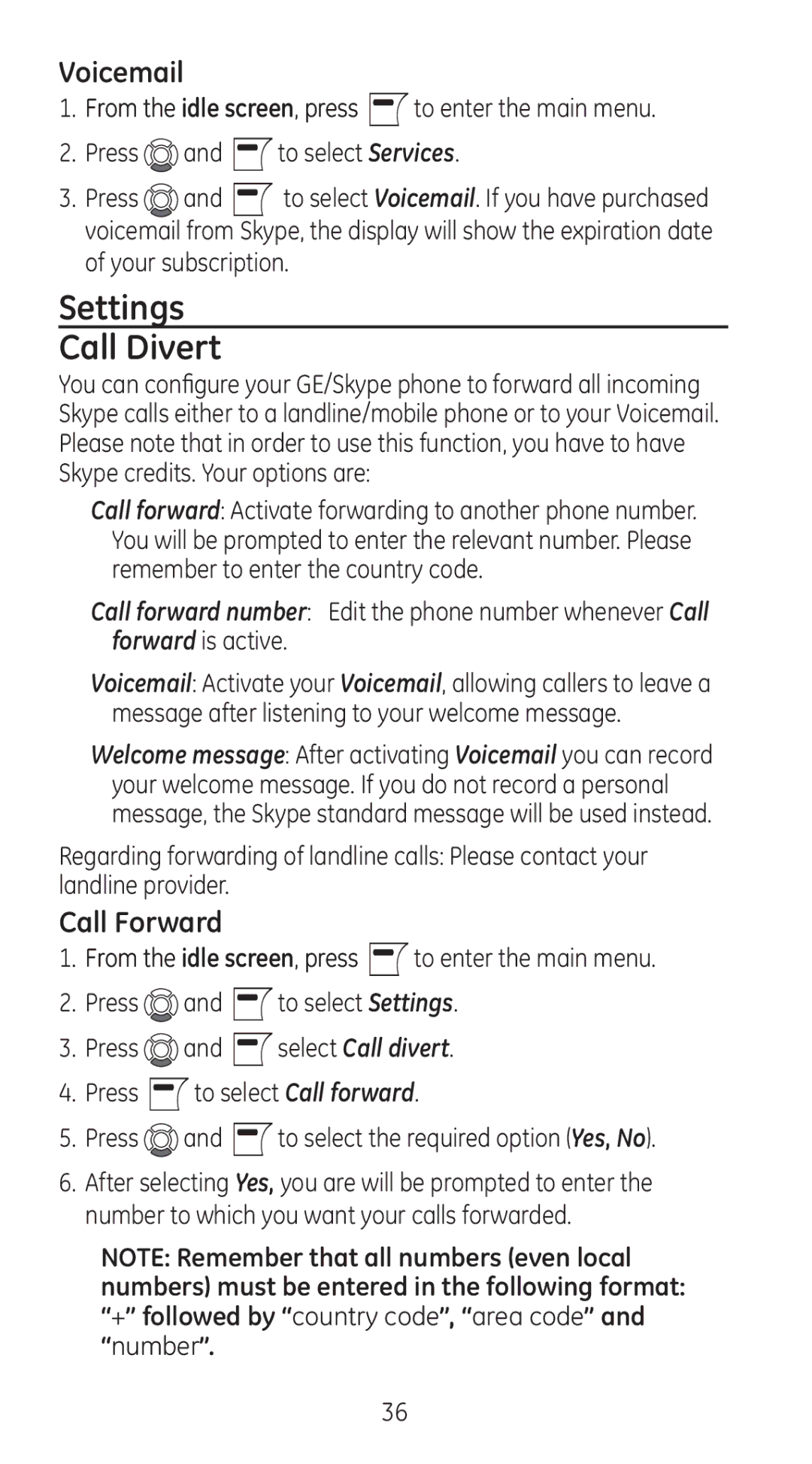Voicemail
1.From the idle screen, press ![]() to enter the main menu.
to enter the main menu.
2.Press ![]() and
and ![]() to select Services.
to select Services.
3.Press ![]() and
and ![]() to select Voicemail. If you have purchased voicemail from Skype, the display will show the expiration date of your subscription.
to select Voicemail. If you have purchased voicemail from Skype, the display will show the expiration date of your subscription.
Settings
Call Divert
You can configure your GE/Skype phone to forward all incoming Skype calls either to a landline/mobile phone or to your Voicemail. Please note that in order to use this function, you have to have Skype credits. Your options are:
Call forward: Activate forwarding to another phone number. You will be prompted to enter the relevant number. Please remember to enter the country code.
Call forward number: Edit the phone number whenever Call forward is active.
Voicemail: Activate your Voicemail, allowing callers to leave a message after listening to your welcome message.
Welcome message: After activating Voicemail you can record your welcome message. If you do not record a personal message, the Skype standard message will be used instead.
Regarding forwarding of landline calls: Please contact your landline provider.
Call Forward
1.From the idle screen, press ![]() to enter the main menu.
to enter the main menu.
2.Press ![]() and
and ![]() to select Settings.
to select Settings.
3.Press ![]() and
and ![]() select Call divert.
select Call divert.
4.Press ![]() to select Call forward.
to select Call forward.
5.Press ![]() and
and ![]() to select the required option (Yes, No).
to select the required option (Yes, No).
6.After selecting Yes, you are will be prompted to enter the number to which you want your calls forwarded.
NOTE: Remember that all numbers (even local numbers) must be entered in the following format: “+” followed by “country code”, “area code” and “number”.
36