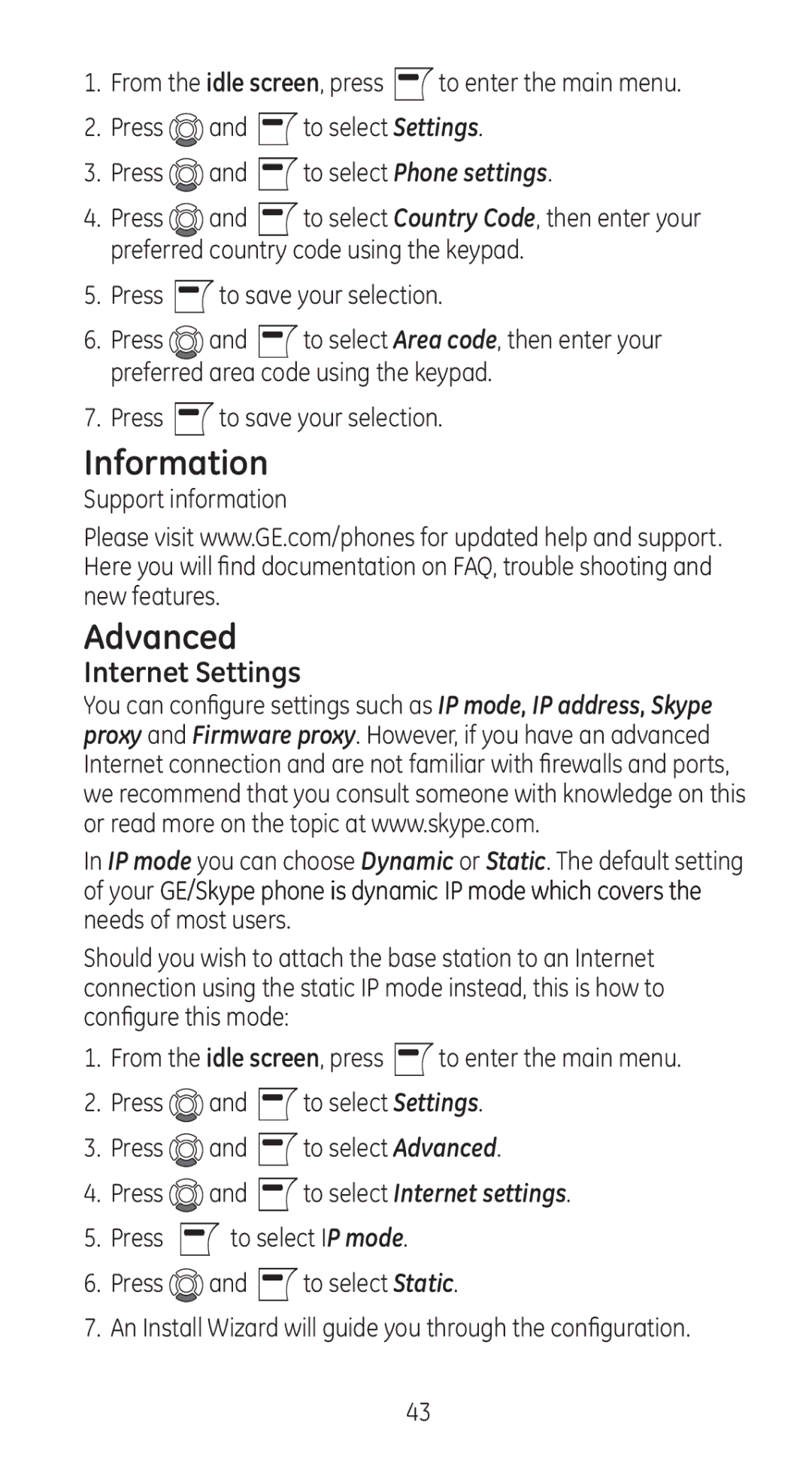1.From the idle screen, press ![]() to enter the main menu.
to enter the main menu.
2.Press ![]() and
and ![]() to select Settings.
to select Settings.
3.Press ![]() and
and ![]() to select Phone settings.
to select Phone settings.
4.Press ![]() and
and ![]() to select Country Code, then enter your preferred country code using the keypad.
to select Country Code, then enter your preferred country code using the keypad.
5.Press ![]() to save your selection.
to save your selection.
6.Press ![]() and
and ![]() to select Area code, then enter your preferred area code using the keypad.
to select Area code, then enter your preferred area code using the keypad.
7.Press ![]() to save your selection.
to save your selection.
Information
Support information
Please visit www.GE.com/phones for updated help and support. Here you will find documentation on FAQ, trouble shooting and new features.
Advanced
Internet Settings
You can configure settings such as IP mode, IP address, Skype proxy and Firmware proxy. However, if you have an advanced Internet connection and are not familiar with firewalls and ports, we recommend that you consult someone with knowledge on this or read more on the topic at www.skype.com.
In IP mode you can choose Dynamic or Static. The default setting of your GE/Skype phone is dynamic IP mode which covers the needs of most users.
Should you wish to attach the base station to an Internet connection using the static IP mode instead, this is how to configure this mode:
1.From the idle screen, press ![]() to enter the main menu.
to enter the main menu.
2.Press ![]() and
and ![]() to select Settings.
to select Settings.
3.Press ![]() and
and ![]() to select Advanced.
to select Advanced.
4.Press ![]() and
and ![]() to select Internet settings.
to select Internet settings.
5.Press ![]() to select IP mode.
to select IP mode.
6.Press ![]() and
and ![]() to select Static.
to select Static.
7.An Install Wizard will guide you through the configuration.
43