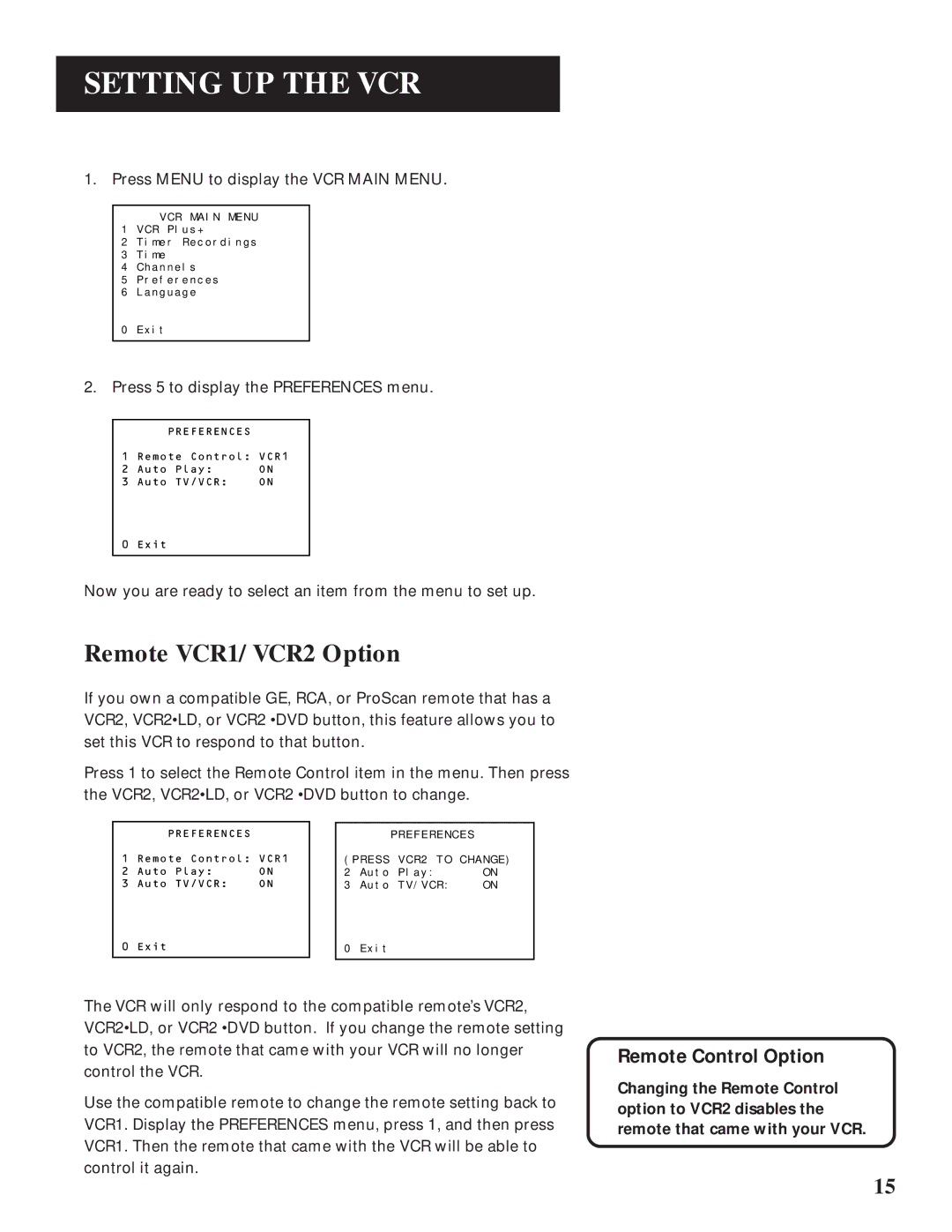SETTING UP THE VCR
1. Press MENU to display the VCR MAIN MENU.
VCR MAIN MENU
1 VCR Plus+
2 Timer Recordings
3Time
4Channels
5Preferences
6Language
0Exit
2.Press 5 to display the PREFERENCES menu.
PREFERENCES
1 Remote Control: VCR1
2 Auto Play: ON
3 Auto TV/VCR: ON
0 Exit
Now you are ready to select an item from the menu to set up.
Remote VCR1/VCR2 Option
If you own a compatible GE, RCA, or ProScan remote that has a VCR2, VCR2•LD, or VCR2 •DVD button, this feature allows you to set this VCR to respond to that button.
Press 1 to select the Remote Control item in the menu. Then press the VCR2, VCR2•LD, or VCR2 •DVD button to change.
| PREFERENCES |
|
|
|
| PREFERENCES |
|
1 | Remote Control: VCR1 |
| (PRESS | VCR2 TO CHANGE) | |||
2 | Auto Play: | ON |
| 2 | Auto | Play: | ON |
3 | Auto TV/VCR: | ON |
| 3 | Auto | TV/VCR: | ON |
0 | Exit |
|
| 0 | Exit |
|
|
|
|
|
|
|
|
|
|
The VCR will only respond to the compatible remote’s VCR2, VCR2•LD, or VCR2 •DVD button. If you change the remote setting to VCR2, the remote that came with your VCR will no longer control the VCR.
Use the compatible remote to change the remote setting back to VCR1. Display the PREFERENCES menu, press 1, and then press VCR1. Then the remote that came with the VCR will be able to control it again.
Remote Control Option
Changing the Remote Control option to VCR2 disables the remote that came with your VCR.
15