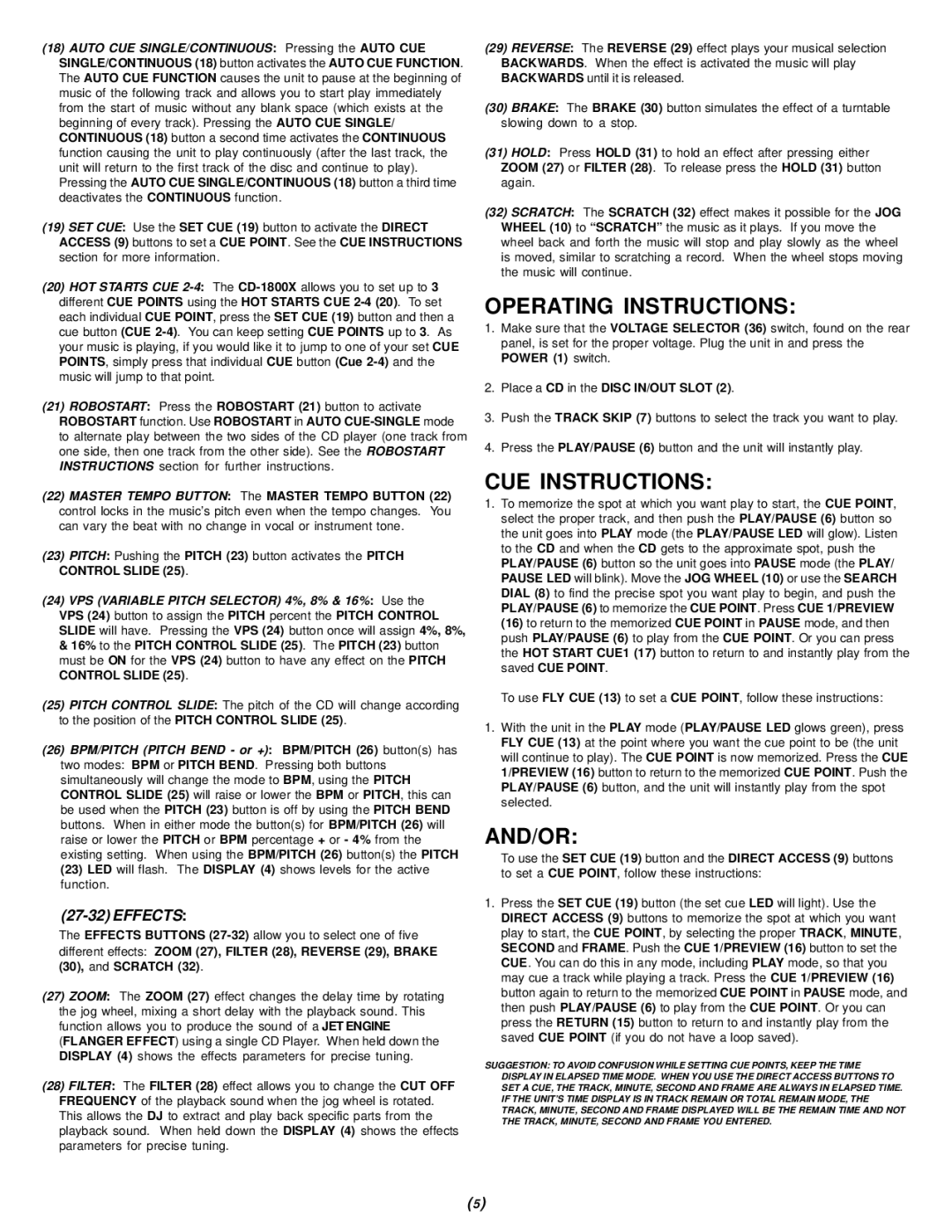(18)AUTO CUE SINGLE/CONTINUOUS: Pressing the AUTO CUE SINGLE/CONTINUOUS (18) button activates the AUTO CUE FUNCTION. The AUTO CUE FUNCTION causes the unit to pause at the beginning of music of the following track and allows you to start play immediately from the start of music without any blank space (which exists at the beginning of every track). Pressing the AUTO CUE SINGLE/ CONTINUOUS (18) button a second time activates the CONTINUOUS function causing the unit to play continuously (after the last track, the unit will return to the first track of the disc and continue to play). Pressing the AUTO CUE SINGLE/CONTINUOUS (18) button a third time deactivates the CONTINUOUS function.
(19)SET CUE: Use the SET CUE (19) button to activate the DIRECT ACCESS (9) buttons to set a CUE POINT. See the CUE INSTRUCTIONS section for more information.
(20)HOT STARTS CUE
(21)ROBOSTART: Press the ROBOSTART (21) button to activate ROBOSTART function. Use ROBOSTART in AUTO
(22)MASTER TEMPO BUTTON: The MASTER TEMPO BUTTON (22) control locks in the music’s pitch even when the tempo changes. You can vary the beat with no change in vocal or instrument tone.
(23)PITCH: Pushing the PITCH (23) button activates the PITCH CONTROL SLIDE (25).
(24)VPS (VARIABLE PITCH SELECTOR) 4%, 8% & 16%: Use the
VPS (24) button to assign the PITCH percent the PITCH CONTROL SLIDE will have. Pressing the VPS (24) button once will assign 4%, 8%,
&16% to the PITCH CONTROL SLIDE (25). The PITCH (23) button must be ON for the VPS (24) button to have any effect on the PITCH CONTROL SLIDE (25).
(25)PITCH CONTROL SLIDE: The pitch of the CD will change according to the position of the PITCH CONTROL SLIDE (25).
(26)BPM/PITCH (PITCH BEND - or +): BPM/PITCH (26) button(s) has two modes: BPM or PITCH BEND. Pressing both buttons simultaneously will change the mode to BPM, using the PITCH CONTROL SLIDE (25) will raise or lower the BPM or PITCH, this can be used when the PITCH (23) button is off by using the PITCH BEND buttons. When in either mode the button(s) for BPM/PITCH (26) will raise or lower the PITCH or BPM percentage + or - 4% from the existing setting. When using the BPM/PITCH (26) button(s) the PITCH (23) LED will flash. The DISPLAY (4) shows levels for the active function.
(27-32) EFFECTS:
The EFFECTS BUTTONS
(27)ZOOM: The ZOOM (27) effect changes the delay time by rotating the jog wheel, mixing a short delay with the playback sound. This function allows you to produce the sound of a JET ENGINE (FLANGER EFFECT) using a single CD Player. When held down the DISPLAY (4) shows the effects parameters for precise tuning.
(28)FILTER: The FILTER (28) effect allows you to change the CUT OFF FREQUENCY of the playback sound when the jog wheel is rotated. This allows the DJ to extract and play back specific parts from the playback sound. When held down the DISPLAY (4) shows the effects parameters for precise tuning.
(29)REVERSE: The REVERSE (29) effect plays your musical selection BACKWARDS. When the effect is activated the music will play BACKWARDS until it is released.
(30)BRAKE: The BRAKE (30) button simulates the effect of a turntable slowing down to a stop.
(31)HOLD: Press HOLD (31) to hold an effect after pressing either ZOOM (27) or FILTER (28). To release press the HOLD (31) button again.
(32)SCRATCH: The SCRATCH (32) effect makes it possible for the JOG WHEEL (10) to “SCRATCH” the music as it plays. If you move the wheel back and forth the music will stop and play slowly as the wheel is moved, similar to scratching a record. When the wheel stops moving the music will continue.
OPERATING INSTRUCTIONS:
1.Make sure that the VOLTAGE SELECTOR (36) switch, found on the rear panel, is set for the proper voltage. Plug the unit in and press the POWER (1) switch.
2.Place a CD in the DISC IN/OUT SLOT (2).
3.Push the TRACK SKIP (7) buttons to select the track you want to play.
4.Press the PLAY/PAUSE (6) button and the unit will instantly play.
CUE INSTRUCTIONS:
1.To memorize the spot at which you want play to start, the CUE POINT, select the proper track, and then push the PLAY/PAUSE (6) button so the unit goes into PLAY mode (the PLAY/PAUSE LED will glow). Listen to the CD and when the CD gets to the approximate spot, push the PLAY/PAUSE (6) button so the unit goes into PAUSE mode (the PLAY/ PAUSE LED will blink). Move the JOG WHEEL (10) or use the SEARCH DIAL (8) to find the precise spot you want play to begin, and push the PLAY/PAUSE (6) to memorize the CUE POINT. Press CUE 1/PREVIEW (16) to return to the memorized CUE POINT in PAUSE mode, and then push PLAY/PAUSE (6) to play from the CUE POINT. Or you can press the HOT START CUE1 (17) button to return to and instantly play from the saved CUE POINT.
To use FLY CUE (13) to set a CUE POINT, follow these instructions:
1.With the unit in the PLAY mode (PLAY/PAUSE LED glows green), press FLY CUE (13) at the point where you want the cue point to be (the unit will continue to play). The CUE POINT is now memorized. Press the CUE 1/PREVIEW (16) button to return to the memorized CUE POINT. Push the PLAY/PAUSE (6) button, and the unit will instantly play from the spot selected.
AND/OR:
To use the SET CUE (19) button and the DIRECT ACCESS (9) buttons to set a CUE POINT, follow these instructions:
1.Press the SET CUE (19) button (the set cue LED will light). Use the DIRECT ACCESS (9) buttons to memorize the spot at which you want play to start, the CUE POINT, by selecting the proper TRACK, MINUTE, SECOND and FRAME. Push the CUE 1/PREVIEW (16) button to set the CUE. You can do this in any mode, including PLAY mode, so that you may cue a track while playing a track. Press the CUE 1/PREVIEW (16) button again to return to the memorized CUE POINT in PAUSE mode, and then push PLAY/PAUSE (6) to play from the CUE POINT. Or you can press the RETURN (15) button to return to and instantly play from the saved CUE POINT (if you do not have a loop saved).
SUGGESTION: TO AVOID CONFUSION WHILE SETTING CUE POINTS, KEEP THE TIME DISPLAY IN ELAPSED TIME MODE. WHEN YOU USE THE DIRECT ACCESS BUTTONS TO SET A CUE, THE TRACK, MINUTE, SECOND AND FRAME ARE ALWAYS IN ELAPSED TIME. IF THE UNIT’S TIME DISPLAY IS IN TRACK REMAIN OR TOTAL REMAIN MODE, THE TRACK, MINUTE, SECOND AND FRAME DISPLAYED WILL BE THE REMAIN TIME AND NOT THE TRACK, MINUTE, SECOND AND FRAME YOU ENTERED.
(5)