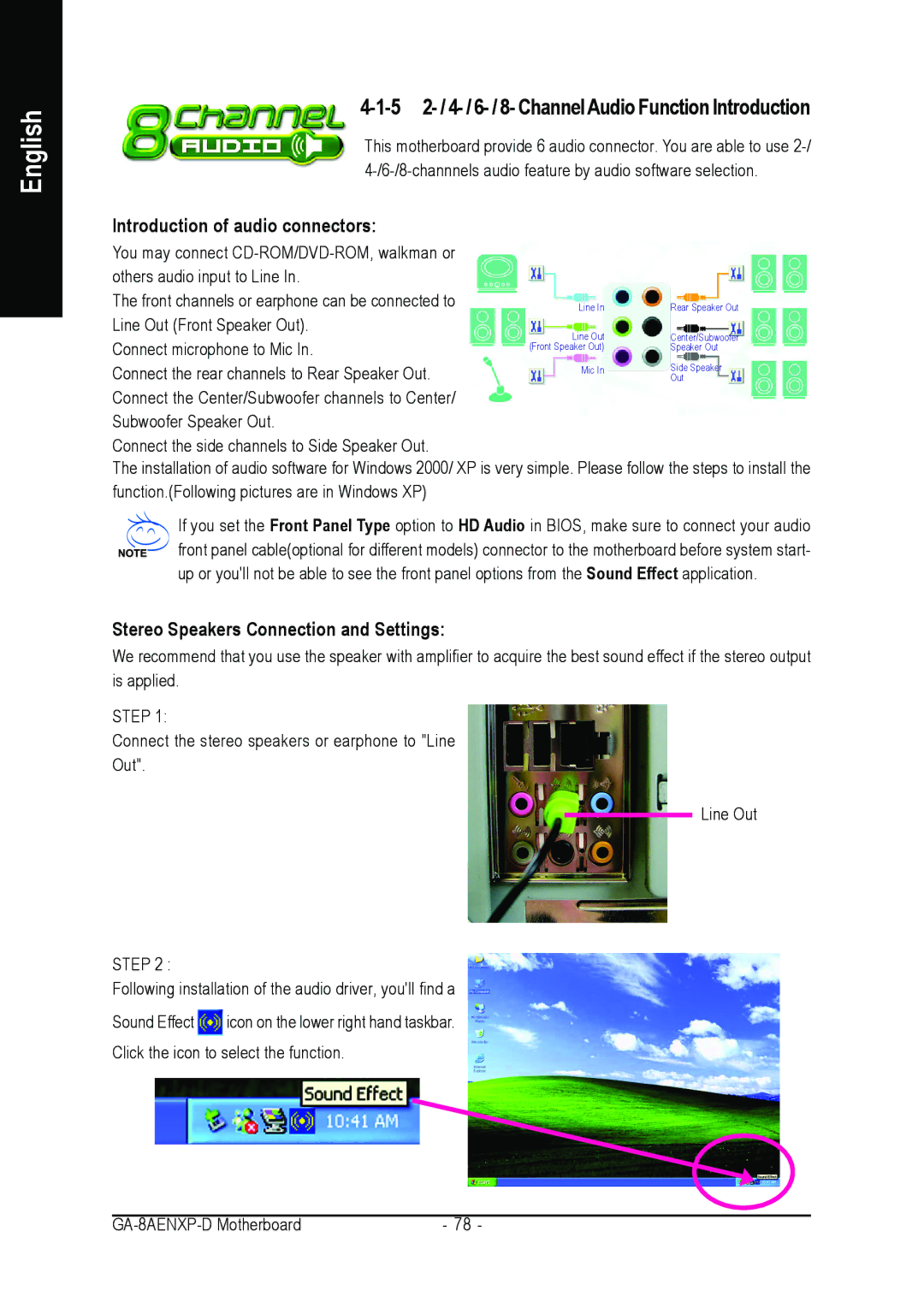English
4-1-5 2- / 4- / 6- / 8- ChannelAudio Function Introduction
This motherboard provide 6 audio connector. You are able to use
Introduction of audio connectors:
You may connect |
|
| |
others audio input to Line In. |
|
| |
The front channels or earphone can be connected to | Line In | Rear Speaker Out | |
Line Out (Front Speaker Out). | Line Out | Center/Subwoofer | |
Connect microphone to Mic In. | |||
(Front Speaker Out) | Speaker Out | ||
Connect the rear channels to Rear Speaker Out. | Mic In | Side Speaker | |
| Out | ||
Connect the Center/Subwoofer channels to Center/ |
|
| |
Subwoofer Speaker Out. |
|
|
Connect the side channels to Side Speaker Out.
The installation of audio software for Windows 2000/ XP is very simple. Please follow the steps to install the function.(Following pictures are in Windows XP)
If you set the Front Panel Type option to HD Audio in BIOS, make sure to connect your audio front panel cable(optional for different models) connector to the motherboard before system start- up or you'll not be able to see the front panel options from the Sound Effect application.
Stereo Speakers Connection and Settings:
We recommend that you use the speaker with amplifier to acquire the best sound effect if the stereo output is applied.
STEP 1:
Connect the stereo speakers or earphone to "Line
Out".
Line Out
STEP 2 :
Following installation of the audio driver, you'll find a
Sound Effect ![]() icon on the lower right hand taskbar.
icon on the lower right hand taskbar.
Click the icon to select the function.
- 78 - |