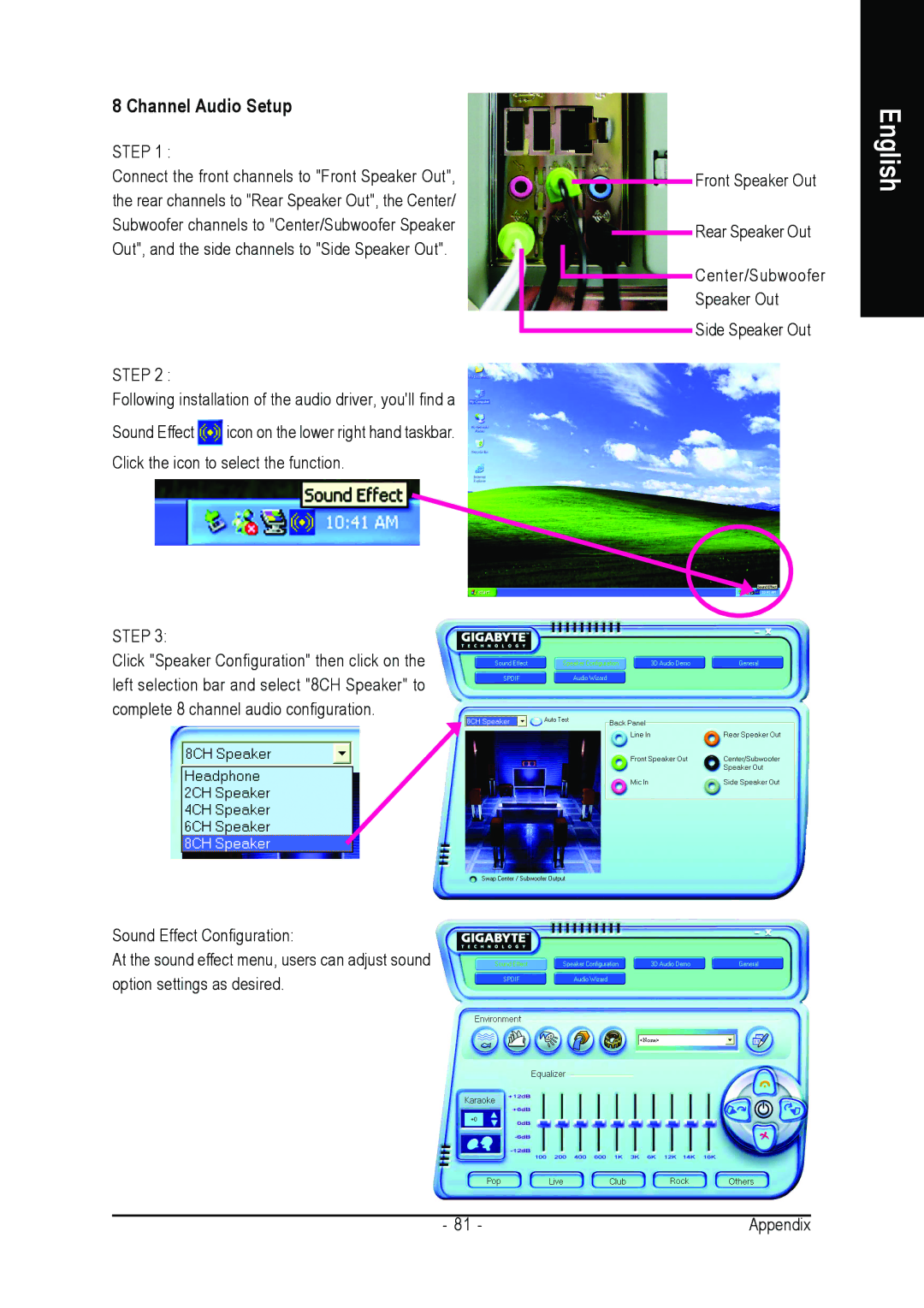8 Channel Audio Setup
STEP 1 :
Connect the front channels to "Front Speaker Out", the rear channels to "Rear Speaker Out", the Center/ Subwoofer channels to "Center/Subwoofer Speaker Out", and the side channels to "Side Speaker Out".
STEP 2 :
Following installation of the audio driver, you'll find a
Sound Effect ![]() icon on the lower right hand taskbar. Click the icon to select the function.
icon on the lower right hand taskbar. Click the icon to select the function.
STEP 3:
Click "Speaker Configuration" then click on the left selection bar and select "8CH Speaker" to complete 8 channel audio configuration.
Sound Effect Configuration:
At the sound effect menu, users can adjust sound option settings as desired.
Front Speaker Out
Rear Speaker Out
Center/Subwoofer
Speaker Out
Side Speaker Out
English
- 81 - | Appendix |