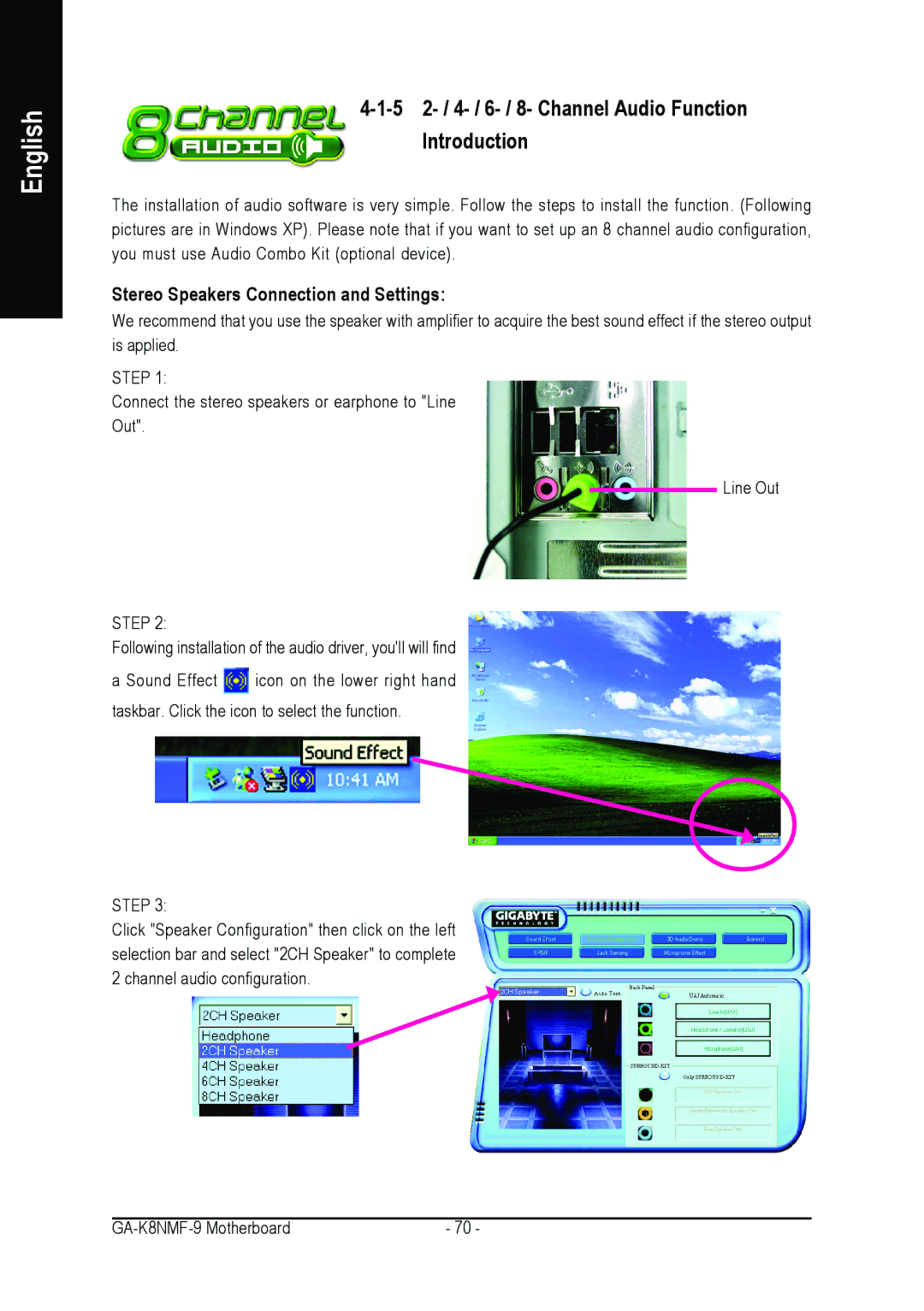English
4-1-5 2- / 4- / 6- / 8- Channel Audio Function
Introduction
The installation of audio software is very simple. Follow the steps to install the function. (Following pictures are in Windows XP). Please note that if you want to set up an 8 channel audio configuration, you must use Audio Combo Kit (optional device).
Stereo Speakers Connection and Settings:
We recommend that you use the speaker with amplifier to acquire the best sound effect if the stereo output is applied.
STEP 1:
Connect the stereo speakers or earphone to "Line Out".
Line Out
STEP 2:
Following installation of the audio driver, you'll will find
a Sound Effect ![]() icon on the lower right hand taskbar. Click the icon to select the function.
icon on the lower right hand taskbar. Click the icon to select the function.
STEP 3:
Click "Speaker Configuration" then click on the left selection bar and select "2CH Speaker" to complete 2 channel audio configuration.
- 70 - |