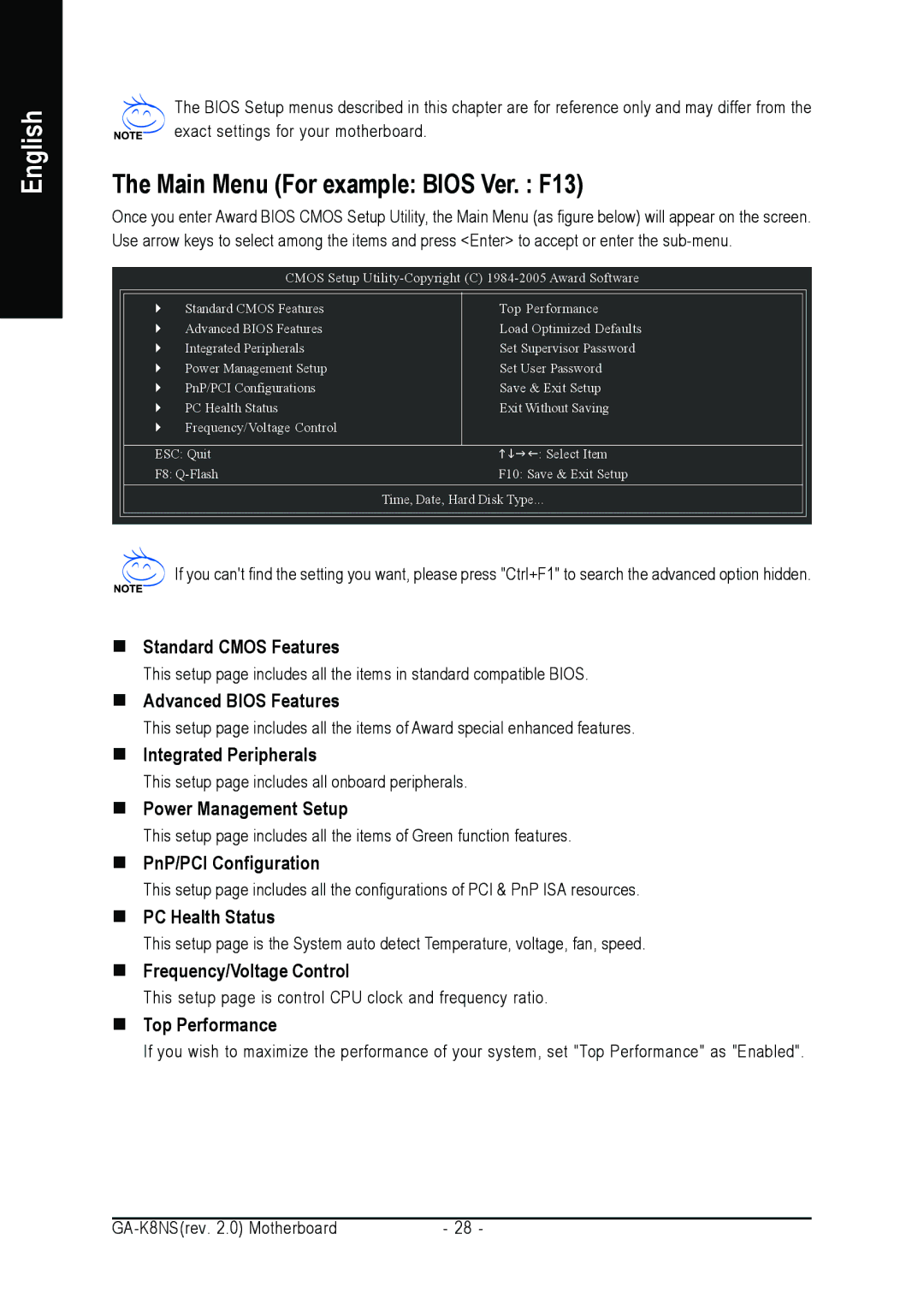English
The BIOS Setup menus described in this chapter are for reference only and may differ from the exact settings for your motherboard.
The Main Menu (For example: BIOS Ver. : F13)
Once you enter Award BIOS CMOS Setup Utility, the Main Menu (as figure below) will appear on the screen. Use arrow keys to select among the items and press <Enter> to accept or enter the
CMOS Setup
` | Standard CMOS Features | Top Performance |
` | Advanced BIOS Features | Load Optimized Defaults |
` | Integrated Peripherals | Set Supervisor Password |
` | Power Management Setup | Set User Password |
` | PnP/PCI Configurations | Save & Exit Setup |
` | PC Health Status | Exit Without Saving |
` | Frequency/Voltage Control |
|
ESC: Quit | KLJI: Select Item |
F8: | F10: Save & Exit Setup |
| Time, Date, Hard Disk Type... |
![]() If you can't find the setting you want, please press "Ctrl+F1" to search the advanced option hidden.
If you can't find the setting you want, please press "Ctrl+F1" to search the advanced option hidden.
Standard CMOS Features
This setup page includes all the items in standard compatible BIOS.
Advanced BIOS Features
This setup page includes all the items of Award special enhanced features.
Integrated Peripherals
This setup page includes all onboard peripherals.
Power Management Setup
This setup page includes all the items of Green function features.
PnP/PCI Configuration
This setup page includes all the configurations of PCI & PnP ISA resources.
PC Health Status
This setup page is the System auto detect Temperature, voltage, fan, speed.
Frequency/Voltage Control
This setup page is control CPU clock and frequency ratio.
Top Performance
If you wish to maximize the performance of your system, set "Top Performance" as "Enabled".
- 28 - |