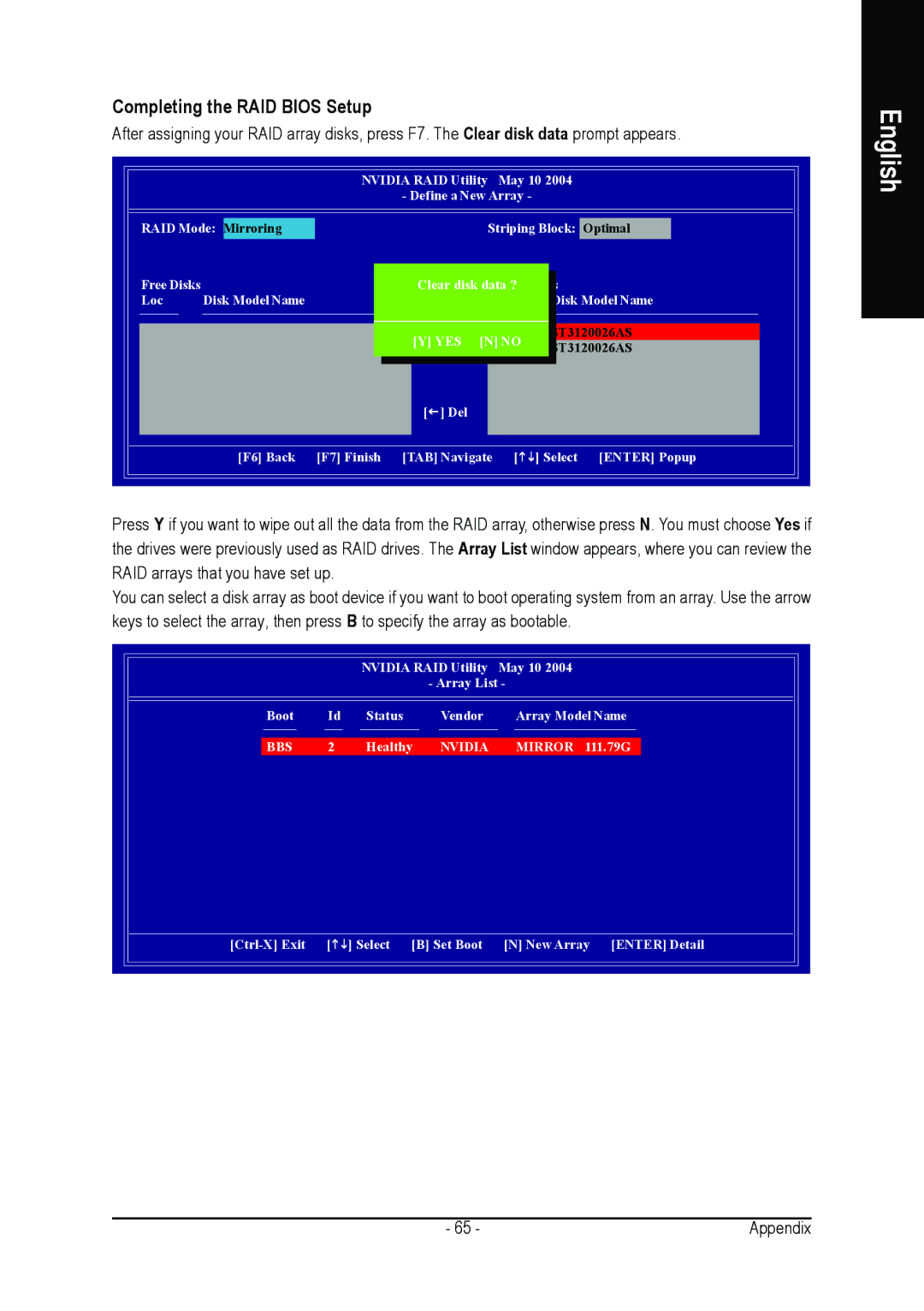Completing the RAID BIOS Setup
After assigning your RAID array disks, press F7. The Clear disk data prompt appears.
|
| NVIDIA RAID Utility | May 10 2004 | ||
|
| - Define a New Array - |
| ||
RAID Mode: Mirroring |
| Striping Block: Optimal | |||
Free Disks |
| Clear disk dataArray? Disks | |||
Loc | Disk Model Name |
| Loc | Disk Model Name | |
|
|
|
| 1.0.M | ST3120026AS |
|
| [Y] YES [N] NO | ST3120026AS | ||
|
| [ | ] Add | 1.1.M | |
|
| [ | ] Del |
|
|
| [F6] Back | [F7] Finish [TAB] Navigate | [ | ] Select [ENTER] Popup | |
|
|
|
|
|
|
Press Y if you want to wipe out all the data from the RAID array, otherwise press N. You must choose Yes if the drives were previously used as RAID drives. The Array List window appears, where you can review the RAID arrays that you have set up.
You can select a disk array as boot device if you want to boot operating system from an array. Use the arrow keys to select the array, then press B to specify the array as bootable.
|
| NVIDIA RAID Utility | May 10 2004 | ||
|
|
|
| - Array List - | |
Boot | Id | Status |
| Vendor | Array Model Name |
BBS | 2 | Healthy | NVIDIA | MIRROR 111.79G | |
[ | ] Select | [B] Set Boot | [N] New Array [ENTER] Detail | ||
English
- 65 - | Appendix |