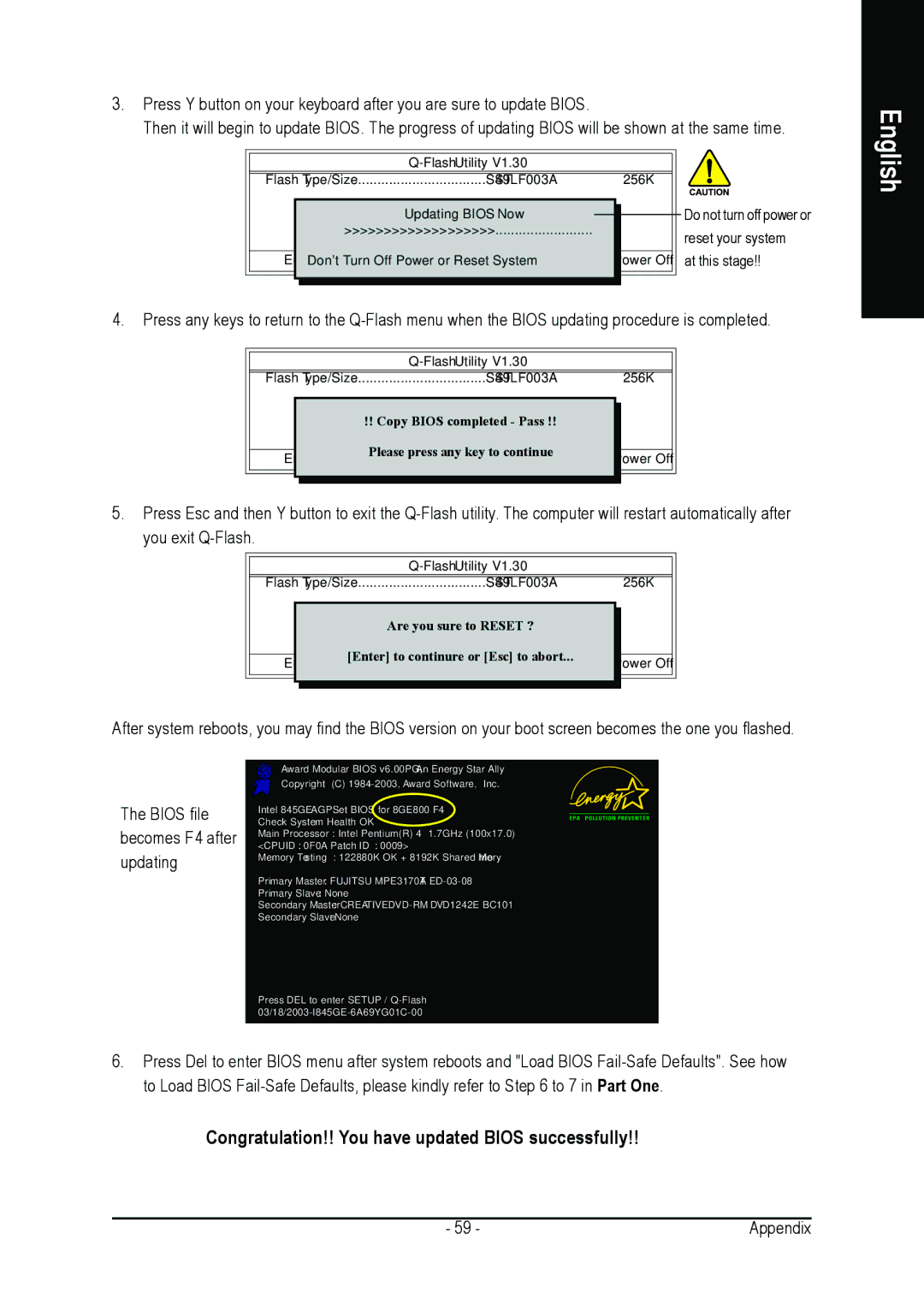3.Press Y button on your keyboard after you are sure to update BIOS.
Then it will begin to update BIOS. The progress of updating BIOS will be shown at the same time.
|
|
|
|
|
|
|
|
|
|
|
|
|
|
|
| ||
|
|
|
|
|
|
|
|
|
Flash Type/Size | SST 49LF003A |
|
|
| 256K |
|
| |
|
|
|
|
|
|
|
|
|
| Keep DMI Data | Enable |
|
|
|
|
| Do not turn off power or |
| Updating BIOS Now |
|
|
|
|
| ||
| Update BIOS from Floppy |
|
|
|
|
|
| |
| >>>>>>>>>>>>>>>>>>> |
|
|
|
| reset your system | ||
| Save BIOS to Floppy |
|
|
|
|
| ||
| EnterDon't: RunTurn Off Power:Moveor ResetESystemC:Reset | F10:Power |
| Off |
| at this stage!! | ||
|
|
|
|
|
|
|
|
|
|
|
|
|
|
|
|
|
|
4.Press any keys to return to the
| Flash Type/Size | ................................. | SST 49LF003A |
|
| 256K |
| ||||
|
|
|
|
|
|
|
|
|
|
|
|
|
|
|
|
|
| Keep DMI Data | Enable |
|
|
|
|
|
|
|
|
|
| !! Copy BIOS completed - Pass !! |
|
|
|
| |
|
|
|
|
|
| Update BIOS from Floppy |
|
|
|
| |
|
|
|
|
|
| Save BIOS to Floppy |
|
|
|
| |
|
|
|
|
|
| Please press any key to continue |
|
|
|
| |
| Enter : Run | F10:Power |
| Off |
| ||||||
| :Move | ESC:Reset |
|
| |||||||
|
|
|
|
|
|
|
|
|
|
|
|
|
|
|
|
|
|
|
|
|
|
|
|
5.Press Esc and then Y button to exit the
| Flash Type/Size | SST 49LF003A |
|
| 256K |
| |||||
|
|
|
|
|
|
|
|
|
|
|
|
|
|
|
|
|
| Keep DMI Data | Enable |
|
|
|
|
|
|
|
|
|
| Are you sure to RESET ? |
|
|
|
| |
|
|
|
|
|
| Update BIOS from Floppy |
|
|
|
| |
|
|
|
|
|
| Save BIOS to Floppy |
|
|
|
| |
|
|
|
|
|
| [Enter] to continure or [Esc] to abort |
|
|
|
| |
| Enter : Run | ...F10:Power |
| Off |
| ||||||
| :Move | ESC:Reset |
|
| |||||||
|
|
|
|
|
|
|
|
|
|
|
|
|
|
|
|
|
|
|
|
|
|
|
|
After system reboots, you may find the BIOS version on your boot screen becomes the one you flashed.
English
The BIOS file becomes F4 after updating
Award Modular BIOS v6.00PG, An Energy Star Ally Copyright (C)
Intel 845GE AGPSet BIOS for 8GE800 F4 Check System Health OK
Main Processor : Intel Pentium(R) 4 1.7GHz (100x17.0)
<CPUID : 0F0A Patch ID : 0009>
Memory Testing : 122880K OK + 8192K Shared Memory
Primary Master : FUJITSU MPE3170AT
Primary Slave : None
Secondary Master :
Secondary Slave : None
Press DEL to enter SETUP /
6.Press Del to enter BIOS menu after system reboots and "Load BIOS
Congratulation!! You have updated BIOS successfully!!
- 59 - | Appendix |