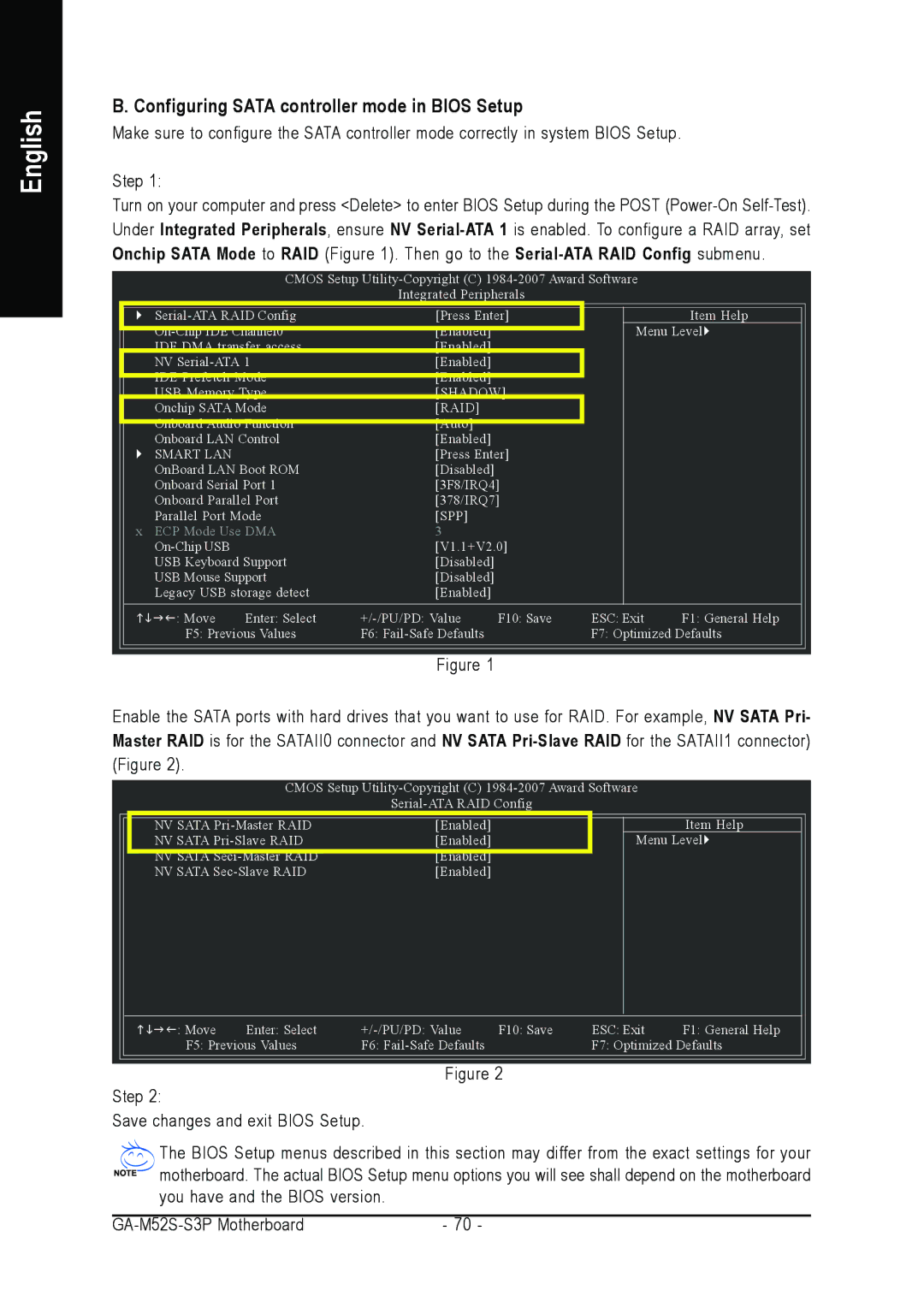English
B. Configuring SATA controller mode in BIOS Setup
Make sure to configure the SATA controller mode correctly in system BIOS Setup.
Step 1:
Turn on your computer and press <Delete> to enter BIOS Setup during the POST
CMOS Setup
Integrated Peripherals
` | [Press Enter] |
| Item Help | |||
| [Enabled] |
| Menu Level` | |||
|
| |||||
| IDE DMA transfer access | [Enabled] |
|
|
| |
| NV | [Enabled] |
|
|
| |
| IDE Prefetch Mode | [Enabled] |
|
|
| |
|
|
|
| |||
| USB Memory Type | [SHADOW] |
|
| ||
| Onchip SATA Mode | [RAID] |
|
|
| |
| Onboard Audio Function | [Auto] |
|
|
| |
|
|
|
| |||
| Onboard LAN Control | [Enabled] |
|
|
| |
` | SMART LAN |
| [Press Enter] |
|
| |
| OnBoard LAN Boot ROM | [Disabled] |
|
|
| |
| Onboard Serial Port 1 | [3F8/IRQ4] |
|
| ||
| Onboard Parallel Port | [378/IRQ7] |
|
| ||
| Parallel Port Mode | [SPP] |
|
|
| |
x ECP Mode Use DMA | 3 |
|
|
| ||
|
| [V1.1+V2.0] |
|
| ||
| USB Keyboard Support | [Disabled] |
|
|
| |
| USB Mouse Support | [Disabled] |
|
|
| |
| Legacy USB storage detect | [Enabled] |
|
|
| |
KLJI: Move | Enter: Select | F10: Save | ESC: Exit | F1: General Help | ||
| F5: Previous Values | F6: |
| F7: Optimized Defaults | ||
Figure 1
Enable the SATA ports with hard drives that you want to use for RAID. For example, NV SATA Pri- Master RAID is for the SATAII0 connector and NV SATA
CMOS Setup
NV SATA | [Enabled] |
|
| Item Help | |
NV SATA | [Enabled] |
| Menu Level` | ||
NV SATA | [Enabled] |
|
|
| |
NV SATA | [Enabled] |
|
|
| |
KLJI: Move | Enter: Select | F10: Save | ESC: Exit | F1: General Help | |
F5: Previous Values | F6: |
| F7: Optimized Defaults | ||
Figure 2
Step 2:
Save changes and exit BIOS Setup.
The BIOS Setup menus described in this section may differ from the exact settings for your motherboard. The actual BIOS Setup menu options you will see shall depend on the motherboard you have and the BIOS version.
- 70 - |