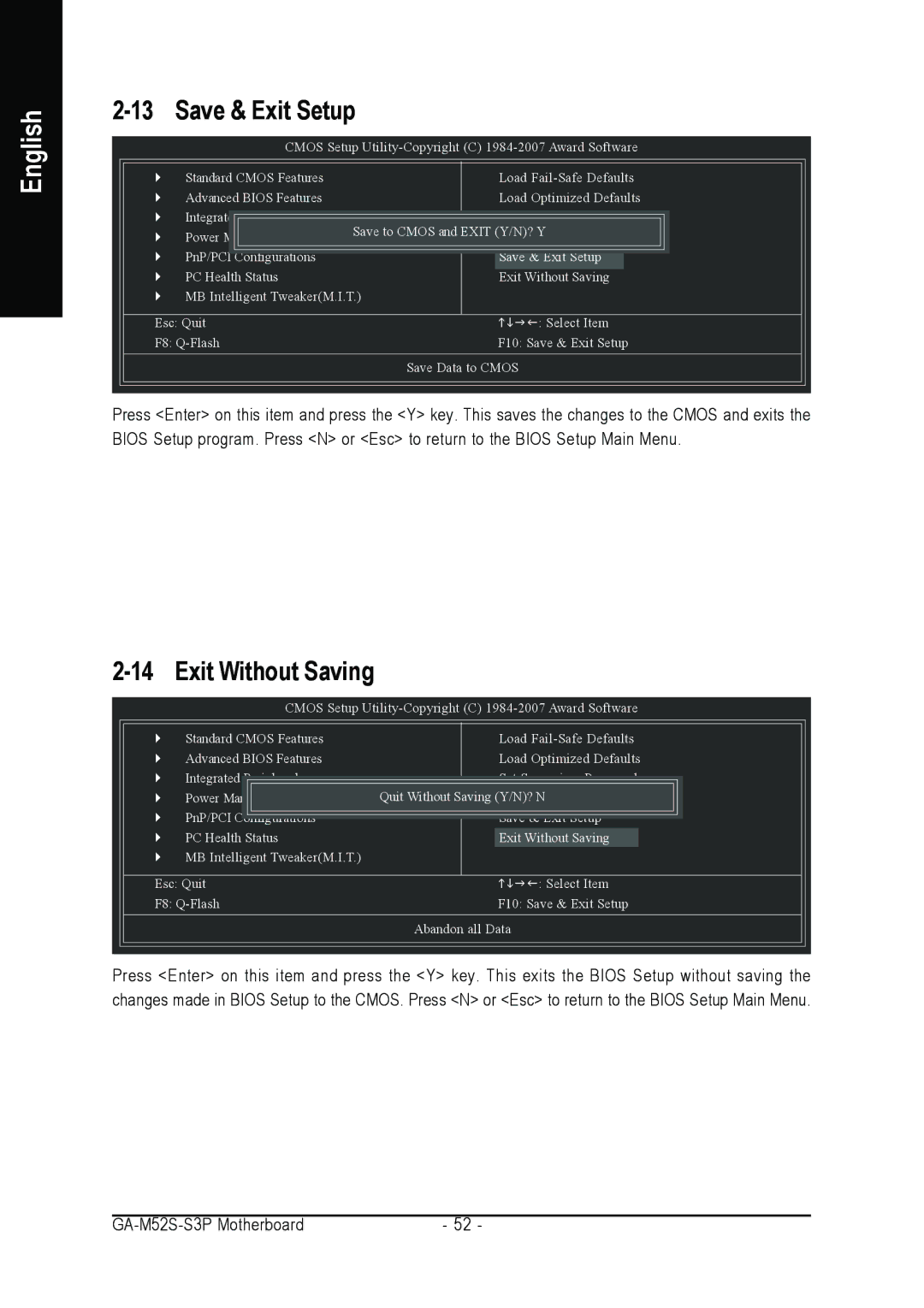English
2-13 Save & Exit Setup
CMOS Setup
` | Standard CMOS Features |
| Load |
` | Advanced BIOS Features |
| Load Optimized Defaults |
` | Integrated Peripherals |
| Set Supervisor Password |
` | Power Management Setup | Save to CMOS and EXIT (Y/N)? Y | |
| Set User Password | ||
` | PnP/PCI Configurations |
| Save & Exit Setup |
` | PC Health Status |
| Exit Without Saving |
` | MB Intelligent Tweaker(M.I.T.) |
| |
Esc: Quit | KLJI: Select Item |
F8: | F10: Save & Exit Setup |
| Save Data to CMOS |
Press <Enter> on this item and press the <Y> key. This saves the changes to the CMOS and exits the BIOS Setup program. Press <N> or <Esc> to return to the BIOS Setup Main Menu.
2-14 Exit Without Saving
CMOS Setup
` | Standard CMOS Features | Load |
` | Advanced BIOS Features | Load Optimized Defaults |
` | Integrated Peripherals | Set Supervisor Password |
` | Power Management Setup | Quit Without Saving (Y/N)?Set UserN Password |
` | PnP/PCI Configurations | Save & Exit Setup |
` | PC Health Status | Exit Without Saving |
` | MB Intelligent Tweaker(M.I.T.) |
|
Esc: Quit | KLJI: Select Item |
F8: | F10: Save & Exit Setup |
| Abandon all Data |
Press <Enter> on this item and press the <Y> key. This exits the BIOS Setup without saving the changes made in BIOS Setup to the CMOS. Press <N> or <Esc> to return to the BIOS Setup Main Menu.
- 52 - |