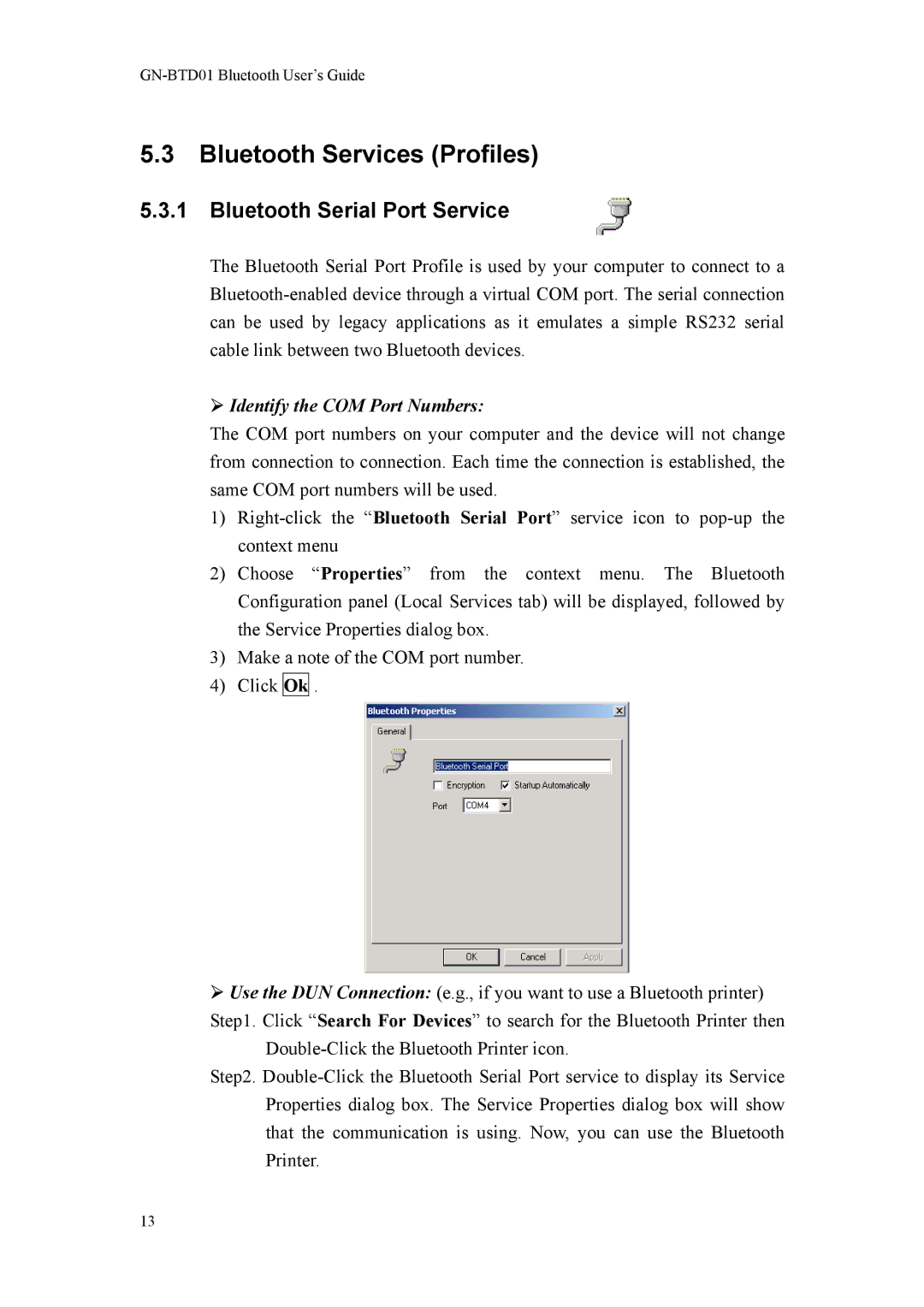GN-BTD01 Bluetooth User’s Guide
5.3 Bluetooth Services (Profiles)
5.3.1 Bluetooth Serial Port Service
The Bluetooth Serial Port Profile is used by your computer to connect to a
Identify the COM Port Numbers:
The COM port numbers on your computer and the device will not change from connection to connection. Each time the connection is established, the same COM port numbers will be used.
1)
2)Choose “Properties” from the context menu. The Bluetooth Configuration panel (Local Services tab) will be displayed, followed by the Service Properties dialog box.
3)Make a note of the COM port number.
4)Click Ok .
Use the DUN Connection: (e.g., if you want to use a Bluetooth printer) Step1. Click “Search For Devices” to search for the Bluetooth Printer then
Step2.
13