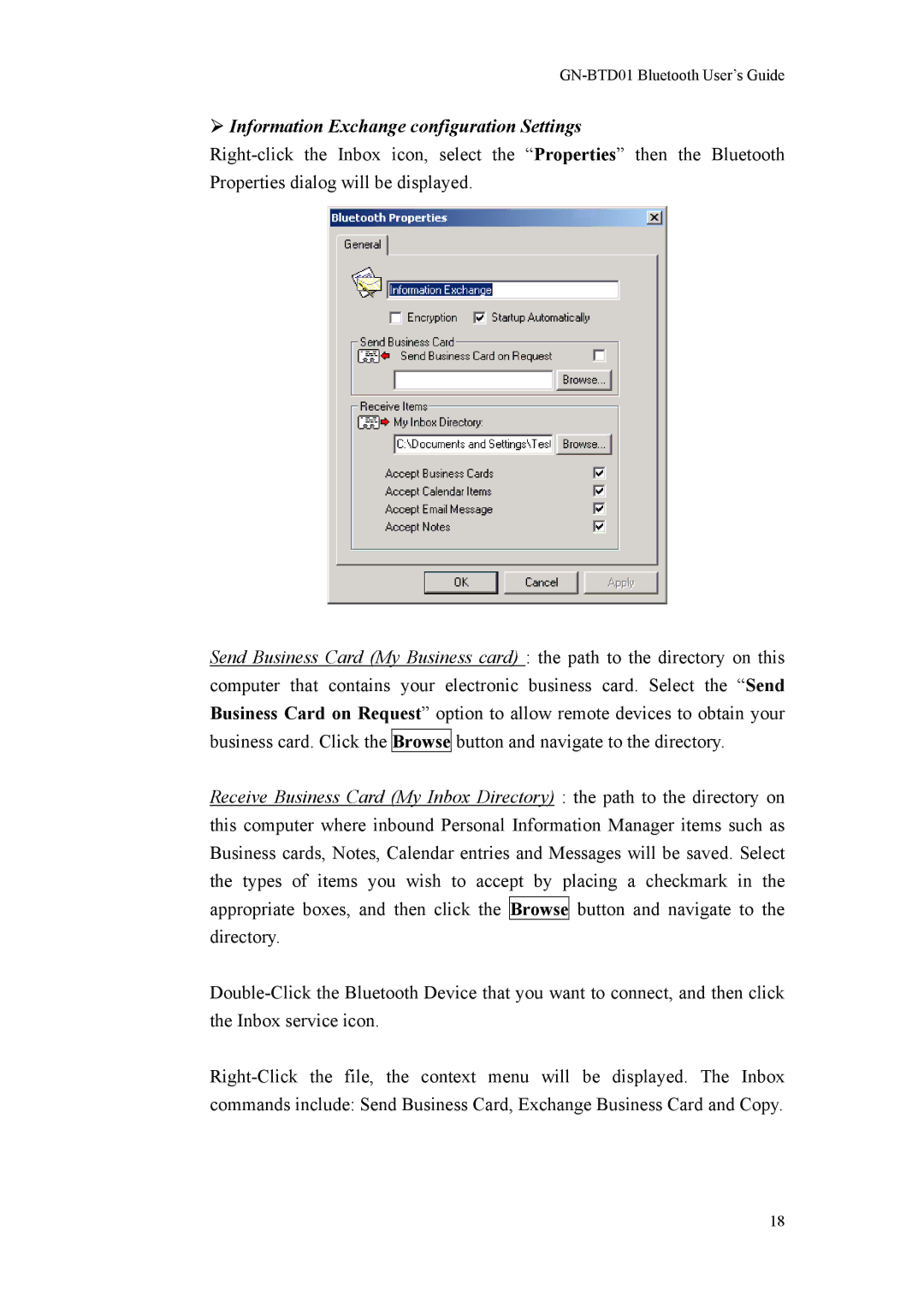GN-BTD01 Bluetooth User’s Guide
Information Exchange configuration Settings
Send Business Card (My Business card) : the path to the directory on this computer that contains your electronic business card. Select the “Send Business Card on Request” option to allow remote devices to obtain your business card. Click the Browse button and navigate to the directory.
Receive Business Card (My Inbox Directory) : the path to the directory on this computer where inbound Personal Information Manager items such as Business cards, Notes, Calendar entries and Messages will be saved. Select the types of items you wish to accept by placing a checkmark in the appropriate boxes, and then click the Browse button and navigate to the directory.
18