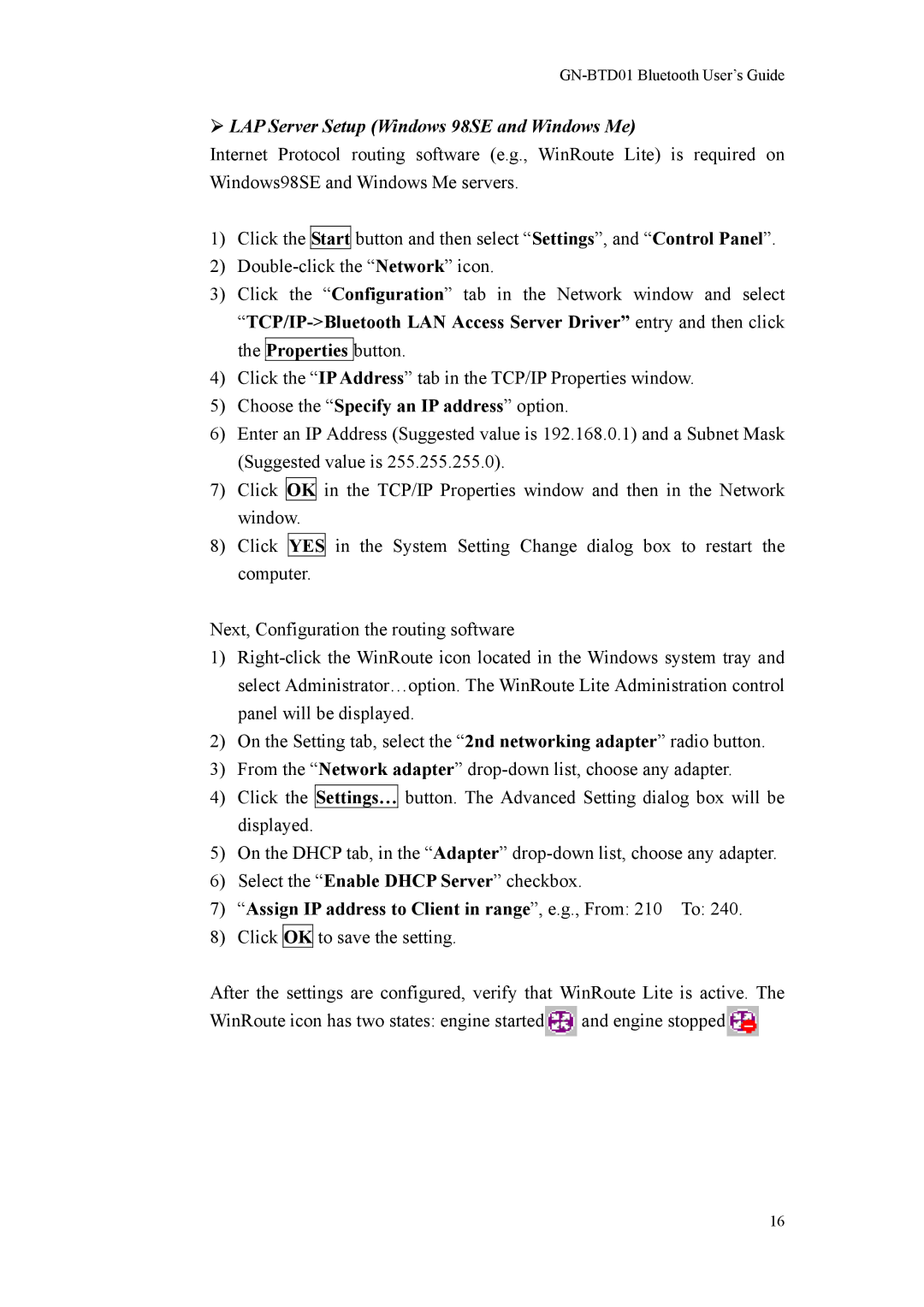GN-BTD01 Bluetooth User’s Guide
LAP Server Setup (Windows 98SE and Windows Me)
Internet Protocol routing software (e.g., WinRoute Lite) is required on Windows98SE and Windows Me servers.
1)Click the Start button and then select “Settings”, and “Control Panel”.
2)
3)Click the “Configuration” tab in the Network window and select
4)Click the “IP Address” tab in the TCP/IP Properties window.
5)Choose the “Specify an IP address” option.
6)Enter an IP Address (Suggested value is 192.168.0.1) and a Subnet Mask (Suggested value is 255.255.255.0).
7)Click OK in the TCP/IP Properties window and then in the Network window.
8)Click YES in the System Setting Change dialog box to restart the computer.
Next, Configuration the routing software
1)
2)On the Setting tab, select the “2nd networking adapter” radio button.
3)From the “Network adapter”
4)Click the Settings… button. The Advanced Setting dialog box will be displayed.
5)On the DHCP tab, in the “Adapter”
6)Select the “Enable DHCP Server” checkbox.
7)“Assign IP address to Client in range”, e.g., From: 210 To: 240.
8)Click OK to save the setting.
After the settings are configured, verify that WinRoute Lite is active. The WinRoute icon has two states: engine started![]() and engine stopped.
and engine stopped.
16