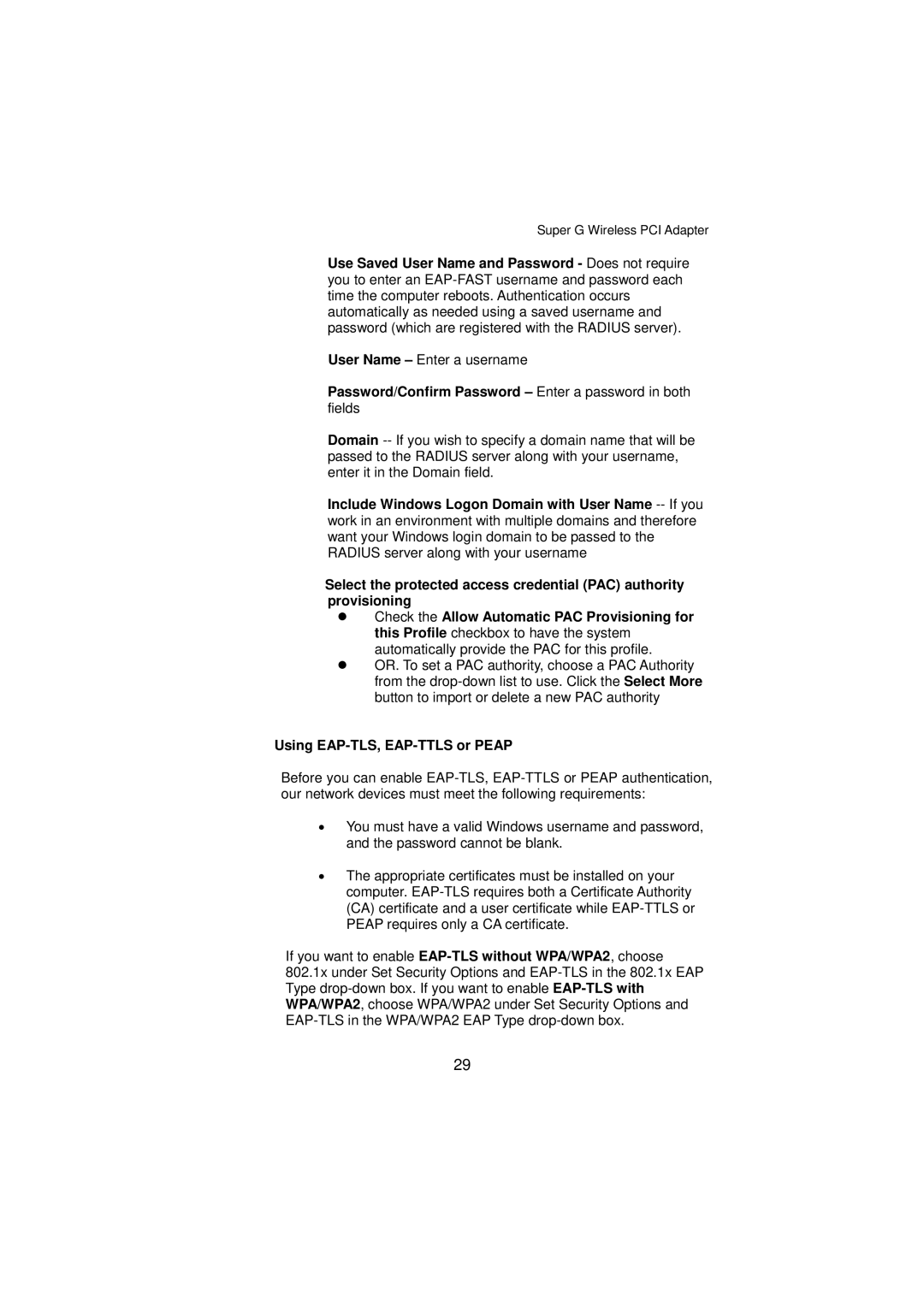Super G Wireless PCI Adapter
Use Saved User Name and Password - Does not require you to enter an EAP-FAST username and password each time the computer reboots. Authentication occurs automatically as needed using a saved username and password (which are registered with the RADIUS server).
User Name – Enter a username
Password/Confirm Password – Enter a password in both fields
Domain -- If you wish to specify a domain name that will be passed to the RADIUS server along with your username, enter it in the Domain field.
Include Windows Logon Domain with User Name -- If you work in an environment with multiple domains and therefore want your Windows login domain to be passed to the RADIUS server along with your username
Select the protected access credential (PAC) authority provisioning
zCheck the Allow Automatic PAC Provisioning for this Profile checkbox to have the system automatically provide the PAC for this profile.
zOR. To set a PAC authority, choose a PAC Authority from the drop-down list to use. Click the Select More button to import or delete a new PAC authority
Using EAP-TLS, EAP-TTLS or PEAP
Before you can enable EAP-TLS, EAP-TTLS or PEAP authentication, our network devices must meet the following requirements:
•You must have a valid Windows username and password, and the password cannot be blank.
•The appropriate certificates must be installed on your computer. EAP-TLS requires both a Certificate Authority (CA) certificate and a user certificate while EAP-TTLS or PEAP requires only a CA certificate.
If you want to enable EAP-TLS without WPA/WPA2, choose 802.1x under Set Security Options and EAP-TLS in the 802.1x EAP Type drop-down box. If you want to enable EAP-TLS with WPA/WPA2, choose WPA/WPA2 under Set Security Options and EAP-TLS in the WPA/WPA2 EAP Type drop-down box.