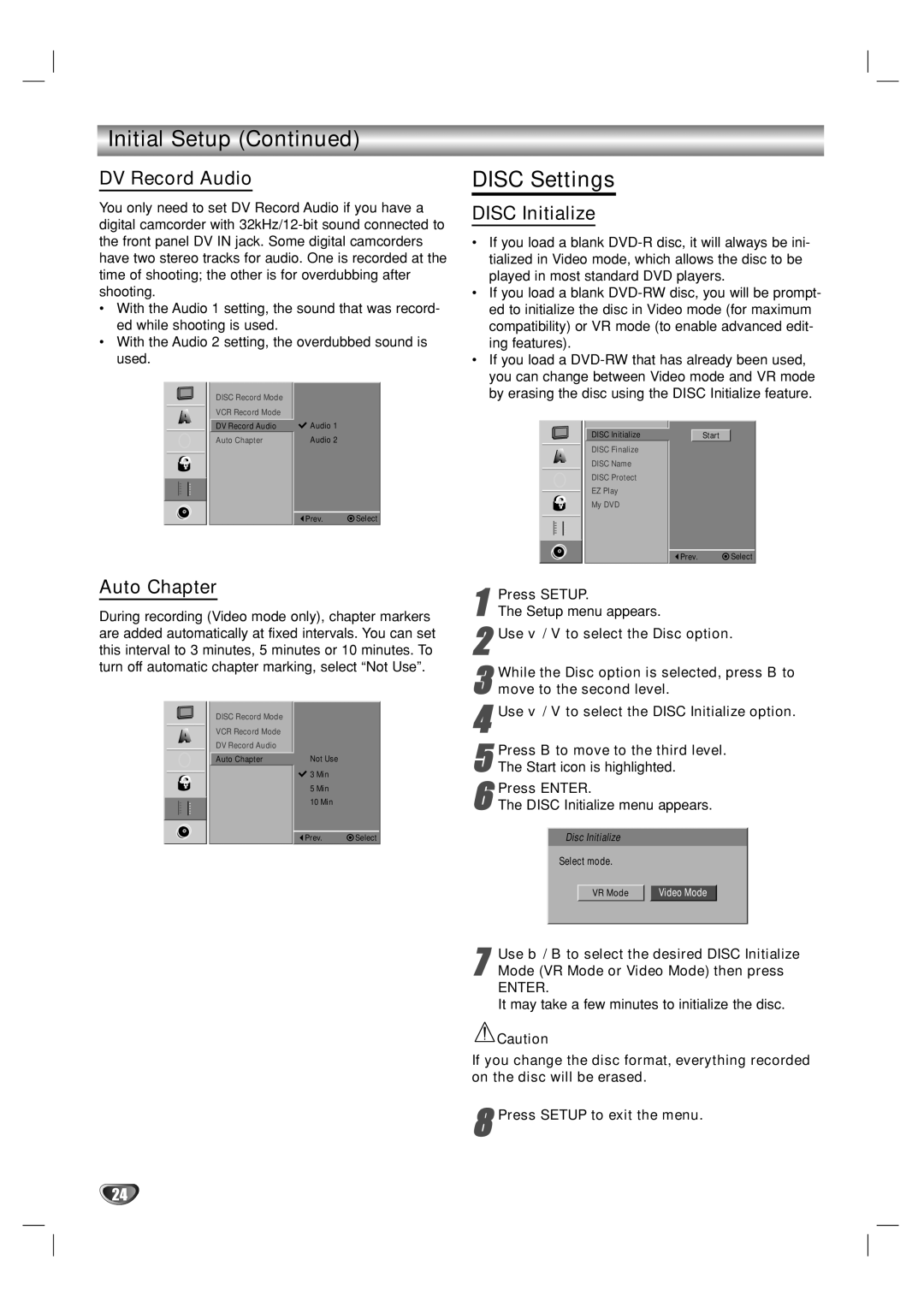Initial Setup (Continued)
DV Record Audio
You only need to set DV Record Audio if you have a digital camcorder with
•With the Audio 1 setting, the sound that was record- ed while shooting is used.
•With the Audio 2 setting, the overdubbed sound is used.
DISC Record Mode |
|
VCR Record Mode |
|
DV Record Audio | Audio 1 |
Auto Chapter | Audio 2 |
![]() Prev.
Prev. ![]() Select
Select
Auto Chapter
During recording (Video mode only), chapter markers are added automatically at fixed intervals. You can set this interval to 3 minutes, 5 minutes or 10 minutes. To turn off automatic chapter marking, select “Not Use”.
|
|
|
|
|
|
|
|
|
|
|
|
| DISC Record Mode |
|
|
|
|
|
|
| VCR Record Mode |
|
|
|
|
|
|
| DV Record Audio |
|
|
|
|
|
|
| Auto Chapter | Not Use |
|
|
|
|
|
|
| 3 Min |
|
|
|
|
|
|
|
| |
|
|
|
|
|
| 5 Min |
|
|
|
|
|
|
| 10 Min | Select |
|
|
|
|
|
| Prev. | |
|
|
|
|
|
| ||
|
|
|
|
|
|
|
|
DISC Settings
DISC Initialize
•If you load a blank
•If you load a blank
•If you load a
Start
![]() Prev.
Prev. ![]() Select
Select
1
2Use v / V to select the Disc option.
3 While the Disc option is selected, press B to move to the second level.
4Use v / V to select the DISC Initialize option.
Press B to move to the third | level. |
5 The Start icon is highlighted. |
|
6The DISC Initialize menu appears.Press ENTER.
Disc Initialize
Select mode.
VR Mode |
| Video Mode |
7Mode (VR Mode or Video Mode) then press
ENTER.
It may take a few minutes to initialize the disc.Use b / B to select the desired DISC Initialize
![]() Caution
Caution
If you change the disc format, everything recorded on the disc will be erased.
8Press SETUP to exit the menu.
24