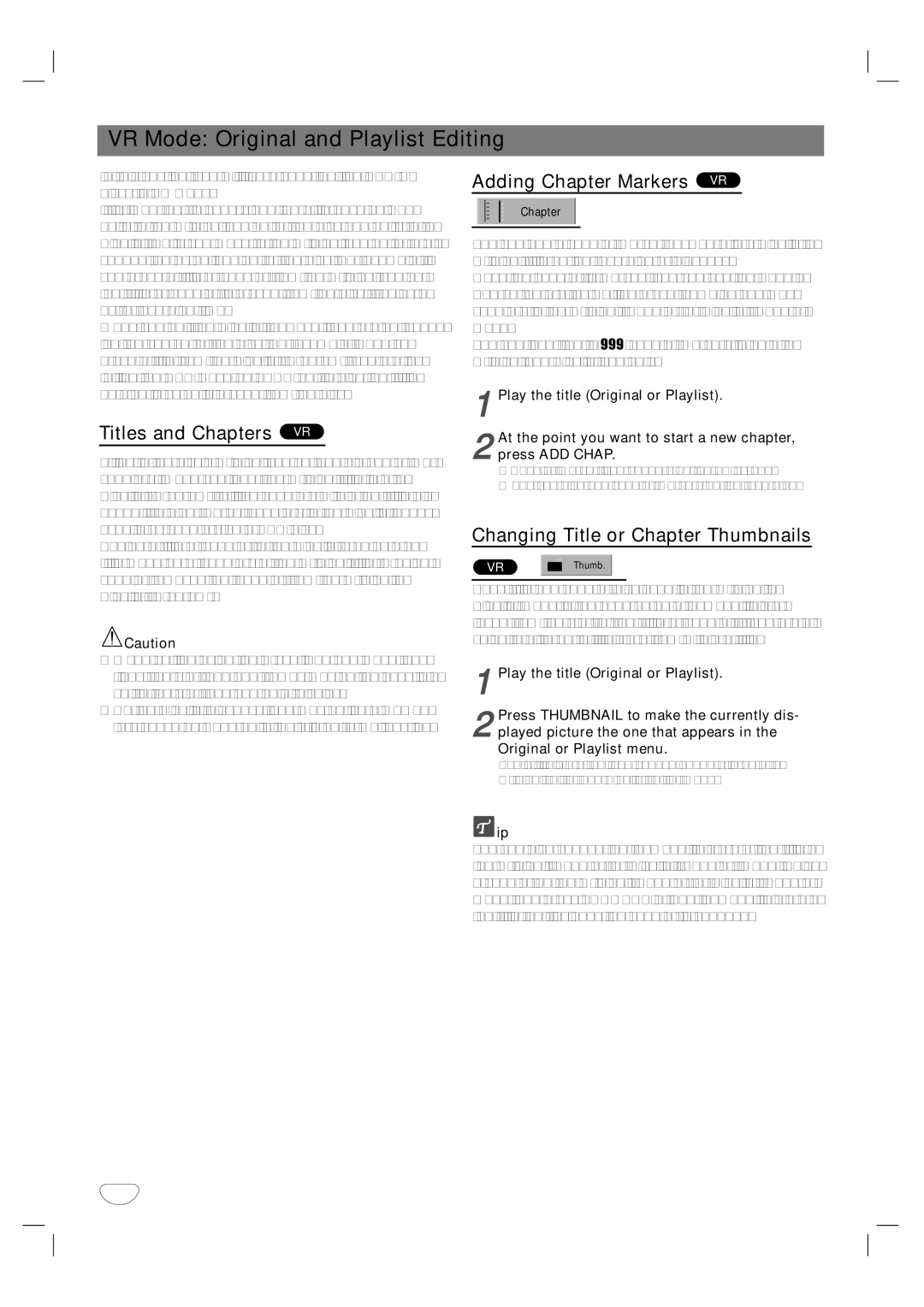VR Mode: Original and Playlist Editing
In this section, you will learn about editing
It is important to understand the difference between edits to the Original content of the disc and edits to the Playlist. Edits you make to the Original content of a disc change the actual content of the disc. For example, if you erase a title or chapter from the Original content, that title or chapter is erased from the disc, freeing up extra recording time.
When you edit the Playlist, however, you are not chang- ing the content of the disc. For example, when you erase a title from the Playlist (Program), you are just telling the DVD Recorder+VCR not to play that title; nothing is actually erased from the disc.
Titles and Chapters VR
Titles in the disc’s Original content contain one or more chapters. When you insert an Original title into the Playlist (Program), all the chapters within that title also appear. In other words, chapters in the Playlist behave exactly as chapters on a DVD disc.
Adding a title or chapter to the Playlist creates a new title made up of chapters of the Original title. Erasing a chapter removes that chapter from the Original or Playlist (Program).
![]() Caution
Caution
•When editing using the Erase, Add and Move func- tions, the start and end frames may not be exactly as set in the start and end point display.
•During Playlist playback, you may notice a momen- tary pause between edits. This is not a malfunction.
Adding Chapter Markers VR
Chapter
You can add a chapter marker anywhere in a Playlist or Original title during recording or playback.
Once the chapter is marked, you can use the Chapter Search feature, as well as erase, combine and move chapters in the Original (Chapter) or Playlist (Chapter) menu.
You can insert up to 999 chapter markers in both the Original and Playlist contents.
1Play the title (Original or Playlist).
2press ADD CHAP.
A Chapter Marker icon appears on the TV screen.
• You can also add chapter markers during recording.At the point you want to start a new chapter,
Changing Title or Chapter Thumbnails
VR |
| Thumb. |
|
|
Each title and chapter displayed in the Original or Playlist menu is represented by a thumbnail picture taken from the start of that title or chapter. If you prefer, select a different still picture from within a title.
1Play the title (Original or Playlist).
2 Press THUMBNAIL to make the currently dis - played picture the one that appears in the Original or Playlist menu.
The still picture that you choose appears in both the Original (Title) and Playlist (Title) menu.
![]() ip
ip
You can also change the thumbnail picture of the title on the Original (Chapter) or Playlist (Chapter) menu. Select a chapter on the Original (Chapter) or Playlist (Chapter) menu then press THUMBNAIL. The thumbnail picture of the title that includes the chapter is changed.
44