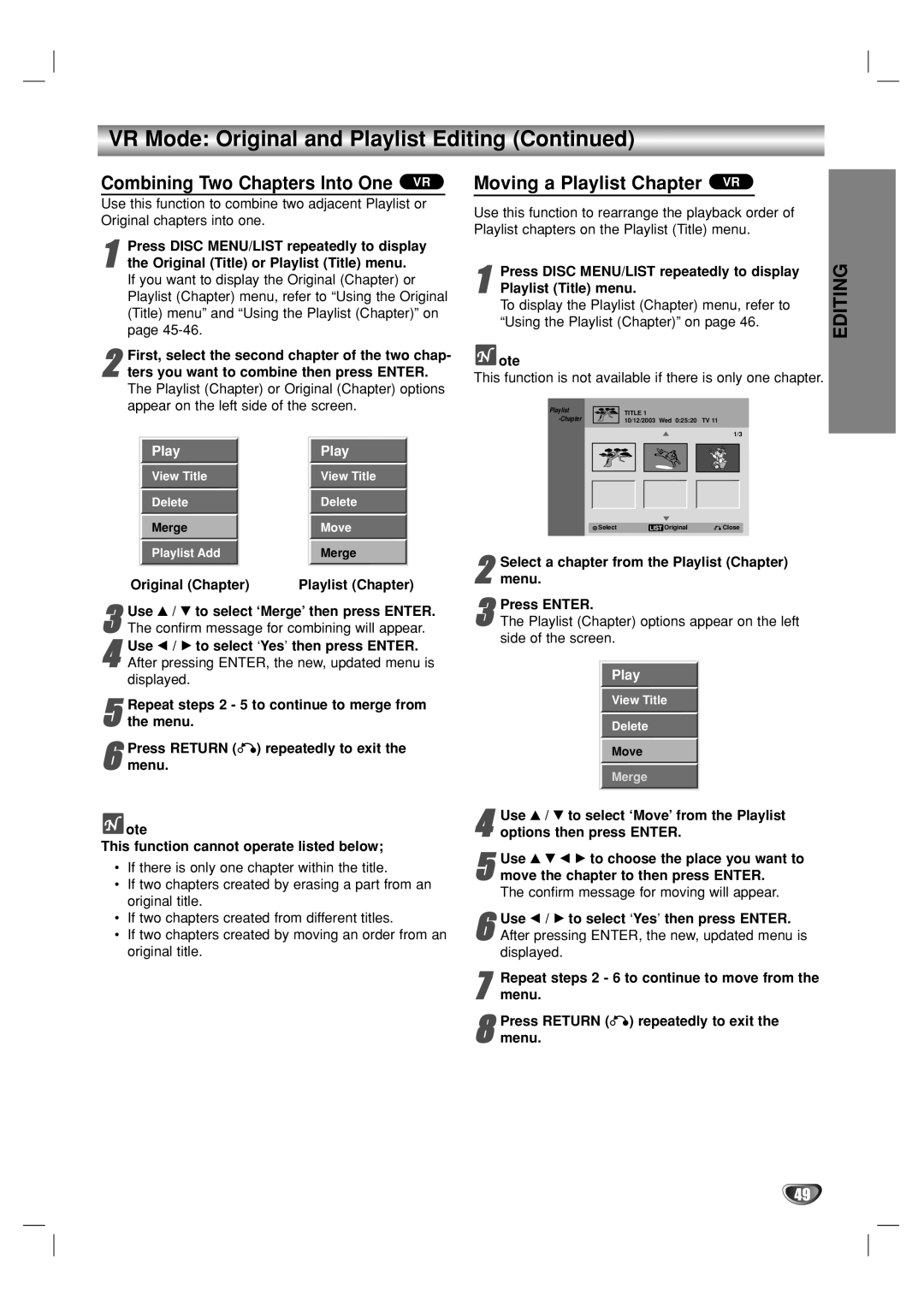VR Mode: Original and Playlist Editing (Continued)
Combining Two Chapters Into One VR
Use this function to combine two adjacent Playlist or Original chapters into one.
1the Original (Title) or Playlist (Title) menu. If you want to display the Original (Chapter) or Playlist (Chapter) menu, refer to “Using the Original
(Title) menu” and “Using the Playlist (Chapter)” on page
First, select the second chapter of the two chap - | |
2 ters you want to combine then press ENTER. | |
The Playlist (Chapter) or Original (Chapter) options | |
appear on the left side of the screen. | |
Play | Play |
View Title | View Title |
Delete | Delete |
Merge | Move |
Playlist Add | Merge |
Original (Chapter) | Playlist (Chapter) |
3The confirm message for combining will appear.Use v / V to select ‘Merge’ then press ENTER.
4After pressing ENTER, the new, updated menu is displayed.Use b / B to select ‘Yes’ then press ENTER.
5 Repeat steps 2 - 5 to continue to merge from the menu.
6 Press RETURN (O) repeatedly to exit the menu.
 ote
ote
This function cannot operate listed below;
•If there is only one chapter within the title.
•If two chapters created by erasing a part from an original title.
•If two chapters created from different titles.
•If two chapters created by moving an order from an original title.
Moving a Playlist Chapter VR
Use this function to rearrange the playback order of Playlist chapters on the Playlist (Title) menu.
1Playlist (Title) menu.
To display the Playlist (Chapter) menu, refer to “Using the Playlist (Chapter)” on page 46.Press DISC MENU/LIST repeatedly to display
 ote
ote
This function is not available if there is only one chapter.
Playlist | TITLE 1 | |
10/12/2003 Wed 0:25:20 TV 11 |
1/3
![]() SelectLIST Original
SelectLIST Original ![]() Close
Close
2 Select a chapter from the Playlist (Chapter) menu.
3The Playlist (Chapter) options appear on the left side of the screen.Press ENTER.
Play
View Title
Delete
Move
Merge
4 Use v / V to select ‘Move’ from the Playlist options then press ENTER.
5 Use v V b B to choose the place you want to move the chapter to then press ENTER.
The confirm message for moving will appear.
6After pressing ENTER, the new, updated menu is displayed.Use b / B to select ‘Yes’ then press ENTER.
7 Repeat steps 2 - 6 to continue to move from the menu.
8 Press RETURN (O) repeatedly to exit the menu.
EDITING
49