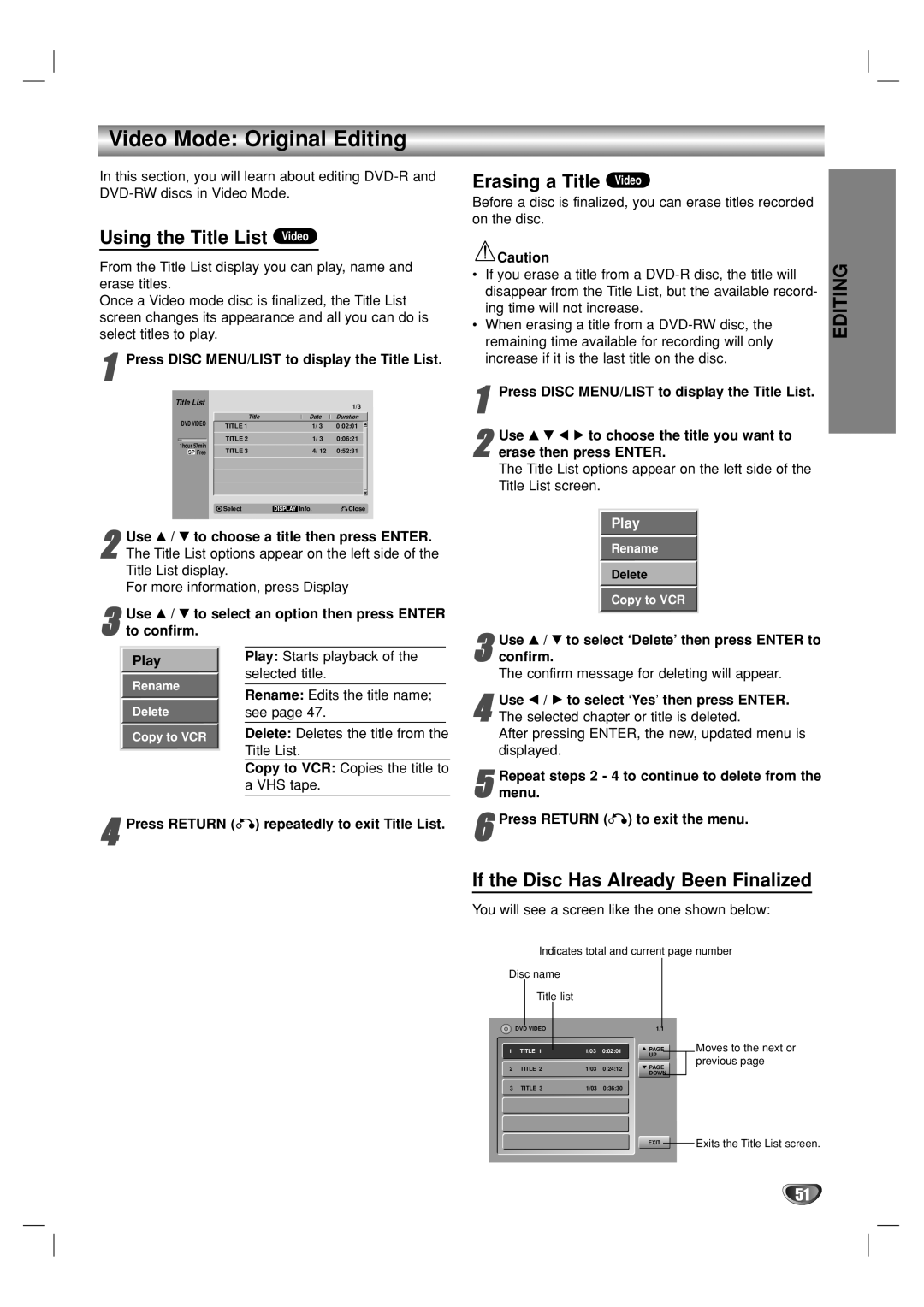Video Mode: Original Editing
In this section, you will learn about editing
Using the Title List Video
From the Title List display you can play, name and erase titles.
Once a Video mode disc is finalized, the Title List screen changes its appearance and all you can do is select titles to play.
1Press DISC MENU/LIST to display the Title List.
Title List |
|
| 1/3 | |
|
|
| ||
DVD VIDEO | Title | Date | Duration | |
TITLE 1 | 1/ 3 | 0:02:01 | ||
| ||||
1hour 57min | TITLE 2 | 1/ 3 | 0:06:21 | |
TITLE 3 | 4/ 12 | 0:52:31 | ||
SP Free | ||||
| Select | DISPLAY Info. | Close |
2The Title List options appear on the left side of the
Title List display.
For more information, press DisplayUse v / V to choose a title then press ENTER.
| Use v / V to select an option then press ENTER | |||
3 to confirm. |
|
| ||
| Play |
| Play: Starts playback of the |
|
|
| selected title. |
| |
| Rename |
| ||
|
| Rename: Edits the title name; | ||
| Delete |
| see page 47. |
|
| Copy to VCR |
| Delete: Deletes the title from the | |
|
|
| Title List. | |
Copy to VCR: Copies the title to a VHS tape.
4Press RETURN (O) repeatedly to exit Title List.
Erasing a Title Video
Before a disc is finalized, you can erase titles recorded on the disc.
| Caution | EDITING | |
• | If you erase a title from a | ||
| |||
| disappear from the Title List, but the available record- |
| |
| ing time will not increase. |
| |
• | When erasing a title from a |
| |
| remaining time available for recording will only |
| |
| increase if it is the last title on the disc. |
|
1
2erase then press ENTER.
The Title List options appear on the left side of the Title List screen.Use v V b B to choose the title you want to
Play
Rename
Delete
Copy to VCR
Use v / V to select ‘Delete’ then press ENTER | to |
3 confirm. |
|
The confirm message for deleting will appear. |
|
4The selected chapter or title is deleted.
After pressing ENTER, the new, updated menu is displayed.Use b / B to select ‘Yes’ then press ENTER.
5 Repeat steps 2 - 4 to continue to delete from the menu.
6Press RETURN (O) to exit the menu.
If the Disc Has Already Been Finalized
You will see a screen like the one shown below:
Indicates total and current page number
Disc name
|
| Title list |
|
|
|
|
|
|
| |
|
|
|
|
|
|
|
|
|
|
|
| DVD VIDEO |
|
|
| 1/1 |
|
| |||
1 | TITLE 1 |
| 1/03 | 0:02:01 | PAGE |
|
| Moves to the next or | ||
|
|
|
|
|
| UP |
| previous page | ||
2 | TITLE 2 | 1/03 | 0:24:12 | PAGE |
| |||||
|
| |||||||||
DOWN |
|
|
|
| ||||||
3 | TITLE 3 | 1/03 | 0:36:30 |
|
|
| ||||
|
|
|
|
| ||||||
EXIT |
| Exits the Title List screen. |
|
|
51