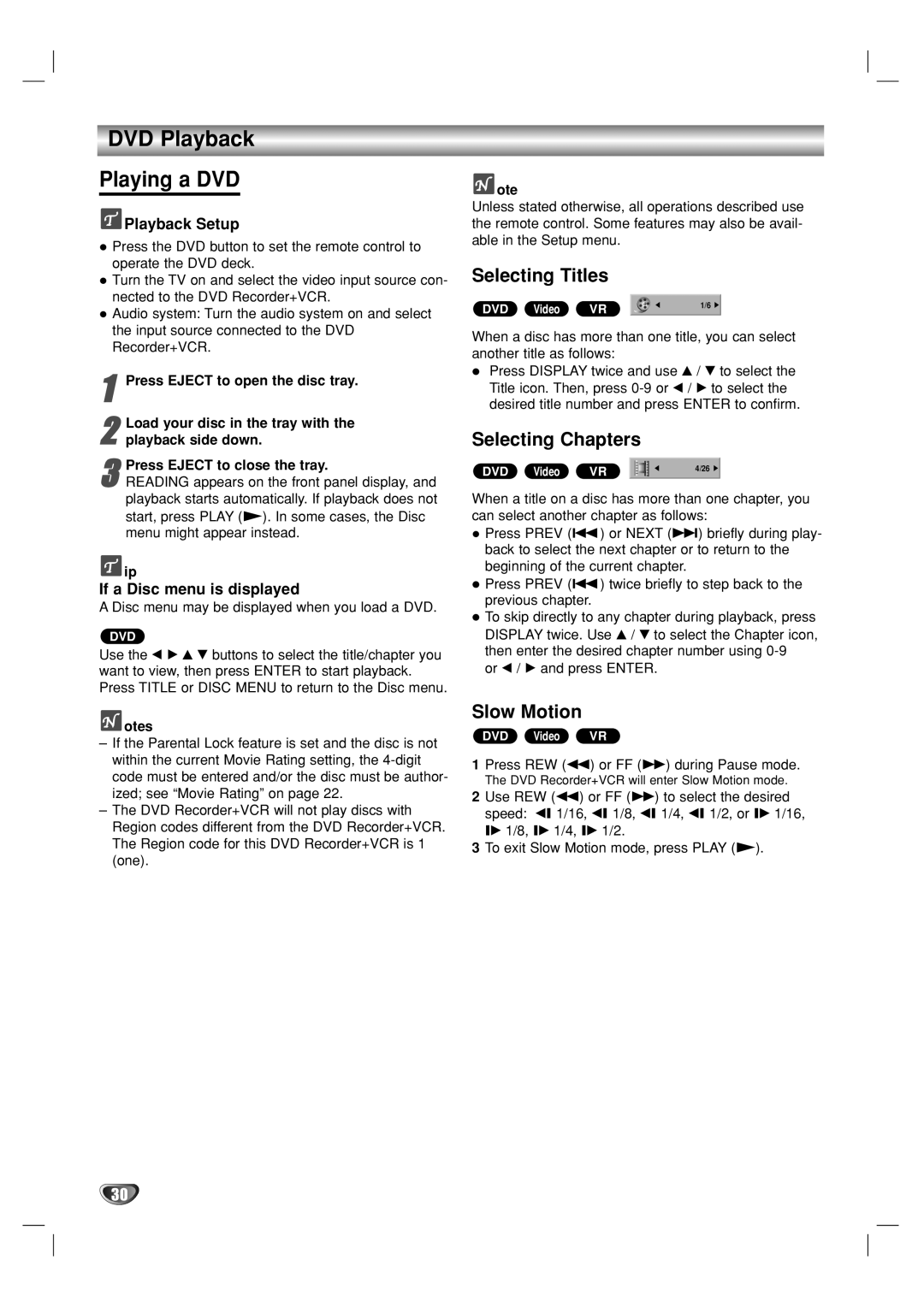DVD Playback
Playing a DVD
 Playback Setup
Playback Setup
Press the DVD button to set the remote control to operate the DVD deck.
Turn the TV on and select the video input source con- nected to the DVD Recorder+VCR.
Audio system: Turn the audio system on and select the input source connected to the DVD Recorder+VCR.
1Press EJECT to open the disc tray.
Load your disc in the tray with the
2 playback side down.
Press EJECT to close the tray.
3 READING appears on the front panel display, and playback starts automatically. If playback does not start, press PLAY (N). In some cases, the Disc menu might appear instead.
![]() ip
ip
If a Disc menu is displayed
A Disc menu may be displayed when you load a DVD.
DVD
Use the b B v V buttons to select the title/chapter you want to view, then press ENTER to start playback. Press TITLE or DISC MENU to return to the Disc menu.
 otes
otes
–If the Parental Lock feature is set and the disc is not within the current Movie Rating setting, the
–The DVD Recorder+VCR will not play discs with Region codes different from the DVD Recorder+VCR. The Region code for this DVD Recorder+VCR is 1 (one).
 ote
ote
Unless stated otherwise, all operations described use the remote control. Some features may also be avail- able in the Setup menu.
Selecting Titles
|
|
|
|
|
DVD Video | VR |
| 1/6 |
|
|
|
|
|
|
When a disc has more than one title, you can select another title as follows:
Press DISPLAY twice and use v / V to select the Title icon. Then, press
Selecting Chapters
DVD Video | VR |
|
| 4/26 |
|
|
|
|
|
|
|
When a title on a disc has more than one chapter, you can select another chapter as follows:
Press PREV (.) or NEXT (>) briefly during play- back to select the next chapter or to return to the beginning of the current chapter.
Press PREV (.) twice briefly to step back to the previous chapter.
To skip directly to any chapter during playback, press DISPLAY twice. Use v / V to select the Chapter icon, then enter the desired chapter number using
or b / B and press ENTER.
Slow Motion
DVD Video VR
1Press REW (m) or FF (M) during Pause mode.
The DVD Recorder+VCR will enter Slow Motion mode.
2Use REW (m) or FF (M) to select the desired speed: t 1/16, t 1/8, t 1/4, t 1/2, or T 1/16, T 1/8, T 1/4, T 1/2.
3To exit Slow Motion mode, press PLAY (N).
30