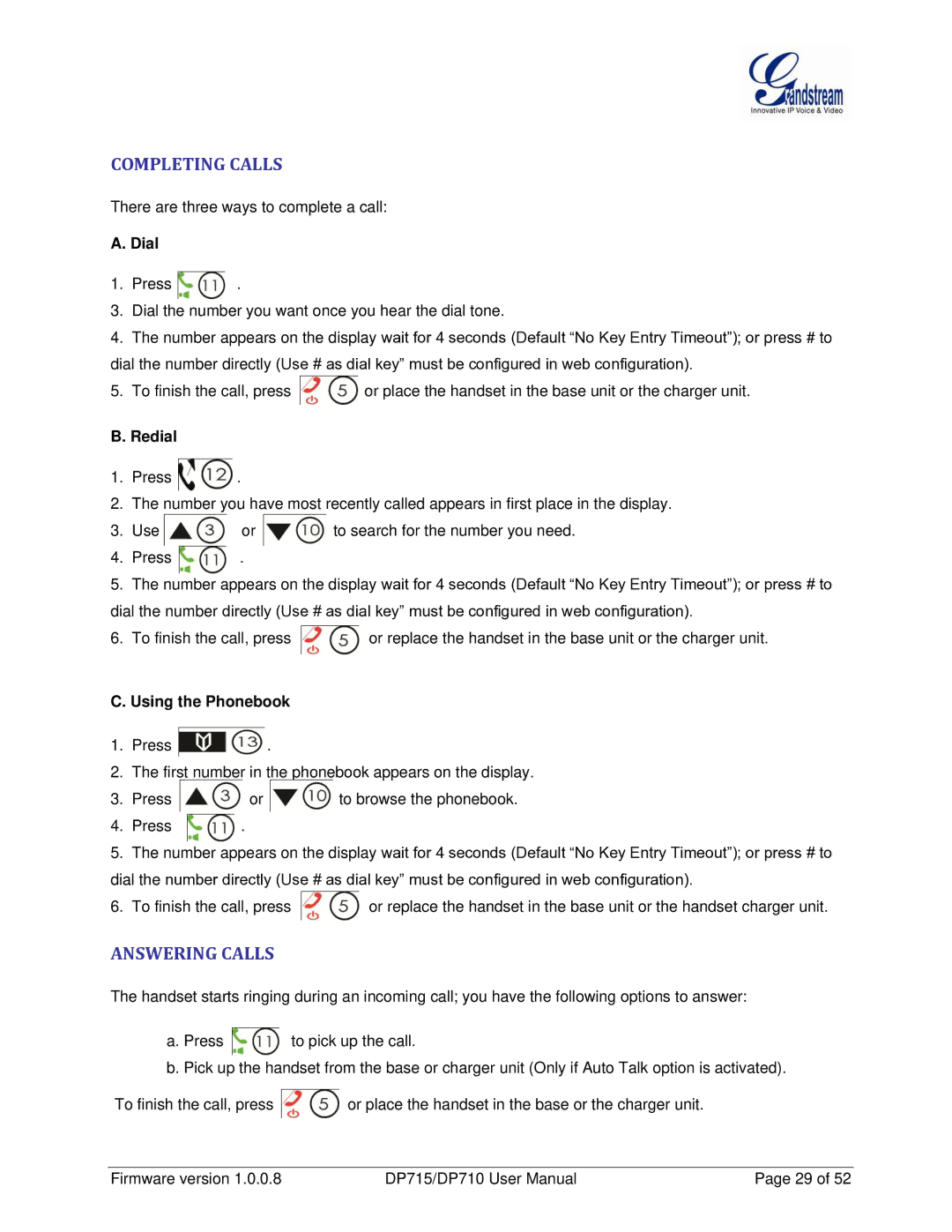COMPLETING CALLS
There are three ways to complete a call:
A. Dial
1. Press ![]() .
.
3.Dial the number you want once you hear the dial tone.
4.The number appears on the display wait for 4 seconds (Default “No Key Entry Timeout”); or press # to dial the number directly (Use # as dial key” must be configured in web configuration).
5.To finish the call, press ![]() or place the handset in the base unit or the charger unit.
or place the handset in the base unit or the charger unit.
B. Redial
1.Press ![]() .
.
2.The number you have most recently called appears in first place in the display.
3. | Use | or | to search for the number you need. |
4. | Press | . |
|
5.The number appears on the display wait for 4 seconds (Default “No Key Entry Timeout”); or press # to dial the number directly (Use # as dial key” must be configured in web configuration).
6.To finish the call, press ![]() or replace the handset in the base unit or the charger unit.
or replace the handset in the base unit or the charger unit.
C. Using the Phonebook
1.Press ![]() .
.
2.The first number in the phonebook appears on the display.
3.Press ![]() or
or ![]() to browse the phonebook.
to browse the phonebook.
4.Press ![]() .
.
5.The number appears on the display wait for 4 seconds (Default “No Key Entry Timeout”); or press # to dial the number directly (Use # as dial key” must be configured in web configuration).
6.To finish the call, press ![]() or replace the handset in the base unit or the handset charger unit.
or replace the handset in the base unit or the handset charger unit.
ANSWERING CALLS
The handset starts ringing during an incoming call; you have the following options to answer:
a. Press ![]() to pick up the call.
to pick up the call.
b. Pick up the handset from the base or charger unit (Only if Auto Talk option is activated).
To finish the call, press ![]() or place the handset in the base or the charger unit.
or place the handset in the base or the charger unit.
Firmware version 1.0.0.8 | DP715/DP710 User Manual | Page 29 of 52 |