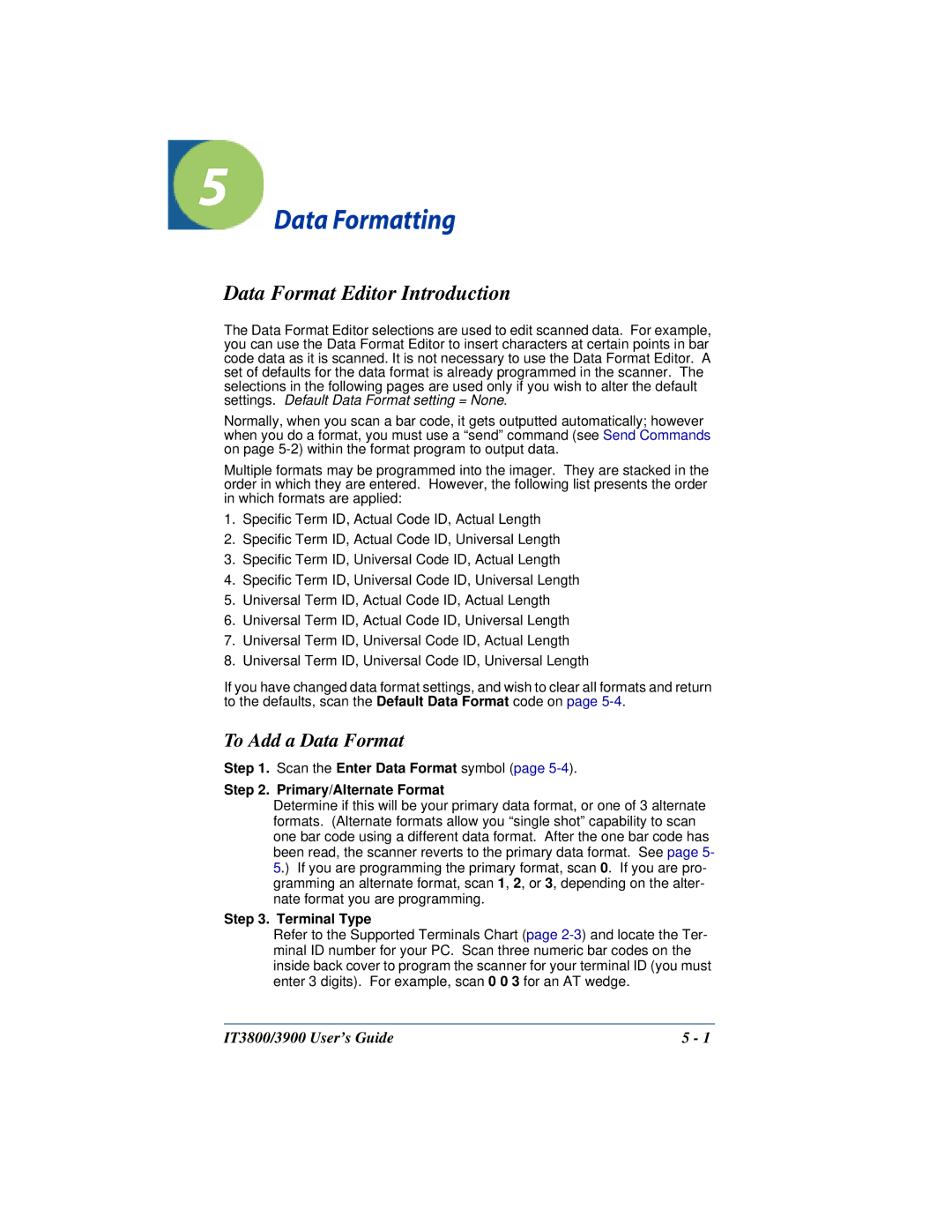5
Data Formatting
Data Format Editor Introduction
The Data Format Editor selections are used to edit scanned data. For example, you can use the Data Format Editor to insert characters at certain points in bar code data as it is scanned. It is not necessary to use the Data Format Editor. A set of defaults for the data format is already programmed in the scanner. The selections in the following pages are used only if you wish to alter the default settings. Default Data Format setting = None.
Normally, when you scan a bar code, it gets outputted automatically; however when you do a format, you must use a “send” command (see Send Commands on page
Multiple formats may be programmed into the imager. They are stacked in the order in which they are entered. However, the following list presents the order in which formats are applied:
1.Specific Term ID, Actual Code ID, Actual Length
2.Specific Term ID, Actual Code ID, Universal Length
3.Specific Term ID, Universal Code ID, Actual Length
4.Specific Term ID, Universal Code ID, Universal Length
5.Universal Term ID, Actual Code ID, Actual Length
6.Universal Term ID, Actual Code ID, Universal Length
7.Universal Term ID, Universal Code ID, Actual Length
8.Universal Term ID, Universal Code ID, Universal Length
If you have changed data format settings, and wish to clear all formats and return to the defaults, scan the Default Data Format code on page
To Add a Data Format
Step 1. Scan the Enter Data Format symbol (page 5-4).
Step 2. Primary/Alternate Format
Determine if this will be your primary data format, or one of 3 alternate formats. (Alternate formats allow you “single shot” capability to scan one bar code using a different data format. After the one bar code has been read, the scanner reverts to the primary data format. See page 5- 5.) If you are programming the primary format, scan 0. If you are pro- gramming an alternate format, scan 1, 2, or 3, depending on the alter- nate format you are programming.
Step 3. Terminal Type
Refer to the Supported Terminals Chart (page
IT3800/3900 User’s Guide | 5 - 1 |