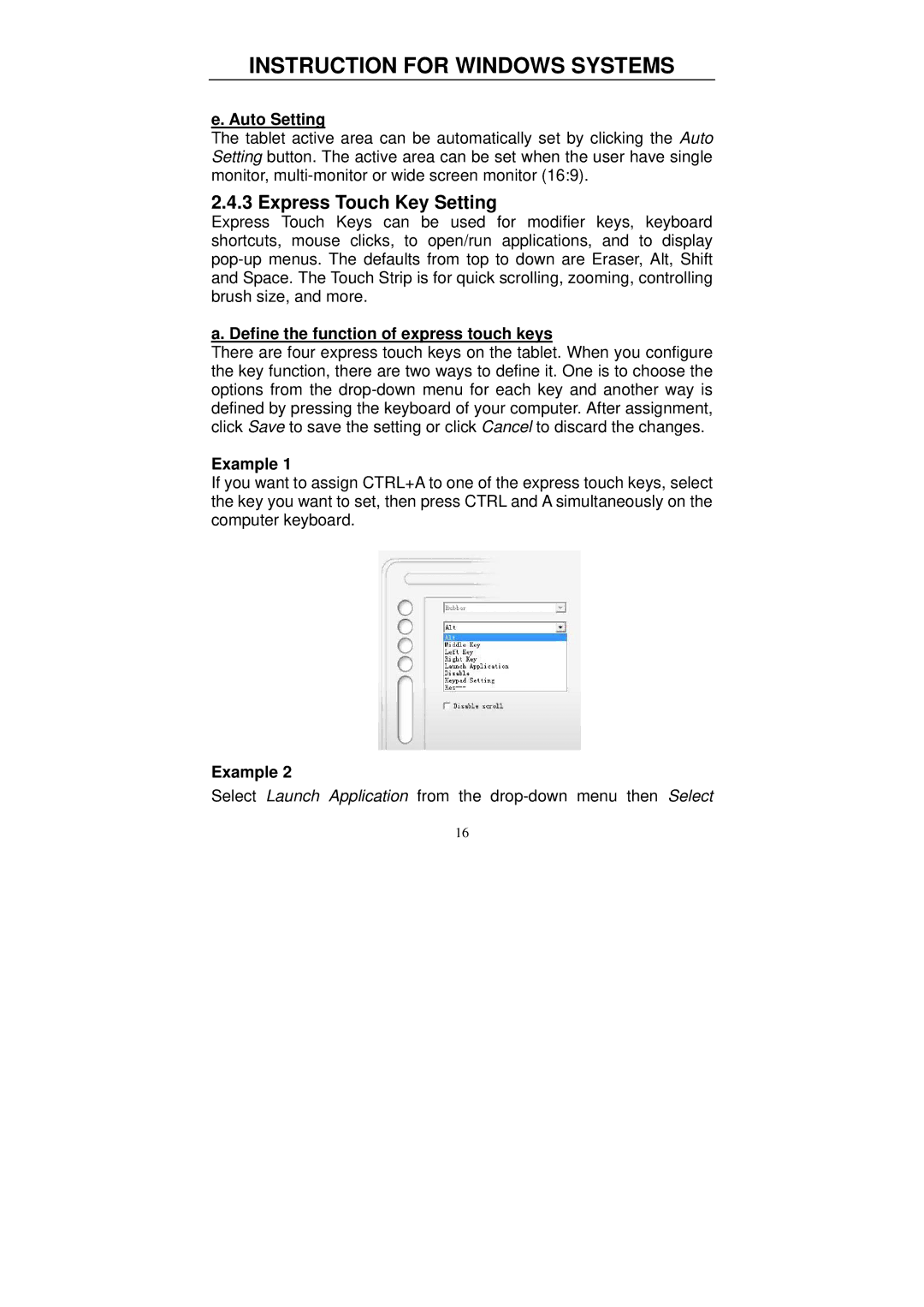INSTRUCTION FOR WINDOWS SYSTEMS
e. Auto Setting
The tablet active area can be automatically set by clicking the Auto Setting button. The active area can be set when the user have single monitor,
2.4.3 Express Touch Key Setting
Express Touch Keys can be used for modifier keys, keyboard shortcuts, mouse clicks, to open/run applications, and to display
a. Define the function of express touch keys
There are four express touch keys on the tablet. When you configure the key function, there are two ways to define it. One is to choose the options from the
Example 1
If you want to assign CTRL+A to one of the express touch keys, select the key you want to set, then press CTRL and A simultaneously on the computer keyboard.
Example 2
Select Launch Application from the
16