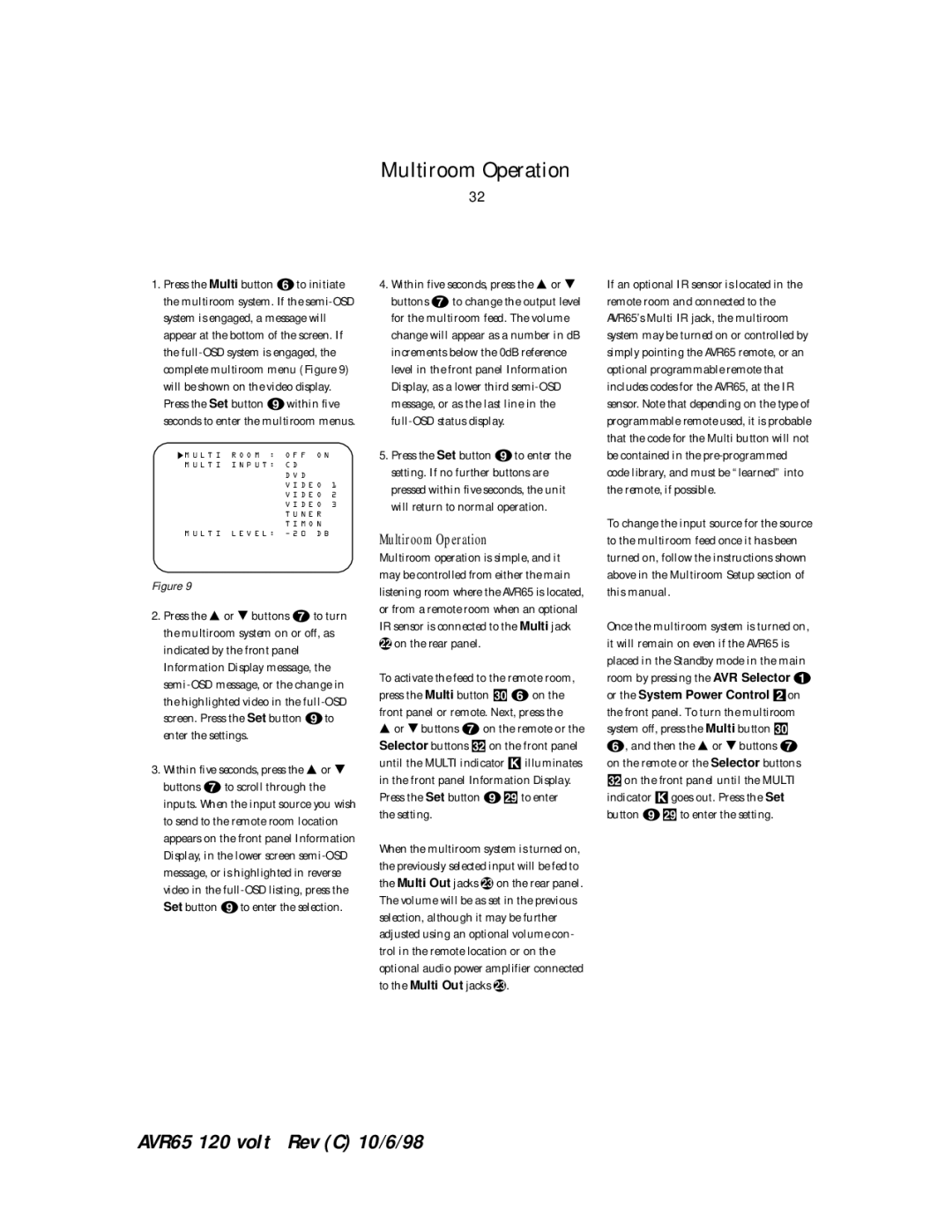Multiroom Operation
32
1.Press the Multi button fto initiate the multiroom system. If the
M U L T I R O O M : | O F F O N |
| |
M U L T I I N P U T : | C D |
|
|
| D V D |
|
|
| V I D E O | 1 | |
| V I D E O | 2 | |
| V I D E O | 3 | |
| T U N E R |
| |
| T I M O N |
| |
M U L T I L E V E L : | Ð 2 0 | D B |
|
Figure 9
2.Press the Ú or Û buttons gto turn the multiroom system on or off, as indicated by the front panel Information Display message, the
3.Within five seconds, press the Ú or Û buttons gto scroll through the inputs. When the input source you wish to send to the remote room location appears on the front panel Information Display, in the lower screen
4.Within five seconds, press the Ú or Û buttons gto change the output level for the multiroom feed. The volume change will appear as a number in dB increments below the 0dB reference level in the front panel Information Display, as a lower third
5.Press the Set button ito enter the setting. If no further buttons are pressed within five seconds, the unit will return to normal operation.
Multiroom Operation
Multiroom operation is simple, and it may be controlled from either the main listening room where the AVR65 is located, or from a remote room when an optional IR sensor is connected to the Multi jack
con the rear panel.
To activate the feed to the remote room, press the Multi button øfon the front panel or remote. Next, press the
Úor Û buttons gon the remote or the Selector buttons üon the front panel until the MULTI indicator Killuminates in the front panel Information Display.
Press the Set button i÷to enter the setting.
When the multiroom system is turned on, the previously selected input will be fed to the Multi Out jacks d on the rear panel. The volume will be as set in the previous selection, although it may be further adjusted using an optional volume con- trol in the remote location or on the optional audio power amplifier connected to the Multi Out jacks d.
If an optional IR sensor is located in the remote room and connected to the AVR65’s Multi IR jack, the multiroom system may be turned on or controlled by simply pointing the AVR65 remote, or an optional programmable remote that includes codes for the AVR65, at the IR sensor. Note that depending on the type of programmable remote used, it is probable that the code for the Multi button will not be contained in the
To change the input source for the source to the multiroom feed once it has been turned on, follow the instructions shown above in the Multiroom Setup section of this manual.
Once the multiroom system is turned on, it will remain on even if the AVR65 is placed in the Standby mode in the main room by pressing the AVR Selector a or the System Power Control 2on the front panel. To turn the multiroom system off, press the Multi button ø f, and then the Ú or Û buttons g on the remote or the Selector buttons
üon the front panel until the MULTI indicator Kgoes out. Press the Set button i÷to enter the setting.
AVR65 120 volt Rev (C) 10/6/98