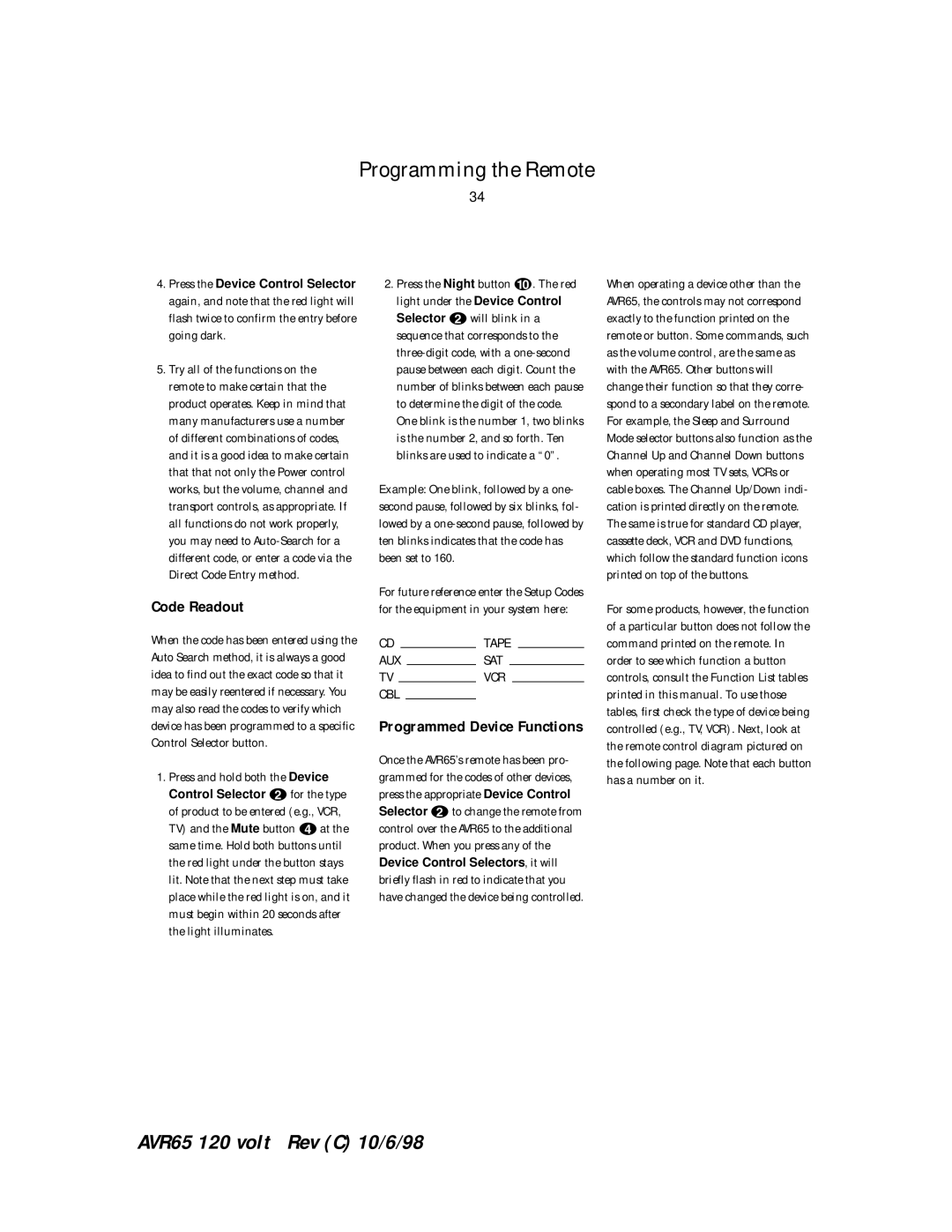Programming the Remote
34
4.Press the Device Control Selector
again, and note that the red light will flash twice to confirm the entry before going dark.
5.Try all of the functions on the remote to make certain that the product operates. Keep in mind that many manufacturers use a number of different combinations of codes, and it is a good idea to make certain that that not only the Power control works, but the volume, channel and transport controls, as appropriate. If all functions do not work properly, you may need to
Code Readout
When the code has been entered using the Auto Search method, it is always a good idea to find out the exact code so that it may be easily reentered if necessary. You may also read the codes to verify which device has been programmed to a specific Control Selector button.
1. Press and hold both the Device Control Selector bfor the type of product to be entered (e.g., VCR, TV) and the Mute button dat the same time. Hold both buttons until the red light under the button stays lit. Note that the next step must take place while the red light is on, and it must begin within 20 seconds after the light illuminates.
2.Press the Night button j. The red light under the Device Control Selector bwill blink in a sequence that corresponds to the
Example: One blink, followed by a one- second pause, followed by six blinks, fol- lowed by a
For future reference enter the Setup Codes for the equipment in your system here:
CD |
|
| TAPE |
| |||
AUX |
|
| SAT |
|
|
| |
TV |
|
|
| VCR |
|
| |
CBL |
|
|
|
|
|
| |
Programmed Device Functions
Once the AVR65’s remote has been pro- grammed for the codes of other devices, press the appropriate Device Control Selector bto change the remote from control over the AVR65 to the additional product. When you press any of the Device Control Selectors, it will briefly flash in red to indicate that you have changed the device being controlled.
When operating a device other than the AVR65, the controls may not correspond exactly to the function printed on the remote or button. Some commands, such as the volume control, are the same as with the AVR65. Other buttons will change their function so that they corre- spond to a secondary label on the remote. For example, the Sleep and Surround Mode selector buttons also function as the Channel Up and Channel Down buttons when operating most TV sets, VCRs or cable boxes. The Channel Up/Down indi- cation is printed directly on the remote. The same is true for standard CD player, cassette deck, VCR and DVD functions, which follow the standard function icons printed on top of the buttons.
For some products, however, the function of a particular button does not follow the command printed on the remote. In order to see which function a button controls, consult the Function List tables printed in this manual. To use those tables, first check the type of device being controlled (e.g., TV, VCR). Next, look at the remote control diagram pictured on the following page. Note that each button has a number on it.
AVR65 120 volt Rev (C) 10/6/98