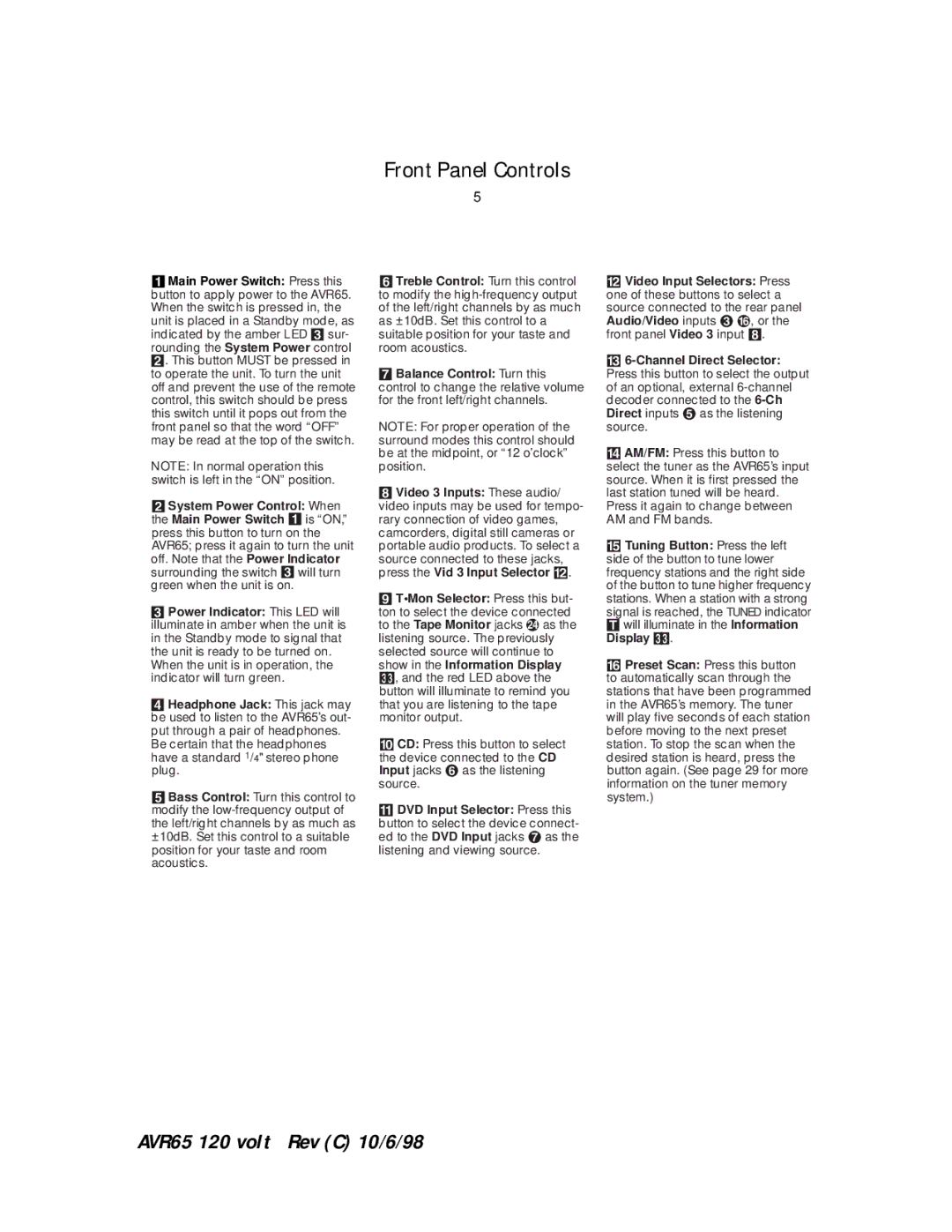Front Panel Controls
5
1Main Power Switch: Press this button to apply power to the AVR65. When the switch is pressed in, the
unit is placed in a Standby mode, as indicated by the amber LED 3 sur- rounding the System Power control 2. This button MUST be pressed in to operate the unit. To turn the unit off and prevent the use of the remote control, this switch should be press this switch until it pops out from the front panel so that the word “OFF” may be read at the top of the switch.
NOTE: In normal operation this switch is left in the “ON” position.
2System Power Control: When the Main Power Switch 1 is “ON,” press this button to turn on the AVR65; press it again to turn the unit
off. Note that the Power Indicator surrounding the switch 3 will turn green when the unit is on.
3Power Indicator: This LED will illuminate in amber when the unit is in the Standby mode to signal that the unit is ready to be turned on. When the unit is in operation, the indicator will turn green.
4Headphone Jack: This jack may be used to listen to the AVR65’s out- put through a pair of headphones.
Be certain that the headphones have a standard 1/4" stereo phone plug.
5Bass Control: Turn this control to modify the
6Treble Control: Turn this control to modify the
7Balance Control: Turn this control to change the relative volume for the front left/right channels.
NOTE: For proper operation of the surround modes this control should be at the midpoint, or “12 o’clock” position.
8Video 3 Inputs: These audio/ video inputs may be used for tempo- rary connection of video games, camcorders, digital still cameras or portable audio products. To select a
source connected to these jacks, press the Vid 3 Input Selector @.
9T•Mon Selector: Press this but-
ton to select the device connected to the Tape Monitor jacks e as the listening source. The previously selected source will continue to show in the Information Display
33, and the red LED above the button will illuminate to remind you that you are listening to the tape monitor output.
) CD: Press this button to select
the device connected to the CD Input jacks ¤ as the listening source.
!DVD Input Selector: Press this
button to select the device connect- ed to the DVD Input jacks ¦ as the listening and viewing source.
@Video Input Selectors: Press one of these buttons to select a
source connected to the rear panel Audio/Video inputs £ ß, or the front panel Video 3 input 8.
#
$AM/FM: Press this button to select the tuner as the AVR65’s input source. When it is first pressed the last station tuned will be heard. Press it again to change between AM and FM bands.
%Tuning Button: Press the left side of the button to tune lower frequency stations and the right side of the button to tune higher frequency stations. When a station with a strong
signal is reached, the TUNED indicator T will illuminate in the Information Display 33.
^ Preset Scan: Press this button to automatically scan through the stations that have been programmed in the AVR65’s memory. The tuner will play five seconds of each station before moving to the next preset station. To stop the scan when the desired station is heard, press the button again. (See page 29 for more information on the tuner memory system.)
AVR65 120 volt Rev (C) 10/6/98