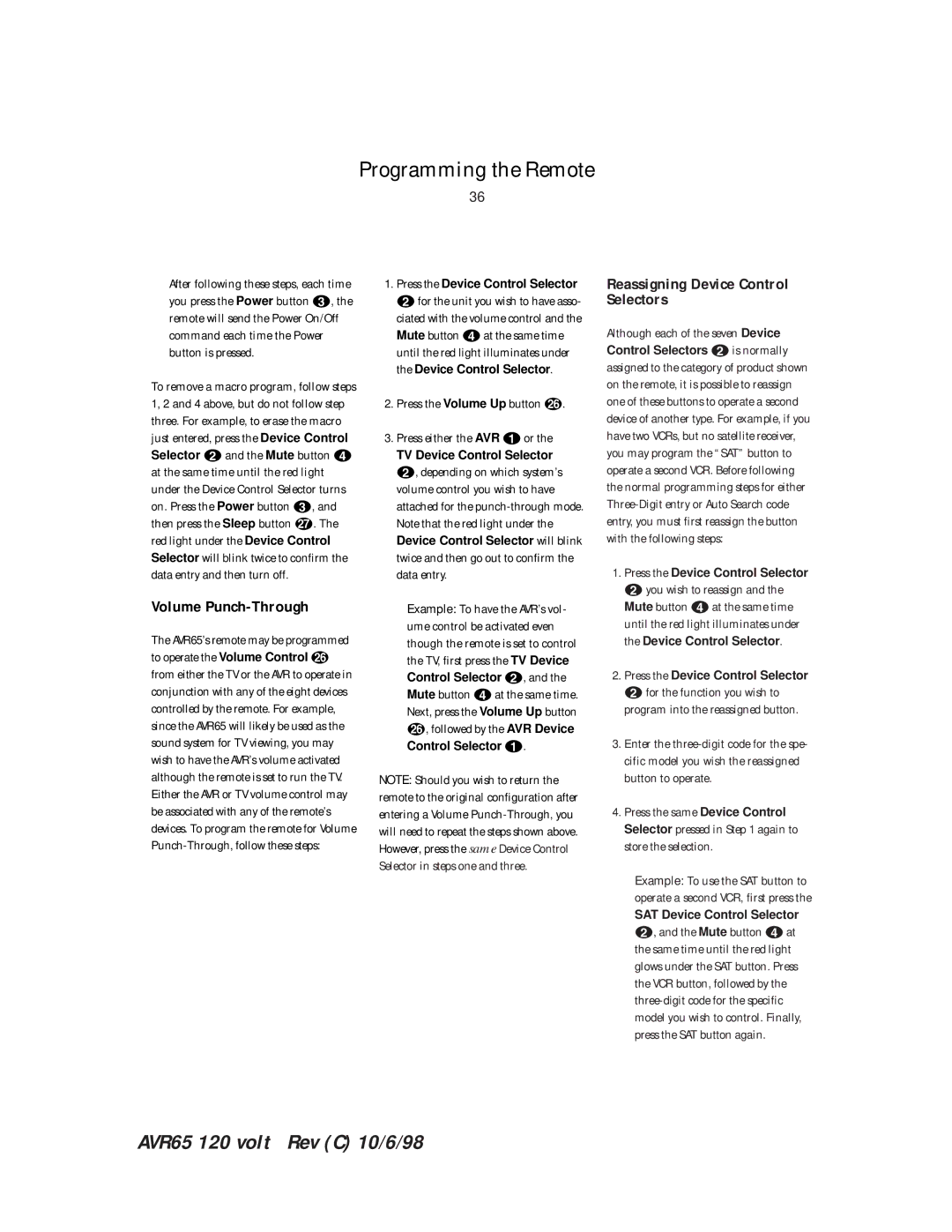Programming the Remote
36
After following these steps, each time you press the Power button c, the remote will send the Power On/Off command each time the Power button is pressed.
To remove a macro program, follow steps 1, 2 and 4 above, but do not follow step three. For example, to erase the macro just entered, press the Device Control Selector band the Mute button d at the same time until the red light under the Device Control Selector turns on. Press the Power button c, and then press the Sleep button `. The red light under the Device Control Selector will blink twice to confirm the data entry and then turn off.
Volume Punch-Through
The AVR65’s remote may be programmed to operate the Volume Control z from either the TV or the AVR to operate in conjunction with any of the eight devices controlled by the remote. For example, since the AVR65 will likely be used as the sound system for TV viewing, you may wish to have the AVR’s volume activated although the remote is set to run the TV. Either the AVR or TV volume control may be associated with any of the remote’s devices. To program the remote for Volume
1.Press the Device Control Selector bfor the unit you wish to have asso-
ciated with the volume control and the Mute button dat the same time until the red light illuminates under the Device Control Selector.
2.Press the Volume Up button z.
3.Press either the AVR aor the
TV Device Control Selector
b, depending on which system’s volume control you wish to have attached for the
Example: To have the AVR’s vol- ume control be activated even though the remote is set to control the TV, first press the TV Device Control Selector b, and the Mute button dat the same time. Next, press the Volume Up button z, followed by the AVR Device Control Selector a.
NOTE: Should you wish to return the remote to the original configuration after entering a Volume
Reassigning Device Control Selectors
Although each of the seven Device Control Selectors bis normally assigned to the category of product shown on the remote, it is possible to reassign one of these buttons to operate a second device of another type. For example, if you have two VCRs, but no satellite receiver, you may program the “SAT” button to operate a second VCR. Before following the normal programming steps for either
1.Press the Device Control Selector byou wish to reassign and the Mute button dat the same time
until the red light illuminates under the Device Control Selector.
2.Press the Device Control Selector bfor the function you wish to
program into the reassigned button.
3.Enter the
4.Press the same Device Control Selector pressed in Step 1 again to store the selection.
Example: To use the SAT button to operate a second VCR, first press the
SAT Device Control Selector
b, and the Mute button dat the same time until the red light glows under the SAT button. Press the VCR button, followed by the
AVR65 120 volt Rev (C) 10/6/98