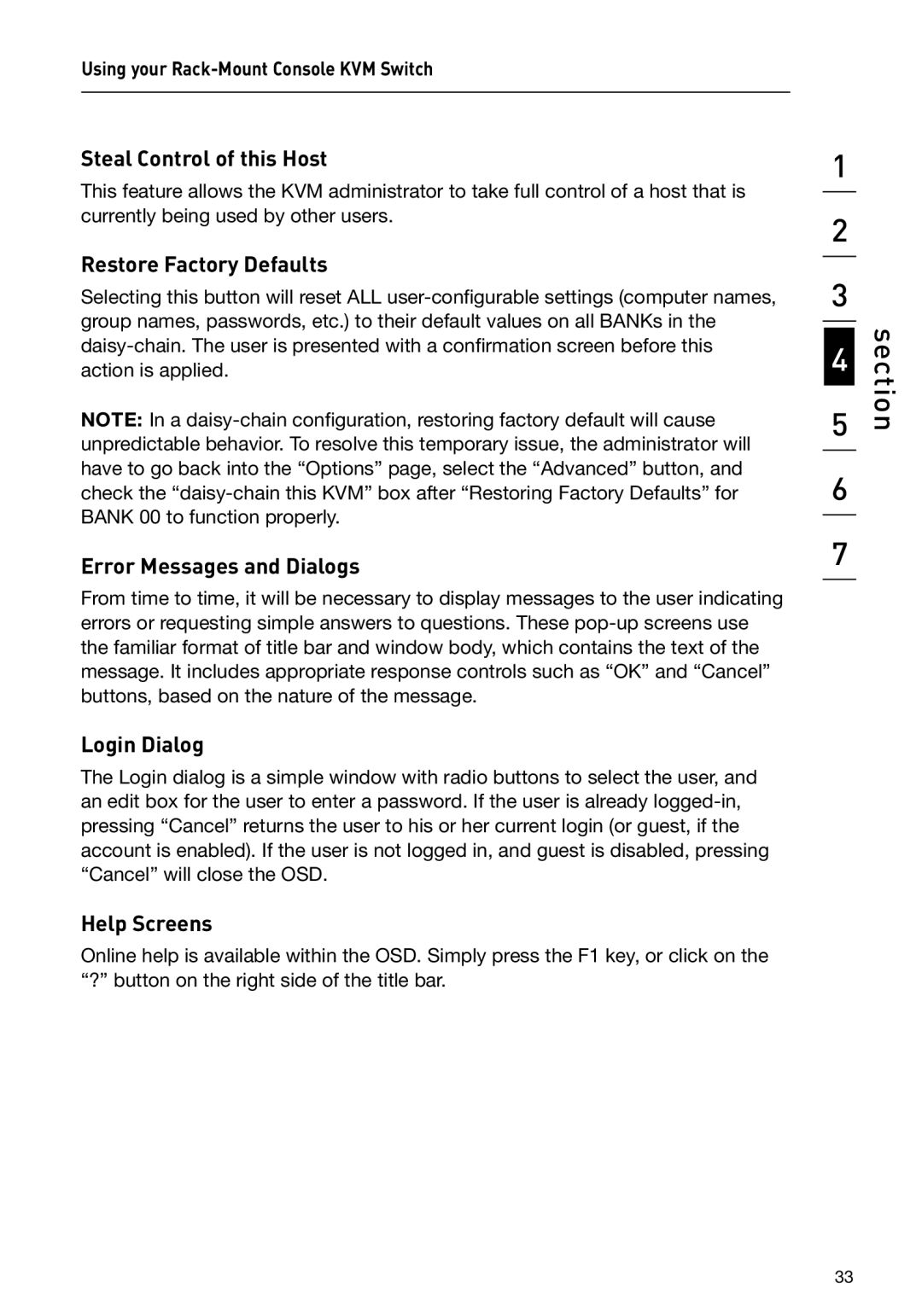Using your Rack-Mount Console KVM Switch
Steal Control of this Host
This feature allows the KVM administrator to take full control of a host that is currently being used by other users.
Restore Factory Defaults
Selecting this button will reset ALL user-configurable settings (computer names, group names, passwords, etc.) to their default values on all BANKs in the daisy-chain. The user is presented with a confirmation screen before this action is applied.
NOTE: In a daisy-chain configuration, restoring factory default will cause unpredictable behavior. To resolve this temporary issue, the administrator will have to go back into the “Options” page, select the “Advanced” button, and check the “daisy-chain this KVM” box after “Restoring Factory Defaults” for BANK 00 to function properly.
Error Messages and Dialogs
From time to time, it will be necessary to display messages to the user indicating errors or requesting simple answers to questions. These pop-up screens use the familiar format of title bar and window body, which contains the text of the message. It includes appropriate response controls such as “OK” and “Cancel” buttons, based on the nature of the message.
Login Dialog
The Login dialog is a simple window with radio buttons to select the user, and an edit box for the user to enter a password. If the user is already logged-in, pressing “Cancel” returns the user to his or her current login (or guest, if the account is enabled). If the user is not logged in, and guest is disabled, pressing “Cancel” will close the OSD.
Help Screens
Online help is available within the OSD. Simply press the F1 key, or click on the “?” button on the right side of the title bar.