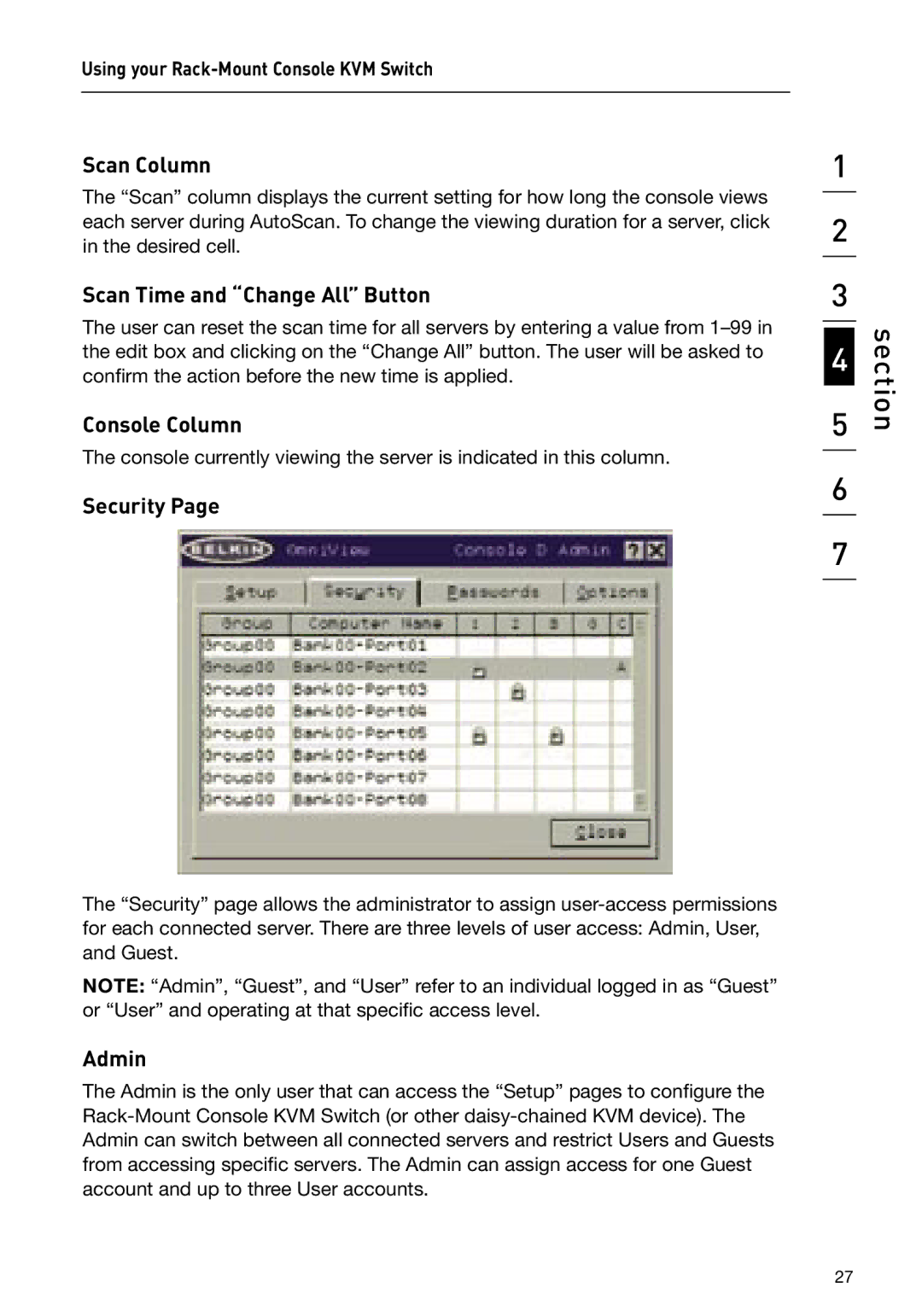Using your
Scan Column
The “Scan” column displays the current setting for how long the console views each server during AutoScan. To change the viewing duration for a server, click in the desired cell.
Scan Time and “Change All” Button
The user can reset the scan time for all servers by entering a value from
Console Column
The console currently viewing the server is indicated in this column.
Security Page
The “Security” page allows the administrator to assign
NOTE: “Admin”, “Guest”, and “User” refer to an individual logged in as “Guest” or “User” and operating at that specific access level.
Admin
The Admin is the only user that can access the “Setup” pages to configure the
1
2
3
4
5
6
7
section
27