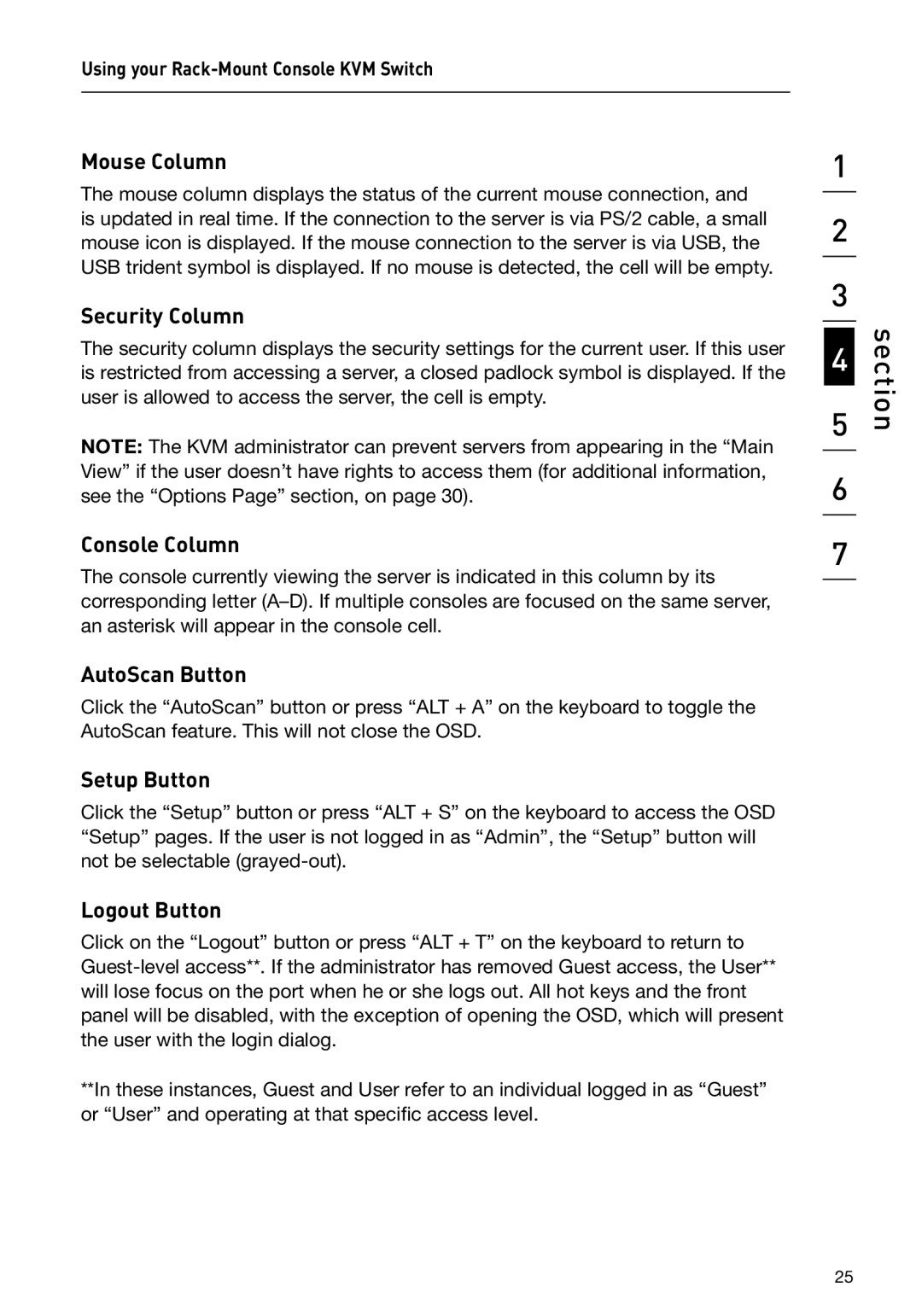Using your
Mouse Column
The mouse column displays the status of the current mouse connection, and is updated in real time. If the connection to the server is via PS/2 cable, a small mouse icon is displayed. If the mouse connection to the server is via USB, the USB trident symbol is displayed. If no mouse is detected, the cell will be empty.
Security Column
The security column displays the security settings for the current user. If this user is restricted from accessing a server, a closed padlock symbol is displayed. If the user is allowed to access the server, the cell is empty.
NOTE: The KVM administrator can prevent servers from appearing in the “Main View” if the user doesn’t have rights to access them (for additional information, see the “Options Page” section, on page 30).
Console Column
The console currently viewing the server is indicated in this column by its corresponding letter
AutoScan Button
Click the “AutoScan” button or press “ALT + A” on the keyboard to toggle the AutoScan feature. This will not close the OSD.
Setup Button
Click the “Setup” button or press “ALT + S” on the keyboard to access the OSD “Setup” pages. If the user is not logged in as “Admin”, the “Setup” button will not be selectable
Logout Button
Click on the “Logout” button or press “ALT + T” on the keyboard to return to
**In these instances, Guest and User refer to an individual logged in as “Guest” or “User” and operating at that specific access level.
1
2
3
4
5
6
7
section
25