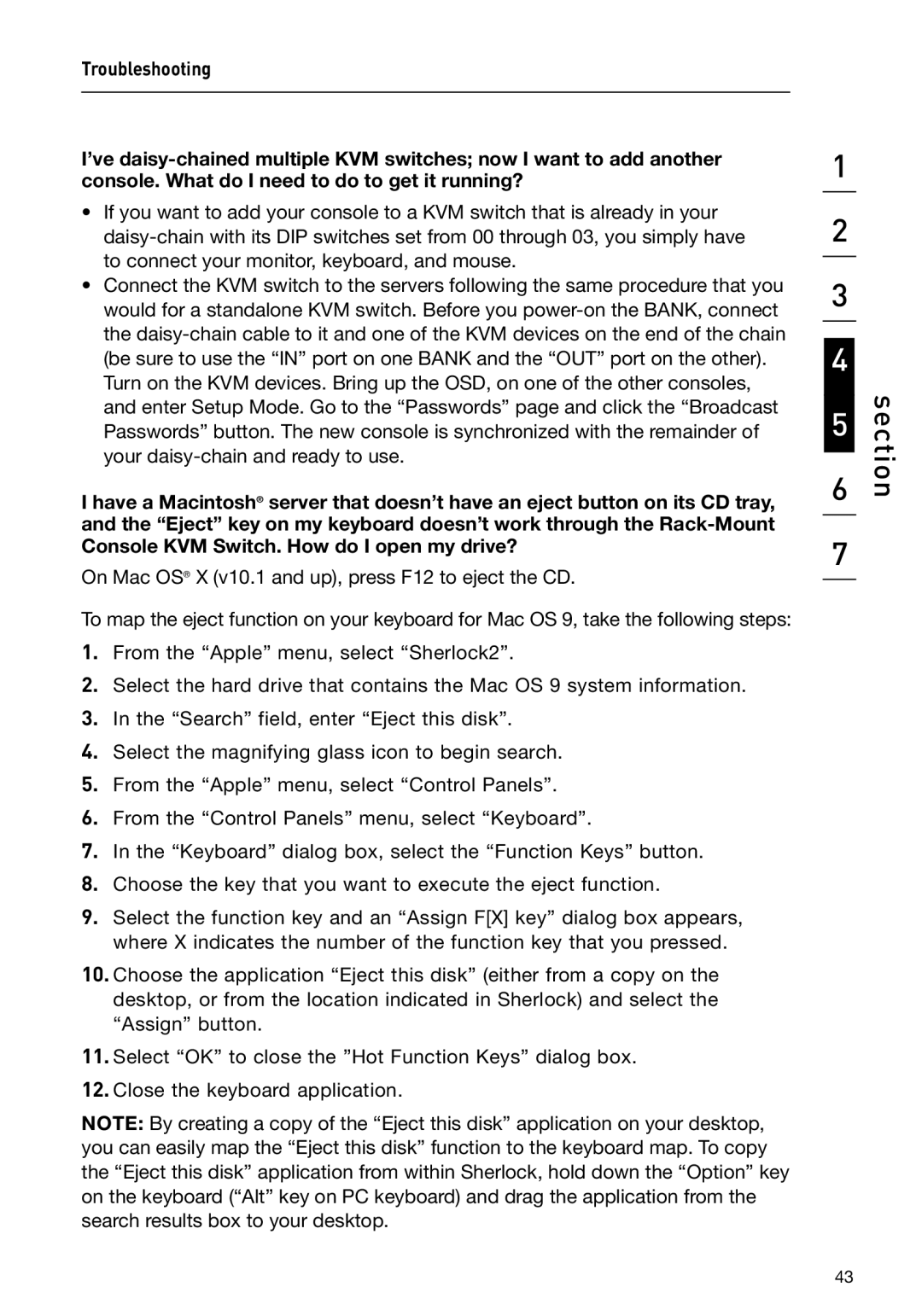Troubleshooting
I’ve
•If you want to add your console to a KVM switch that is already in your
•Connect the KVM switch to the servers following the same procedure that you would for a standalone KVM switch. Before you
Turn on the KVM devices. Bring up the OSD, on one of the other consoles, and enter Setup Mode. Go to the “Passwords” page and click the “Broadcast Passwords” button. The new console is synchronized with the remainder of your
I have a Macintosh® server that doesn’t have an eject button on its CD tray, and the “Eject” key on my keyboard doesn’t work through the
On Mac OS® X (v10.1 and up), press F12 to eject the CD.
To map the eject function on your keyboard for Mac OS 9, take the following steps:
1.From the “Apple” menu, select “Sherlock2”.
2.Select the hard drive that contains the Mac OS 9 system information.
3.In the “Search” field, enter “Eject this disk”.
4.Select the magnifying glass icon to begin search.
5.From the “Apple” menu, select “Control Panels”.
6.From the “Control Panels” menu, select “Keyboard”.
7.In the “Keyboard” dialog box, select the “Function Keys” button.
8.Choose the key that you want to execute the eject function.
9.Select the function key and an “Assign F[X] key” dialog box appears, where X indicates the number of the function key that you pressed.
10.Choose the application “Eject this disk” (either from a copy on the desktop, or from the location indicated in Sherlock) and select the “Assign” button.
11.Select “OK” to close the ”Hot Function Keys” dialog box.
12.Close the keyboard application.
NOTE: By creating a copy of the “Eject this disk” application on your desktop, you can easily map the “Eject this disk” function to the keyboard map. To copy the “Eject this disk” application from within Sherlock, hold down the “Option” key on the keyboard (“Alt” key on PC keyboard) and drag the application from the search results box to your desktop.
1
2
3
4
5
6
7
section
43