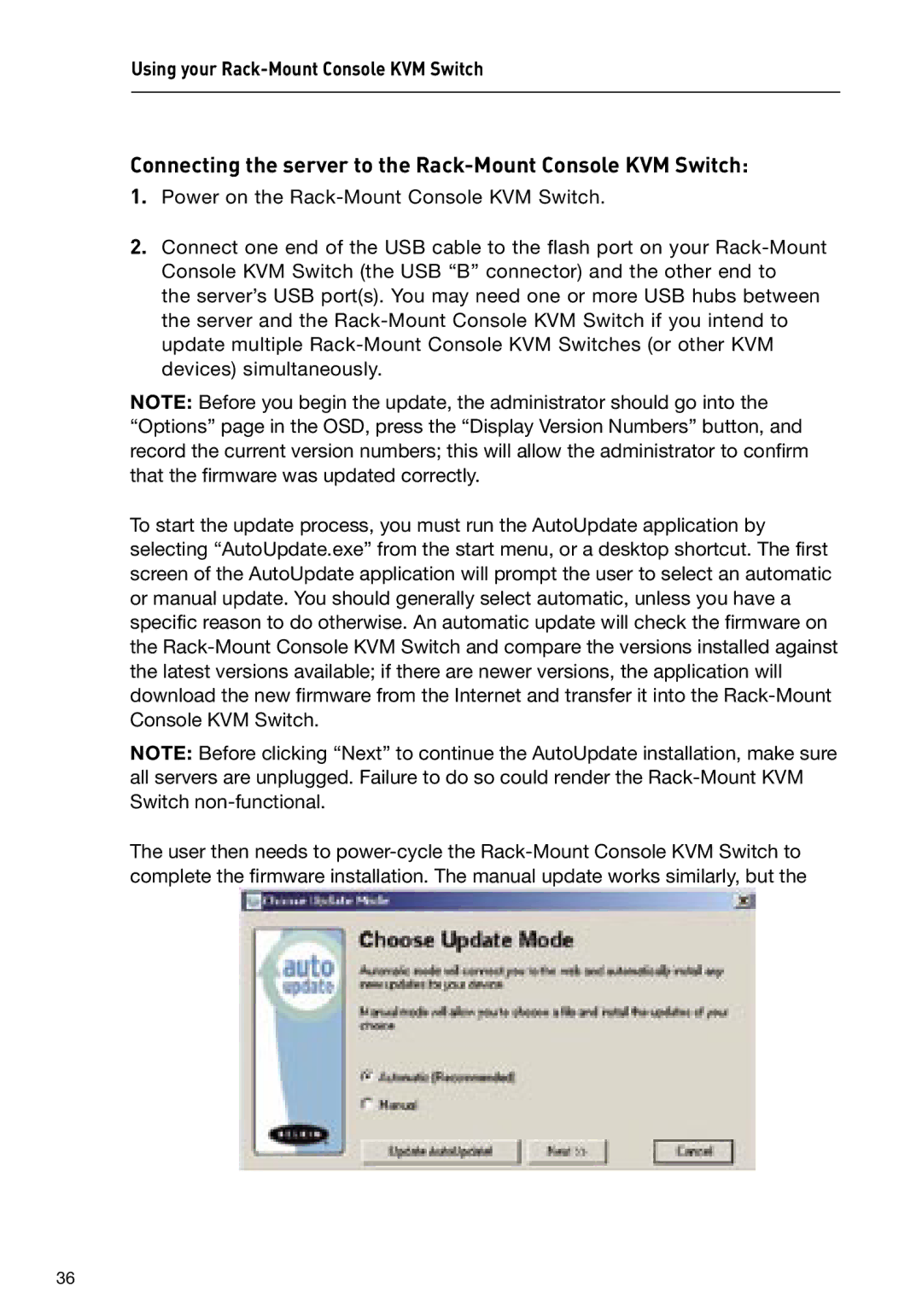Using your
Connecting the server to the Rack-Mount Console KVM Switch:
1.Power on the
2.Connect one end of the USB cable to the flash port on your
the server’s USB port(s). You may need one or more USB hubs between the server and the
NOTE: Before you begin the update, the administrator should go into the “Options” page in the OSD, press the “Display Version Numbers” button, and record the current version numbers; this will allow the administrator to confirm that the firmware was updated correctly.
To start the update process, you must run the AutoUpdate application by selecting “AutoUpdate.exe” from the start menu, or a desktop shortcut. The first screen of the AutoUpdate application will prompt the user to select an automatic or manual update. You should generally select automatic, unless you have a specific reason to do otherwise. An automatic update will check the firmware on the
NOTE: Before clicking “Next” to continue the AutoUpdate installation, make sure all servers are unplugged. Failure to do so could render the
The user then needs to
36