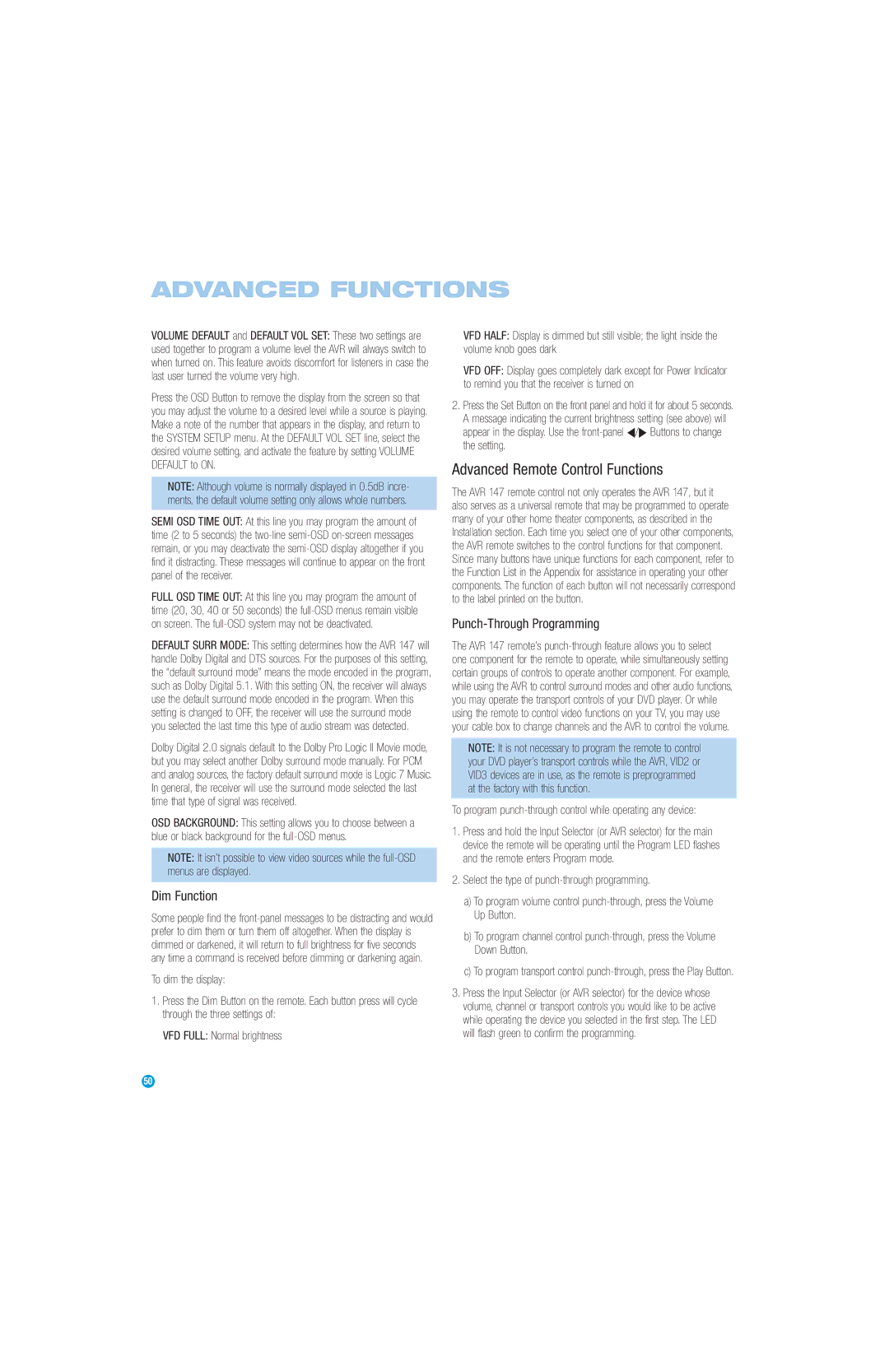VOLUME DEFAULT and DEFAULT VOL SET: These two settings are used together to program a volume level the AVR will always switch to when turned on. This feature avoids discomfort for listeners in case the last user turned the volume very high.
Press the OSD Button to remove the display from the screen so that you may adjust the volume to a desired level while a source is playing. Make a note of the number that appears in the display, and return to the SYSTEM SETUP menu. At the DEFAULT VOL SET line, select the desired volume setting, and activate the feature by setting VOLUME DEFAULT to ON.
NOTE: Although volume is normally displayed in 0.5dB incre- ments, the default volume setting only allows whole numbers.
SEMI OSD TIME OUT: At this line you may program the amount of time (2 to 5 seconds) the two-line semi-OSD on-screen messages remain, or you may deactivate the semi-OSD display altogether if you find it distracting. These messages will continue to appear on the front panel of the receiver.
FULL OSD TIME OUT: At this line you may program the amount of time (20, 30, 40 or 50 seconds) the full-OSD menus remain visible on screen. The full-OSD system may not be deactivated.
DEFAULT SURR MODE: This setting determines how the AVR 147 will handle Dolby Digital and DTS sources. For the purposes of this setting, the “default surround mode” means the mode encoded in the program, such as Dolby Digital 5.1. With this setting ON, the receiver will always use the default surround mode encoded in the program. When this setting is changed to OFF, the receiver will use the surround mode you selected the last time this type of audio stream was detected.
Dolby Digital 2.0 signals default to the Dolby Pro Logic II Movie mode, but you may select another Dolby surround mode manually. For PCM and analog sources, the factory default surround mode is Logic 7 Music. In general, the receiver will use the surround mode selected the last time that type of signal was received.
OSD BACKGROUND: This setting allows you to choose between a blue or black background for the full-OSD menus.
NOTE: It isn’t possible to view video sources while the full-OSD menus are displayed.
Dim Function
Some people find the front-panel messages to be distracting and would prefer to dim them or turn them off altogether. When the display is dimmed or darkened, it will return to full brightness for five seconds any time a command is received before dimming or darkening again.
To dim the display:
1.Press the Dim Button on the remote. Each button press will cycle through the three settings of:
VFD FULL: Normal brightness
VFD HALF: Display is dimmed but still visible; the light inside the volume knob goes dark
VFD OFF: Display goes completely dark except for Power Indicator to remind you that the receiver is turned on
2.Press the Set Button on the front panel and hold it for about 5 seconds. A message indicating the current brightness setting (see above) will appear in the display. Use the front-panel ‹/› Buttons to change the setting.
Advanced Remote Control Functions
The AVR 147 remote control not only operates the AVR 147, but it also serves as a universal remote that may be programmed to operate many of your other home theater components, as described in the Installation section. Each time you select one of your other components, the AVR remote switches to the control functions for that component. Since many buttons have unique functions for each component, refer to the Function List in the Appendix for assistance in operating your other components. The function of each button will not necessarily correspond to the label printed on the button.
Punch-Through Programming
The AVR 147 remote’s punch-through feature allows you to select one component for the remote to operate, while simultaneously setting certain groups of controls to operate another component. For example, while using the AVR to control surround modes and other audio functions, you may operate the transport controls of your DVD player. Or while using the remote to control video functions on your TV, you may use your cable box to change channels and the AVR to control the volume.
NOTE: It is not necessary to program the remote to control your DVD player’s transport controls while the AVR, VID2 or VID3 devices are in use, as the remote is preprogrammed at the factory with this function.
To program punch-through control while operating any device:
1.Press and hold the Input Selector (or AVR selector) for the main device the remote will be operating until the Program LED flashes and the remote enters Program mode.
2.Select the type of punch-through programming.
a)To program volume control punch-through, press the Volume Up Button.
b)To program channel control punch-through, press the Volume Down Button.
c)To program transport control punch-through, press the Play Button.
3.Press the Input Selector (or AVR selector) for the device whose volume, channel or transport controls you would like to be active while operating the device you selected in the first step. The LED will flash green to confirm the programming.