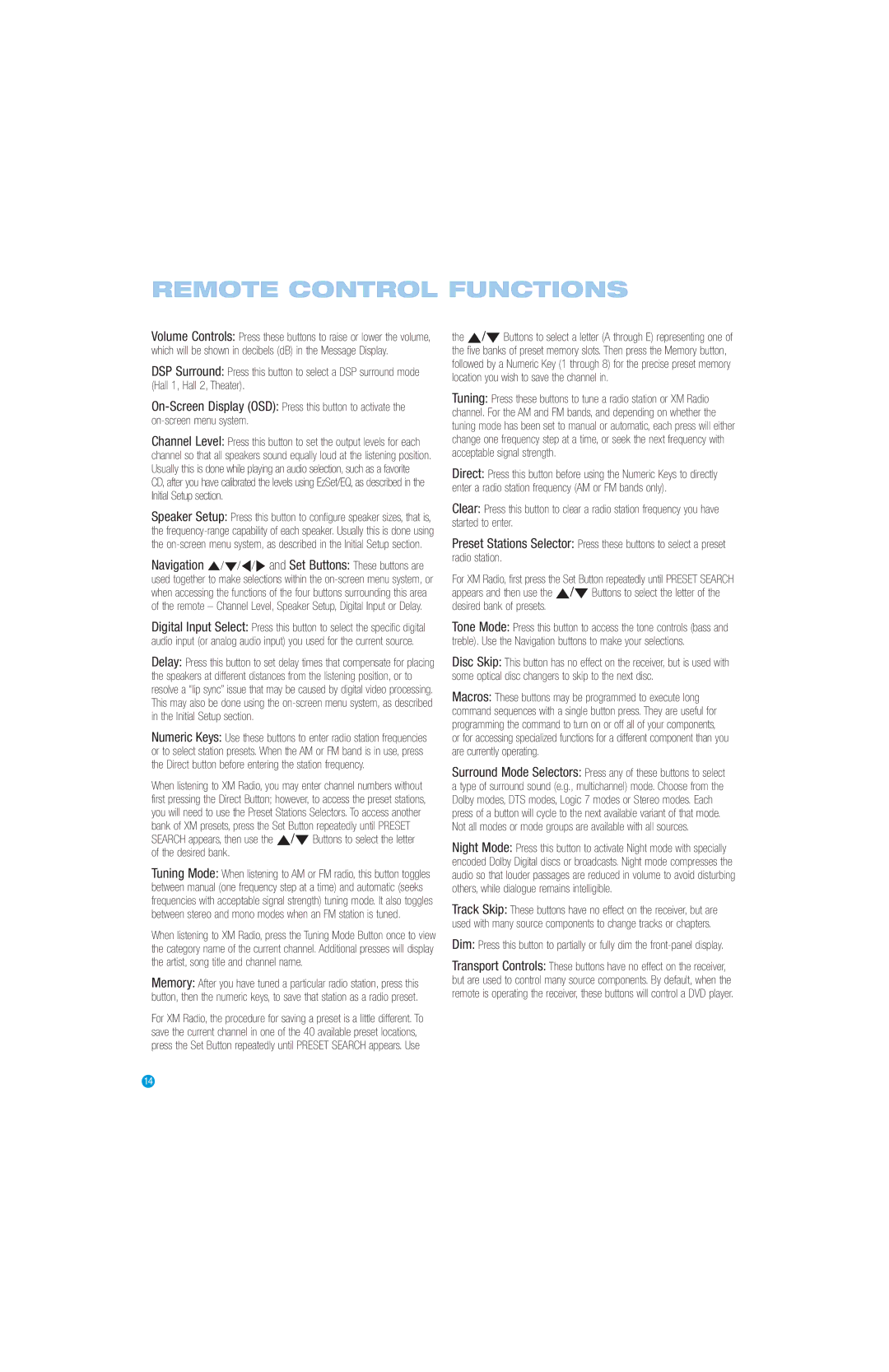Volume Controls: Press these buttons to raise or lower the volume, which will be shown in decibels (dB) in the Message Display.
DSP Surround: Press this button to select a DSP surround mode (Hall 1, Hall 2, Theater).
On-Screen Display (OSD): Press this button to activate the on-screen menu system.
Channel Level: Press this button to set the output levels for each channel so that all speakers sound equally loud at the listening position. Usually this is done while playing an audio selection, such as a favorite CD, after you have calibrated the levels using EzSet/EQ, as described in the Initial Setup section.
Speaker Setup: Press this button to configure speaker sizes, that is, the frequency-range capability of each speaker. Usually this is done using the on-screen menu system, as described in the Initial Setup section.
Navigation ⁄/¤/‹/ › and Set Buttons: These buttons are used together to make selections within the on-screen menu system, or when accessing the functions of the four buttons surrounding this area of the remote – Channel Level, Speaker Setup, Digital Input or Delay.
Digital Input Select: Press this button to select the specific digital audio input (or analog audio input) you used for the current source.
Delay: Press this button to set delay times that compensate for placing the speakers at different distances from the listening position, or to resolve a “lip sync” issue that may be caused by digital video processing. This may also be done using the on-screen menu system, as described in the Initial Setup section.
Numeric Keys: Use these buttons to enter radio station frequencies or to select station presets. When the AM or FM band is in use, press the Direct button before entering the station frequency.
When listening to XM Radio, you may enter channel numbers without first pressing the Direct Button; however, to access the preset stations, you will need to use the Preset Stations Selectors. To access another bank of XM presets, press the Set Button repeatedly until PRESET SEARCH appears, then use the ⁄/¤ Buttons to select the letter of the desired bank.
Tuning Mode: When listening to AM or FM radio, this button toggles between manual (one frequency step at a time) and automatic (seeks frequencies with acceptable signal strength) tuning mode. It also toggles between stereo and mono modes when an FM station is tuned.
When listening to XM Radio, press the Tuning Mode Button once to view the category name of the current channel. Additional presses will display the artist, song title and channel name.
Memory: After you have tuned a particular radio station, press this button, then the numeric keys, to save that station as a radio preset.
For XM Radio, the procedure for saving a preset is a little different. To save the current channel in one of the 40 available preset locations, press the Set Button repeatedly until PRESET SEARCH appears. Use
the ⁄/¤ Buttons to select a letter (A through E) representing one of the five banks of preset memory slots. Then press the Memory button, followed by a Numeric Key (1 through 8) for the precise preset memory location you wish to save the channel in.
Tuning: Press these buttons to tune a radio station or XM Radio channel. For the AM and FM bands, and depending on whether the tuning mode has been set to manual or automatic, each press will either change one frequency step at a time, or seek the next frequency with acceptable signal strength.
Direct: Press this button before using the Numeric Keys to directly enter a radio station frequency (AM or FM bands only).
Clear: Press this button to clear a radio station frequency you have started to enter.
Preset Stations Selector: Press these buttons to select a preset radio station.
For XM Radio, first press the Set Button repeatedly until PRESET SEARCH appears and then use the ⁄/¤ Buttons to select the letter of the desired bank of presets.
Tone Mode: Press this button to access the tone controls (bass and treble). Use the Navigation buttons to make your selections.
Disc Skip: This button has no effect on the receiver, but is used with some optical disc changers to skip to the next disc.
Macros: These buttons may be programmed to execute long command sequences with a single button press. They are useful for programming the command to turn on or off all of your components, or for accessing specialized functions for a different component than you are currently operating.
Surround Mode Selectors: Press any of these buttons to select a type of surround sound (e.g., multichannel) mode. Choose from the Dolby modes, DTS modes, Logic 7 modes or Stereo modes. Each press of a button will cycle to the next available variant of that mode. Not all modes or mode groups are available with all sources.
Night Mode: Press this button to activate Night mode with specially encoded Dolby Digital discs or broadcasts. Night mode compresses the audio so that louder passages are reduced in volume to avoid disturbing others, while dialogue remains intelligible.
Track Skip: These buttons have no effect on the receiver, but are used with many source components to change tracks or chapters.
Dim: Press this button to partially or fully dim the front-panel display.
Transport Controls: These buttons have no effect on the receiver, but are used to control many source components. By default, when the remote is operating the receiver, these buttons will control a DVD player.