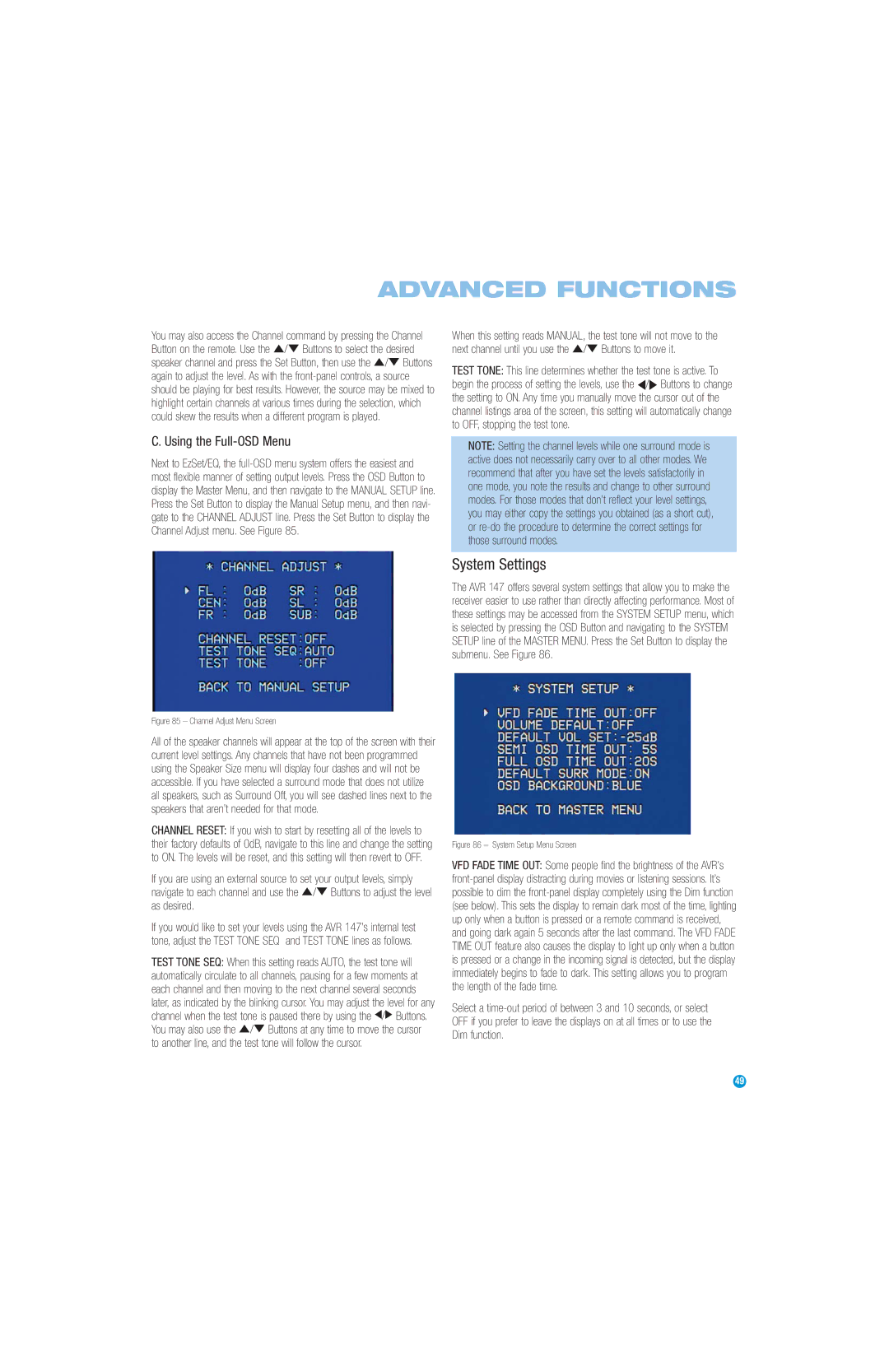AVR 147 specifications
The Harman-Kardon AVR 147 is an entry-level receiver designed for those who seek quality audio and video experiences without overcomplicating their setup. This model is part of Harman-Kardon's well-known line of audio-video receivers, designed to provide an immersive home theater experience.At the heart of the AVR 147 is its 5.1 channel surround sound capability, allowing for the connection of up to five speakers plus a subwoofer. This configuration enables a rich sound field that envelops listeners, ideal for both movies and music. The receiver can deliver up to 40 watts per channel, providing sufficient power for a modest home theater setup. The incorporation of Dolby Digital and DTS decoding ensures that users can enjoy their favorite movies with cinematic sound quality.
One of the main features of the AVR 147 is its user-friendly interface. The simplified remote control and intuitive on-screen menu make it easy for users to navigate settings and optimize sound performance. The receiver also offers multiple inputs, including HDMI, component, composite, and optical connections, ensuring compatibility with a wide range of audio and video sources, such as Blu-ray players, gaming consoles, and streaming devices.
The AVR 147 is equipped with Harman Kardon’s proprietary technologies, including the Advanced DSP (Digital Signal Processing), which enhances audio quality and clarity. Moreover, it supports various surround sound formats, allowing users to enjoy an enhanced home theater experience tailored to their preferences.
Another noteworthy characteristic is its sleek, modern design, which blends seamlessly into any entertainment setup. With its front panel display, users can easily see their settings and selections. The robust build quality of the AVR 147 ensures durability and longevity, making it a wise investment for those passionate about audio-visual technology.
In terms of video accessories, the AVR 147 can upscale standard-resolution video sources to provide a better viewing experience. Although it lacks some of the advanced features found in higher-end models, the AVR 147 remains a commendable choice for anyone seeking an effective and powerful home theater solution without excessive complexity. Whether you're watching movies, playing video games, or enjoying your favorite music, the Harman-Kardon AVR 147 is a reliable companion in elevating home entertainment experiences.