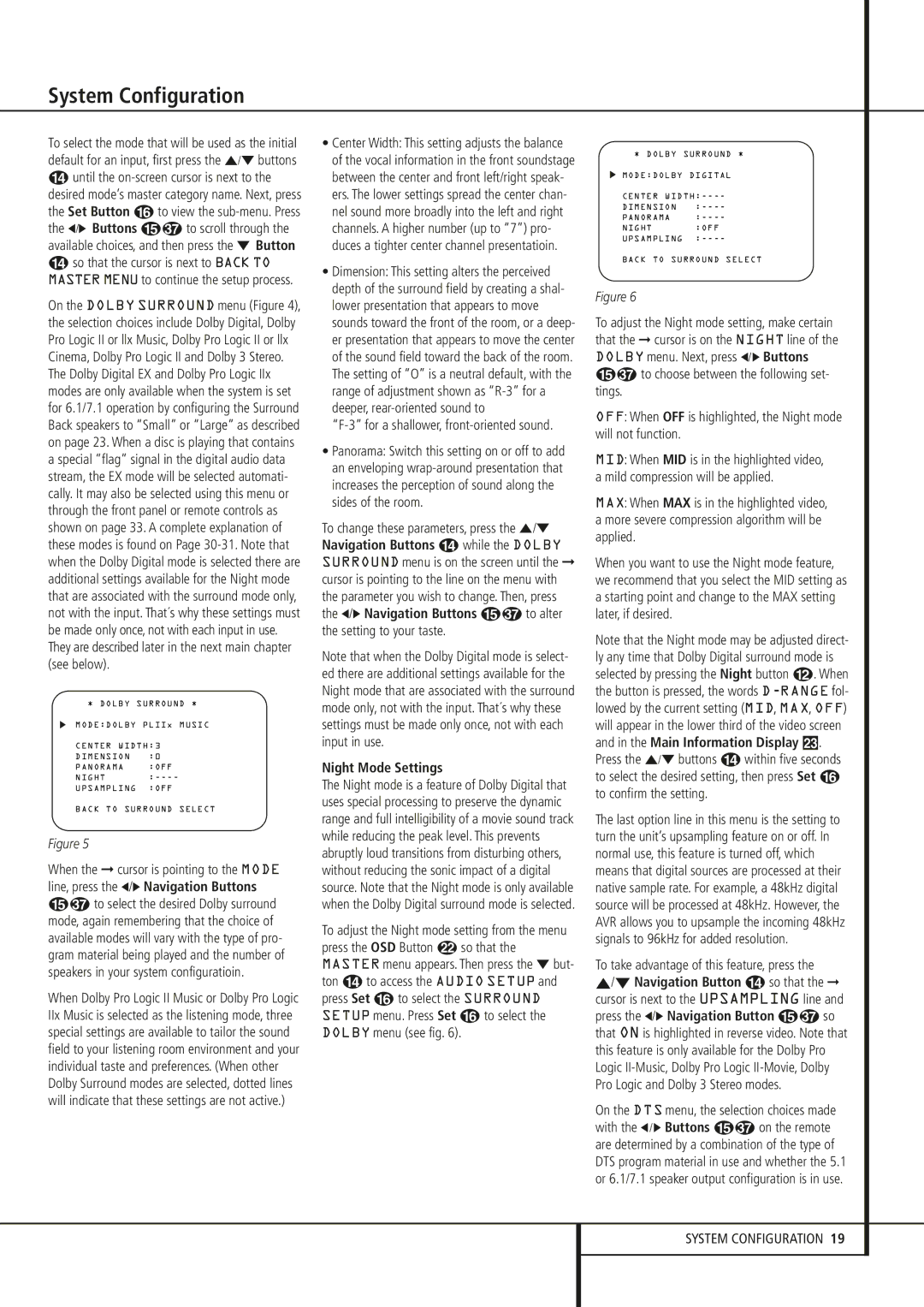System Configuration
To select the mode that will be used as the initial default for an input, first press the ⁄/¤ buttons
Duntil the
the ‹/› Buttons E to scroll through the available choices, and then press the ¤ Button
Dso that the cursor is next to BACK TO MASTER MENU to continue the setup process.
On the DOLBY SURROUND menu (Figure 4), the selection choices include Dolby Digital, Dolby Pro Logic II or llx Music, Dolby Pro Logic II or llx Cinema, Dolby Pro Logic II and Dolby 3 Stereo. The Dolby Digital EX and Dolby Pro Logic IIx modes are only available when the system is set for 6.1/7.1 operation by configuring the Surround Back speakers to “Small” or “Large” as described on page 23. When a disc is playing that contains a special “flag” signal in the digital audio data stream, the EX mode will be selected automati- cally. It may also be selected using this menu or through the front panel or remote controls as shown on page 33. A complete explanation of these modes is found on Page
* DOLBY SURROUND *
MODE:DOLBY PLIIx MUSIC
CENTER WIDTH:3
DIMENSION | :0 |
PANORAMA | :OFF |
NIGHT | |
UPSAMPLING | :OFF |
BACK TO SURROUND SELECT
Figure 5
When the ➞ cursor is pointing to the MODE line, press the ‹/› Navigation Buttons
Eto select the desired Dolby surround mode, again remembering that the choice of available modes will vary with the type of pro- gram material being played and the number of speakers in your system configuratioin.
When Dolby Pro Logic II Music or Dolby Pro Logic IIx Music is selected as the listening mode, three special settings are available to tailor the sound field to your listening room environment and your individual taste and preferences. (When other Dolby Surround modes are selected, dotted lines will indicate that these settings are not active.)
•Center Width: This setting adjusts the balance of the vocal information in the front soundstage between the center and front left/right speak- ers. The lower settings spread the center chan- nel sound more broadly into the left and right channels. A higher number (up to “7”) pro- duces a tighter center channel presentatioin.
•Dimension: This setting alters the perceived depth of the surround field by creating a shal- lower presentation that appears to move sounds toward the front of the room, or a deep- er presentation that appears to move the center of the sound field toward the back of the room. The setting of “O” is a neutral default, with the range of adjustment shown as
“F-3” for a shallower, front-oriented sound.
•Panorama: Switch this setting on or off to add an enveloping
To change these parameters, press the ⁄/¤ Navigation Buttons D while the DOLBY SURROUND menu is on the screen until the ➞ cursor is pointing to the line on the menu with the parameter you wish to change. Then, press the ‹/› Navigation Buttons E to alter the setting to your taste.
Note that when the Dolby Digital mode is select- ed there are additional settings available for the Night mode that are associated with the surround mode only, not with the input. That´s why these settings must be made only once, not with each input in use.
Night Mode Settings
The Night mode is a feature of Dolby Digital that uses special processing to preserve the dynamic range and full intelligibility of a movie sound track while reducing the peak level. This prevents abruptly loud transitions from disturbing others, without reducing the sonic impact of a digital source. Note that the Night mode is only available when the Dolby Digital surround mode is selected.
To adjust the Night mode setting from the menu press the OSD Button L so that the MASTER menu appears. Then press the ¤ but- ton D to access the AUDIO SETUP and press Set F to select the SURROUND SETUP menu. Press Set F to select the DOLBY menu (see fig. 6).
* DOLBY SURROUND *
MODE:DOLBY DIGITAL
CENTER
DIMENSION | |
PANORAMA | |
NIGHT | :OFF |
UPSAMPLING |
BACK TO SURROUND SELECT
Figure 6
To adjust the Night mode setting, make certain that the ➞ cursor is on the NIGHT line of the DOLBY menu. Next, press ‹/› Buttons
Eto choose between the following set-
tings.
OFF: When OFF is highlighted, the Night mode will not function.
MID: When MID is in the highlighted video, a mild compression will be applied.
MAX: When MAX is in the highlighted video, a more severe compression algorithm will be applied.
When you want to use the Night mode feature, we recommend that you select the MID setting as a starting point and change to the MAX setting later, if desired.
Note that the Night mode may be adjusted direct- ly any time that Dolby Digital surround mode is selected by pressing the Night button B. When the button is pressed, the words
The last option line in this menu is the setting to turn the unit’s upsampling feature on or off. In normal use, this feature is turned off, which means that digital sources are processed at their native sample rate. For example, a 48kHz digital source will be processed at 48kHz. However, the AVR allows you to upsample the incoming 48kHz signals to 96kHz for added resolution.
To take advantage of this feature, press the
⁄/¤ Navigation Button n so that the ➞ cursor is next to the UPSAMPLING line and press the ‹/› Navigation Button E so that ON is highlighted in reverse video. Note that this feature is only available for the Dolby Pro Logic
On the DTS menu, the selection choices made with the ‹ / › Buttons E on the remote are determined by a combination of the type of DTS program material in use and whether the 5.1 or 6.1/7.1 speaker output configuration is in use.
SYSTEM CONFIGURATION 19