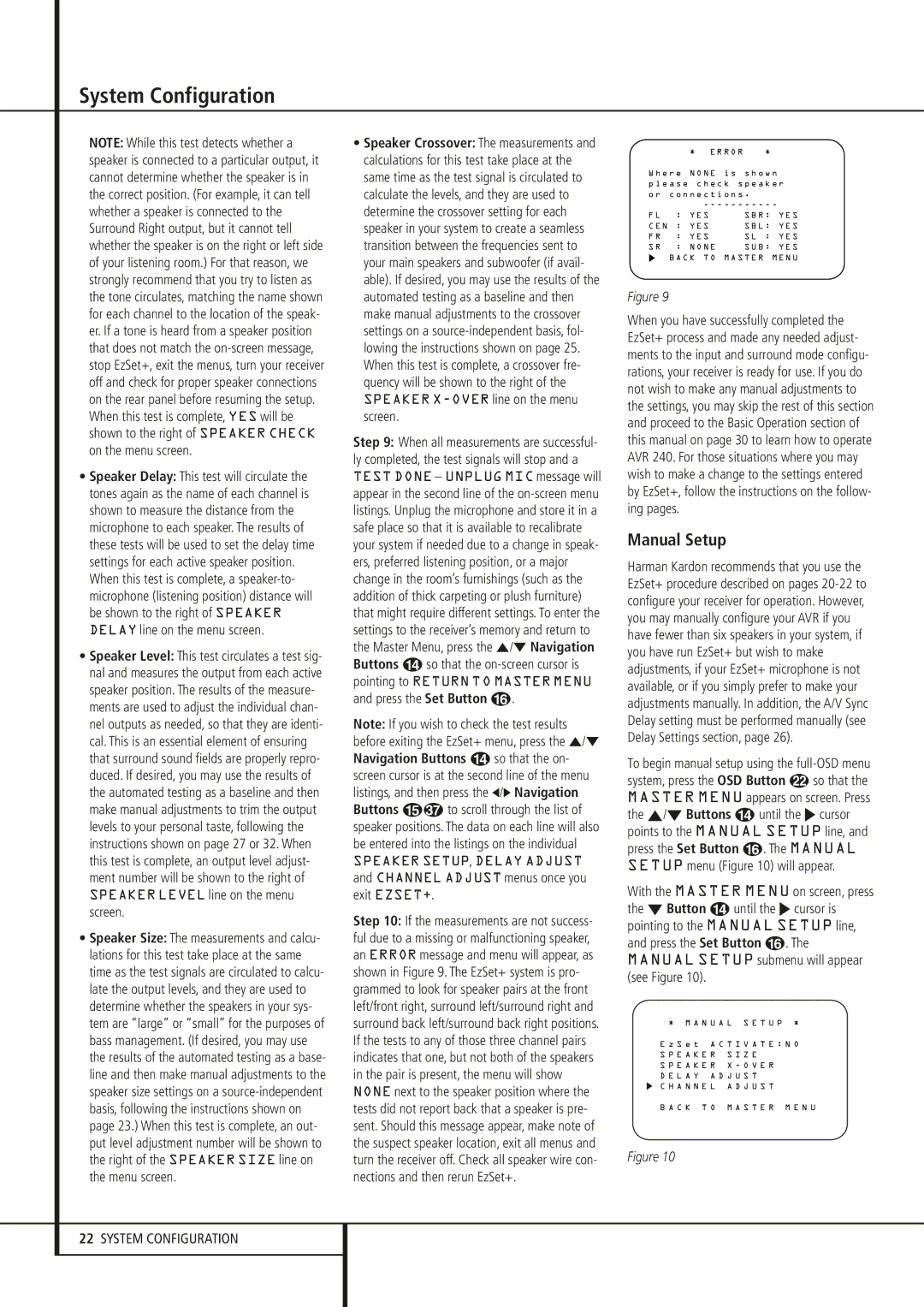System Configuration
NOTE: While this test detects whether a speaker is connected to a particular output, it cannot determine whether the speaker is in the correct position. (For example, it can tell whether a speaker is connected to the Surround Right output, but it cannot tell whether the speaker is on the right or left side of your listening room.) For that reason, we strongly recommend that you try to listen as the tone circulates, matching the name shown for each channel to the location of the speak- er. If a tone is heard from a speaker position that does not match the
•Speaker Delay: This test will circulate the tones again as the name of each channel is shown to measure the distance from the microphone to each speaker. The results of these tests will be used to set the delay time settings for each active speaker position. When this test is complete, a
•Speaker Level: This test circulates a test sig- nal and measures the output from each active speaker position. The results of the measure- ments are used to adjust the individual chan- nel outputs as needed, so that they are identi- cal. This is an essential element of ensuring that surround sound fields are properly repro- duced. If desired, you may use the results of the automated testing as a baseline and then make manual adjustments to trim the output levels to your personal taste, following the instructions shown on page 27 or 32. When this test is complete, an output level adjust- ment number will be shown to the right of SPEAKER LEVEL line on the menu screen.
•Speaker Size: The measurements and calcu- lations for this test take place at the same time as the test signals are circulated to calcu- late the output levels, and they are used to determine whether the speakers in your sys- tem are “large” or “small” for the purposes of bass management. (If desired, you may use the results of the automated testing as a base- line and then make manual adjustments to the speaker size settings on a
•Speaker Crossover: The measurements and calculations for this test take place at the same time as the test signal is circulated to calculate the levels, and they are used to determine the crossover setting for each speaker in your system to create a seamless transition between the frequencies sent to your main speakers and subwoofer (if avail- able). If desired, you may use the results of the automated testing as a baseline and then make manual adjustments to the crossover settings on a
SPEAKER X-OVER line on the menu screen.
Step 9: When all measurements are successful- ly completed, the test signals will stop and a TEST DONE – UNPLUG MIC message will appear in the second line of the
Note: If you wish to check the test results before exiting the EzSet+ menu, press the ⁄/¤ Navigation Buttons D so that the on- screen cursor is at the second line of the menu listings, and then press the ‹/› Navigation Buttons E to scroll through the list of speaker positions. The data on each line will also be entered into the listings on the individual
SPEAKER SETUP, DELAY ADJUST and CHANNEL ADJUST menus once you exit EZSET+.
Step 10: If the measurements are not success- ful due to a missing or malfunctioning speaker, an ERROR message and menu will appear, as shown in Figure 9. The EzSet+ system is pro- grammed to look for speaker pairs at the front left/front right, surround left/surround right and surround back left/surround back right positions. If the tests to any of those three channel pairs indicates that one, but not both of the speakers in the pair is present, the menu will show NONE next to the speaker position where the tests did not report back that a speaker is pre- sent. Should this message appear, make note of the suspect speaker location, exit all menus and turn the receiver off. Check all speaker wire con- nections and then rerun EzSet+.
| * E R R O R | * | |
W h e r e | N O N E i s | s h o w n | |
p l e a s e c h e c k s p e a k e r | |||
o r c o n n e c t i o n s . |
| ||
| - - - - - - - - - - - | ||
F L : | Y E S | S B R : Y E S | |
C E N : | Y E S | S B L : Y E S | |
F R : | Y E S | S L : Y E S | |
S R : | N O N E | S U B : Y E S | |
B A C K T O M A S T E R M E N U
Figure 9
When you have successfully completed the EzSet+ process and made any needed adjust- ments to the input and surround mode configu- rations, your receiver is ready for use. If you do not wish to make any manual adjustments to the settings, you may skip the rest of this section and proceed to the Basic Operation section of this manual on page 30 to learn how to operate AVR 240. For those situations where you may wish to make a change to the settings entered by EzSet+, follow the instructions on the follow- ing pages.
Manual Setup
Harman Kardon recommends that you use the EzSet+ procedure described on pages
To begin manual setup using the
With the MASTER MENU on screen, press the ¤ Button n until the › cursor is pointing to the MANUAL SETUP line, and press the Set Button p. The MANUAL SETUP submenu will appear (see Figure 10).
* M A N U A L S E T U P * | |
E z S e t A C T I V A T E : N O | |
S P E A K E R | S I Z E |
S P E A K E R | X - O V E R |
D E L A Y A D J U S T | |
C H A N N E L | A D J U S T |
B A C K T O | M A S T E R M E N U |
Figure 10
22SYSTEM CONFIGURATION