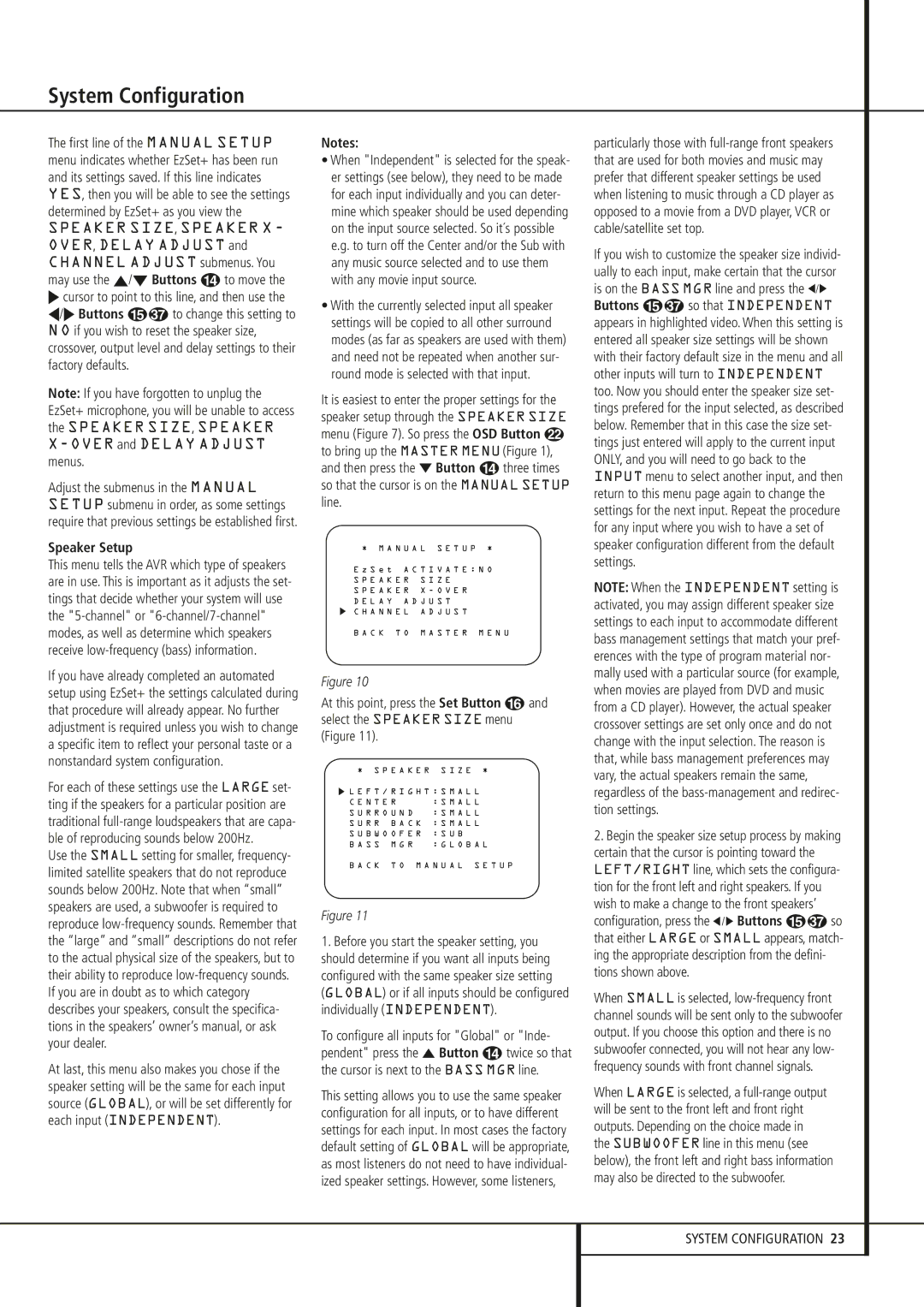System Configuration
The first line of the MANUAL SETUP menu indicates whether EzSet+ has been run and its settings saved. If this line indicates YES, then you will be able to see the settings determined by EzSet+ as you view the
SPEAKER SIZE, SPEAKER X - OVER, DELAY ADJUST and CHANNEL ADJUST submenus. You may use the ⁄/¤ Buttons n to move the
›cursor to point to this line, and then use the
‹/› Buttons o to change this setting to N O if you wish to reset the speaker size, crossover, output level and delay settings to their factory defaults.
Note: If you have forgotten to unplug the EzSet+ microphone, you will be unable to access the SPEAKER SIZE, SPEAKER
Adjust the submenus in the MANUAL SETUP submenu in order, as some settings require that previous settings be established first.
Speaker Setup
This menu tells the AVR which type of speakers are in use. This is important as it adjusts the set- tings that decide whether your system will use the
If you have already completed an automated setup using EzSet+ the settings calculated during that procedure will already appear. No further adjustment is required unless you wish to change a specific item to reflect your personal taste or a nonstandard system configuration.
For each of these settings use the LARGE set- ting if the speakers for a particular position are traditional
Use the SMALL setting for smaller, frequency- limited satellite speakers that do not reproduce sounds below 200Hz. Note that when “small” speakers are used, a subwoofer is required to reproduce
At last, this menu also makes you chose if the speaker setting will be the same for each input source (GLOBAL), or will be set differently for each input (INDEPENDENT).
Notes:
•When "Independent" is selected for the speak- er settings (see below), they need to be made for each input individually and you can deter- mine which speaker should be used depending on the input source selected. So it´s possible e.g. to turn off the Center and/or the Sub with any music source selected and to use them with any movie input source.
•With the currently selected input all speaker settings will be copied to all other surround modes (as far as speakers are used with them) and need not be repeated when another sur- round mode is selected with that input.
It is easiest to enter the proper settings for the speaker setup through the SPEAKER SIZE menu (Figure 7). So press the OSD Button L to bring up the MASTER MENU (Figure 1), and then press the ¤ Button D three times so that the cursor is on the MANUAL SETUP line.
* M A N U A L S E T U P * | |
E z S e t A C T I V A T E : N O | |
S P E A K E R | S I Z E |
S P E A K E R | X - O V E R |
D E L A Y A D J U S T | |
C H A N N E L | A D J U S T |
B A C K T O | M A S T E R M E N U |
Figure 10
At this point, press the Set Button F and select the SPEAKER SIZE menu (Figure 11).
* S P E A K E R S I Z E *
![]() L E F T / R I G H T : S M A L L
L E F T / R I G H T : S M A L L
C E N T E R | : S M A L L |
S U R R O U N D | : S M A L L |
S U R R B A C K | : S M A L L |
S U B W O O F E R | : S U B |
B A S S M G R | : G L O B A L |
B A C K T O M A N U A L S E T U P
Figure 11
1.Before you start the speaker setting, you should determine if you want all inputs being configured with the same speaker size setting (GLOBAL) or if all inputs should be configured individually (INDEPENDENT).
To configure all inputs for "Global" or "Inde- pendent" press the ⁄ Button D twice so that the cursor is next to the BASS MGR line.
This setting allows you to use the same speaker configuration for all inputs, or to have different settings for each input. In most cases the factory default setting of GLOBAL will be appropriate, as most listeners do not need to have individual- ized speaker settings. However, some listeners,
particularly those with
If you wish to customize the speaker size individ- ually to each input, make certain that the cursor is on the BASS MGR line and press the ‹/› Buttons E so that INDEPENDENT appears in highlighted video. When this setting is entered all speaker size settings will be shown with their factory default size in the menu and all other inputs will turn to INDEPENDENT too. Now you should enter the speaker size set- tings prefered for the input selected, as described below. Remember that in this case the size set- tings just entered will apply to the current input ONLY, and you will need to go back to the INPUT menu to select another input, and then return to this menu page again to change the settings for the next input. Repeat the procedure for any input where you wish to have a set of speaker configuration different from the default settings.
NOTE: When the INDEPENDENT setting is activated, you may assign different speaker size settings to each input to accommodate different bass management settings that match your pref- erences with the type of program material nor- mally used with a particular source (for example, when movies are played from DVD and music from a CD player). However, the actual speaker crossover settings are set only once and do not change with the input selection. The reason is that, while bass management preferences may vary, the actual speakers remain the same, regardless of the
2.Begin the speaker size setup process by making certain that the cursor is pointing toward the LEFT/RIGHT line, which sets the configura- tion for the front left and right speakers. If you wish to make a change to the front speakers’
configuration, press the ‹ / › Buttons E so that either LARGE or SMALL appears, match- ing the appropriate description from the defini- tions shown above.
When SMALL is selected,
When LARGE is selected, a
SYSTEM CONFIGURATION 23