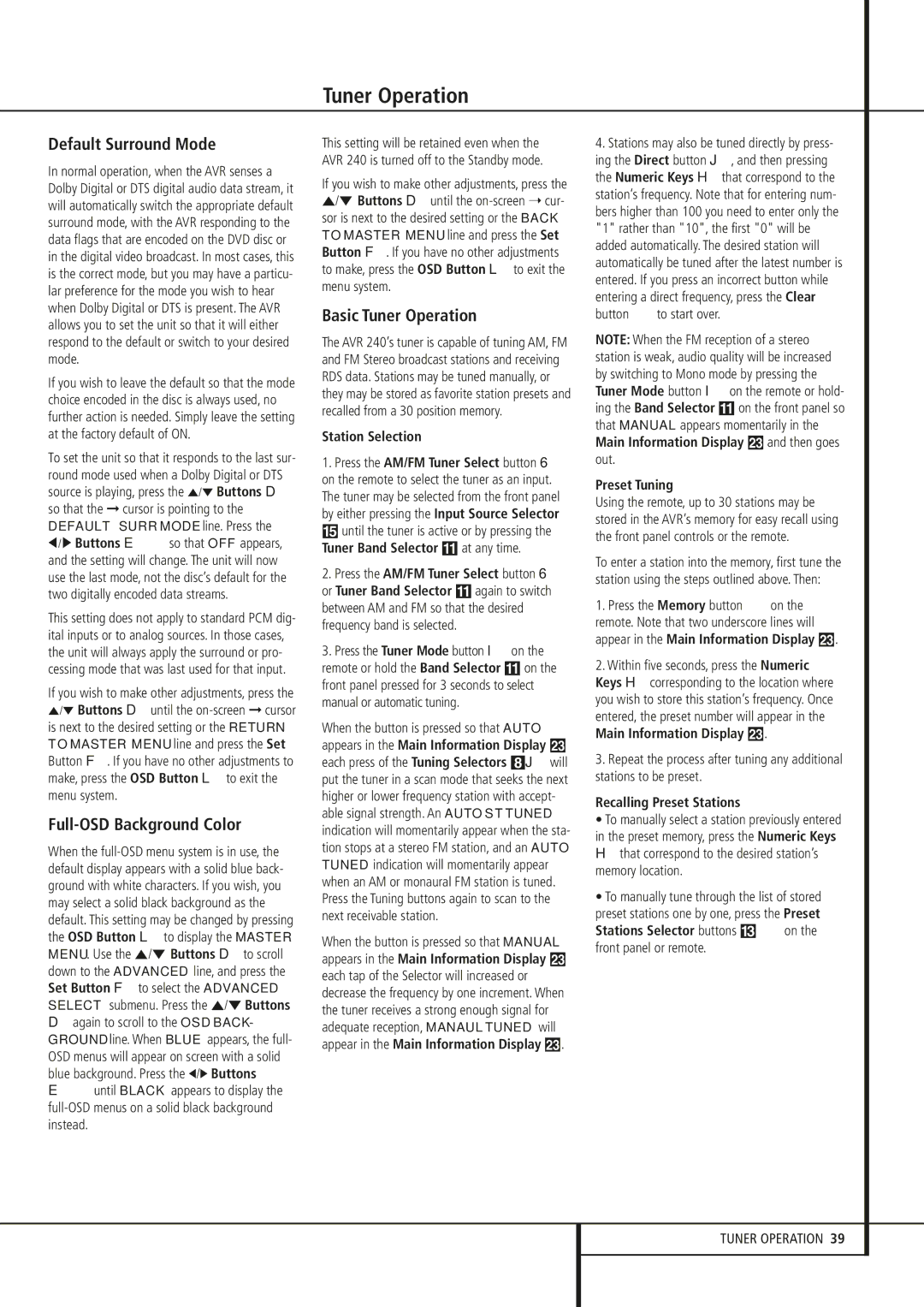Default Surround Mode
In normal operation, when the AVR senses a Dolby Digital or DTS digital audio data stream, it will automatically switch the appropriate default surround mode, with the AVR responding to the data flags that are encoded on the DVD disc or in the digital video broadcast. In most cases, this is the correct mode, but you may have a particu- lar preference for the mode you wish to hear when Dolby Digital or DTS is present. The AVR allows you to set the unit so that it will either respond to the default or switch to your desired mode.
If you wish to leave the default so that the mode choice encoded in the disc is always used, no further action is needed. Simply leave the setting at the factory default of ON.
To set the unit so that it responds to the last sur- round mode used when a Dolby Digital or DTS source is playing, press the ⁄/¤ Buttons D so that the ➞ cursor is pointing to the DEFAULT SURR MODE line. Press the
‹/ › Buttons E so that OFF appears, and the setting will change. The unit will now use the last mode, not the disc’s default for the two digitally encoded data streams.
This setting does not apply to standard PCM dig- ital inputs or to analog sources. In those cases, the unit will always apply the surround or pro- cessing mode that was last used for that input.
If you wish to make other adjustments, press the ⁄/¤ Buttons D until the
Full-OSD Background Color
When the
Dagain to scroll to the OSD BACK- GROUND line. When BLUE appears, the full- OSD menus will appear on screen with a solid blue background. Press the ‹/› Buttons
E until BLACK appears to display the
Tuner Operation
This setting will be retained even when the AVR 240 is turned off to the Standby mode.
If you wish to make other adjustments, press the ⁄/¤ Buttons D until the
Basic Tuner Operation
The AVR 240’s tuner is capable of tuning AM, FM and FM Stereo broadcast stations and receiving RDS data. Stations may be tuned manually, or they may be stored as favorite station presets and recalled from a 30 position memory.
Station Selection
1.Press the AM/FM Tuner Select button 6 on the remote to select the tuner as an input. The tuner may be selected from the front panel by either pressing the Input Source Selector % until the tuner is active or by pressing the Tuner Band Selector ! at any time.
2.Press the AM/FM Tuner Select button 6 or Tuner Band Selector ! again to switch between AM and FM so that the desired frequency band is selected.
3.Press the Tuner Mode button I on the
remote or hold the Band Selector ! on the front panel pressed for 3 seconds to select manual or automatic tuning.
When the button is pressed so that AUTO appears in the Main Information Display Ò each press of the Tuning Selectors 8J will put the tuner in a scan mode that seeks the next higher or lower frequency station with accept- able signal strength. An AUTO ST TUNED indication will momentarily appear when the sta- tion stops at a stereo FM station, and an AUTO TUNED indication will momentarily appear when an AM or monaural FM station is tuned. Press the Tuning buttons again to scan to the next receivable station.
When the button is pressed so that MANUAL appears in the Main Information Display Ò each tap of the Selector will increased or decrease the frequency by one increment. When the tuner receives a strong enough signal for adequate reception, MANAUL TUNED will appear in the Main Information Display Ò.
4.Stations may also be tuned directly by press- ing the Direct button J, and then pressing the Numeric Keys H that correspond to the station’s frequency. Note that for entering num- bers higher than 100 you need to enter only the "1" rather than "10", the first "0" will be added automatically. The desired station will automatically be tuned after the latest number is entered. If you press an incorrect button while entering a direct frequency, press the Clear
button | to start over. |
NOTE: When the FM reception of a stereo station is weak, audio quality will be increased by switching to Mono mode by pressing the Tuner Mode button I on the remote or hold- ing the Band Selector ! on the front panel so that MANUAL appears momentarily in the Main Information Display Ò and then goes out.
Preset Tuning
Using the remote, up to 30 stations may be stored in the AVR’s memory for easy recall using the front panel controls or the remote.
To enter a station into the memory, first tune the station using the steps outlined above. Then:
1. Press the Memory button on the remote. Note that two underscore lines will
appear in the Main Information Display Ò.
2.Within five seconds, press the Numeric Keys H corresponding to the location where you wish to store this station’s frequency. Once entered, the preset number will appear in the Main Information Display Ò.
3.Repeat the process after tuning any additional stations to be preset.
Recalling Preset Stations
•To manually select a station previously entered in the preset memory, press the Numeric Keys H that correspond to the desired station’s memory location.
•To manually tune through the list of stored preset stations one by one, press the Preset
Stations Selector buttons # | on the |
front panel or remote. |
|
TUNER OPERATION 39