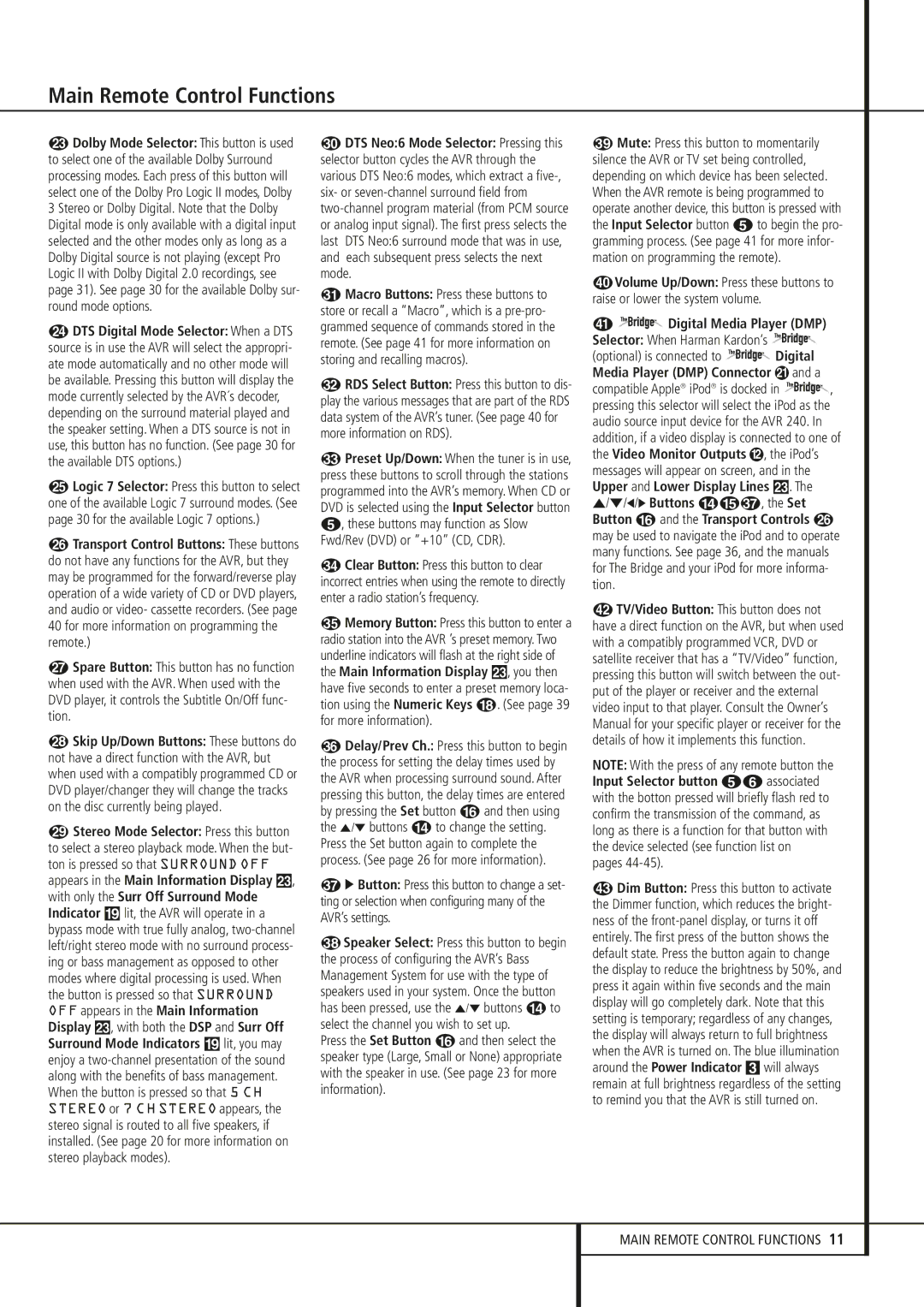Main Remote Control Functions
MDolby Mode Selector: This button is used to select one of the available Dolby Surround processing modes. Each press of this button will select one of the Dolby Pro Logic II modes, Dolby 3 Stereo or Dolby Digital. Note that the Dolby Digital mode is only available with a digital input selected and the other modes only as long as a Dolby Digital source is not playing (except Pro Logic II with Dolby Digital 2.0 recordings, see page 31). See page 30 for the available Dolby sur- round mode options.
NDTS Digital Mode Selector: When a DTS source is in use the AVR will select the appropri- ate mode automatically and no other mode will be available. Pressing this button will display the mode currently selected by the AVR´s decoder, depending on the surround material played and the speaker setting. When a DTS source is not in use, this button has no function. (See page 30 for the available DTS options.)
OLogic 7 Selector: Press this button to select one of the available Logic 7 surround modes. (See page 30 for the available Logic 7 options.)
PTransport Control Buttons: These buttons do not have any functions for the AVR, but they may be programmed for the forward/reverse play operation of a wide variety of CD or DVD players, and audio or video- cassette recorders. (See page 40 for more information on programming the remote.)
QSpare Button: This button has no function when used with the AVR. When used with the DVD player, it controls the Subtitle On/Off func- tion.
Skip Up/Down Buttons: These buttons do not have a direct function with the AVR, but when used with a compatibly programmed CD or DVD player/changer they will change the tracks on the disc currently being played.
Stereo Mode Selector: Press this button to select a stereo playback mode. When the but- ton is pressed so that SURROUND OFF appears in the Main Information Display Ò, with only the Surr Off Surround Mode Indicator ( lit, the AVR will operate in a bypass mode with true fully analog,
DTS Neo:6 Mode Selector: Pressing this selector button cycles the AVR through the various DTS Neo:6 modes, which extract a
Macro Buttons: Press these buttons to store or recall a “Macro”, which is a
RDS Select Button: Press this button to dis- play the various messages that are part of the RDS data system of the AVR’s tuner. (See page 40 for more information on RDS).
Preset Up/Down: When the tuner is in use, press these buttons to scroll through the stations programmed into the AVR’s memory. When CD or DVD is selected using the Input Selector button 4, these buttons may function as Slow Fwd/Rev (DVD) or ”+10” (CD, CDR).
Clear Button: Press this button to clear incorrect entries when using the remote to directly enter a radio station’s frequency.
Memory Button: Press this button to enter a radio station into the AVR ’s preset memory. Two underline indicators will flash at the right side of the Main Information Display Ò, you then have five seconds to enter a preset memory loca- tion using the Numeric Keys H. (See page 39 for more information).
Delay/Prev Ch.: Press this button to begin the process for setting the delay times used by the AVR when processing surround sound. After pressing this button, the delay times are entered by pressing the Set button F and then using the ⁄/¤ buttons D to change the setting. Press the Set button again to complete the process. (See page 26 for more information).
›Button: Press this button to change a set- ting or selection when configuring many of the AVR’s settings.
Speaker Select: Press this button to begin the process of configuring the AVR’s Bass Management System for use with the type of speakers used in your system. Once the button has been pressed, use the ⁄/¤ buttons D to select the channel you wish to set up.
Press the Set Button F and then select the speaker type (Large, Small or None) appropriate with the speaker in use. (See page 23 for more information).
Mute: Press this button to momentarily silence the AVR or TV set being controlled, depending on which device has been selected. When the AVR remote is being programmed to operate another device, this button is pressed with the Input Selector button 4 to begin the pro- gramming process. (See page 41 for more infor- mation on programming the remote).
Volume Up/Down: Press these buttons to raise or lower the system volume.
 Digital Media Player (DMP)
Digital Media Player (DMP)
Selector: When Harman Kardon’s | Digital | |
(optional) is connected to | ||
Media Player (DMP) Connector |
| and a |
compatible Apple® iPod® is docked in | , | |
pressing this selector will select the iPod as the audio source input device for the AVR 240. In addition, if a video display is connected to one of the Video Monitor Outputs , the iPod’s messages will appear on screen, and in the Upper and Lower Display Lines Ò. The ⁄/¤/‹/› Buttons DE , the Set Button F and the Transport Controls P may be used to navigate the iPod and to operate many functions. See page 36, and the manuals for The Bridge and your iPod for more informa- tion.
TV/Video Button: This button does not have a direct function on the AVR, but when used with a compatibly programmed VCR, DVD or satellite receiver that has a “TV/Video” function, pressing this button will switch between the out- put of the player or receiver and the external video input to that player. Consult the Owner’s Manual for your specific player or receiver for the details of how it implements this function.
NOTE: With the press of any remote button the Input Selector button 45 associated with the botton pressed will briefly flash red to confirm the transmission of the command, as long as there is a function for that button with the device selected (see function list on pages
Dim Button: Press this button to activate the Dimmer function, which reduces the bright- ness of the
MAIN REMOTE CONTROL FUNCTIONS 11